
Help
ELMA BPM Platform
|
|||||
|
|||||
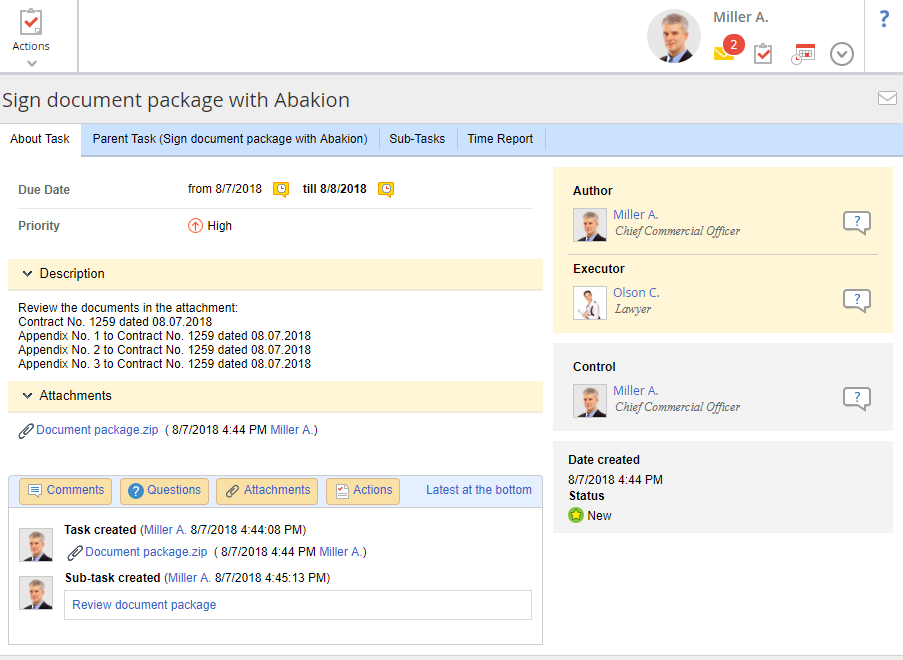 |
|
Fig. 1. Task page
|
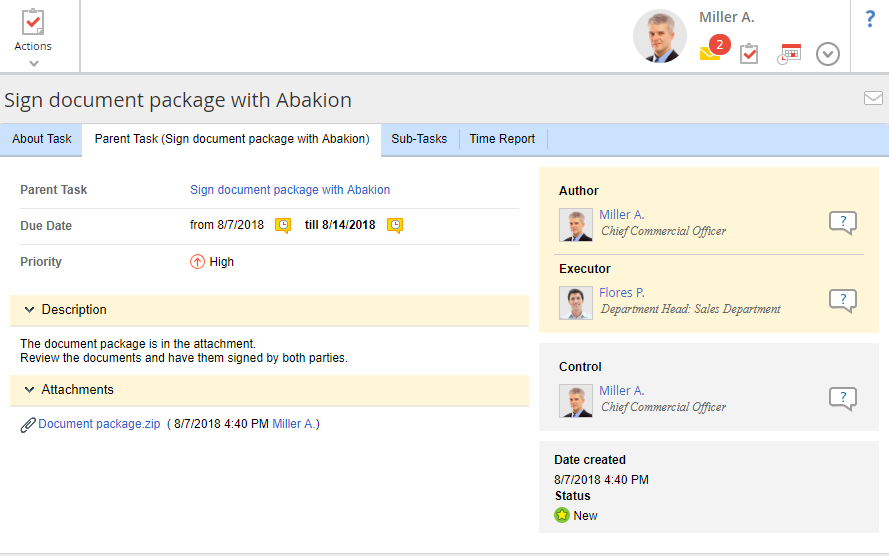
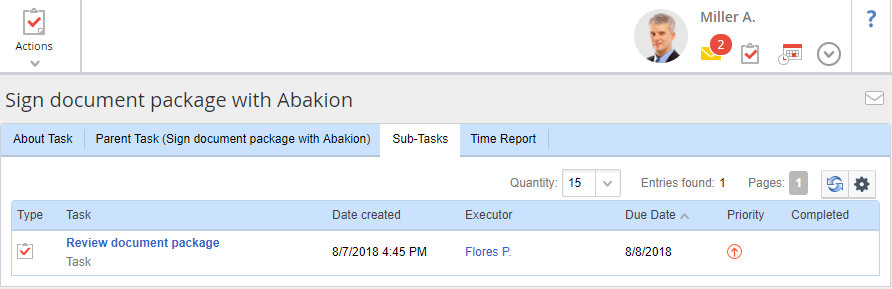
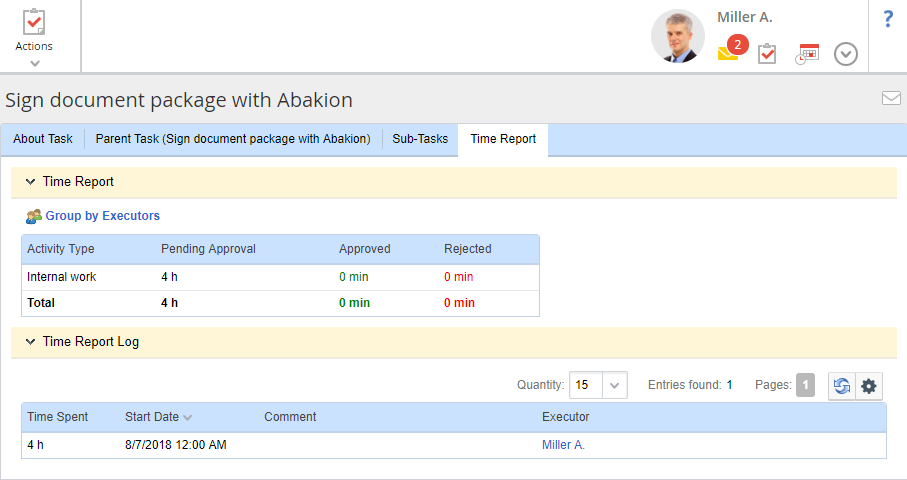
 | |
 |
Start executing the task. When you click this button, the task status changes to "Execution Started". You can add a comment or files to the execution start. You can start executing the task without clicking the button.
|
 |
Click this button, if you cannot execute the task. When you click this button, the task status changes to "Cannot Execute". Explain, why you cannot execute the task in the opened window. You can also add a time report.
|
 |
Click Actions or
|