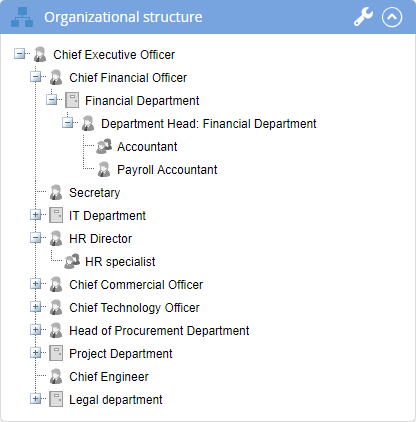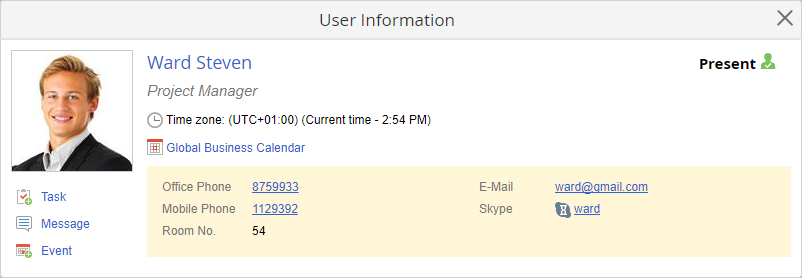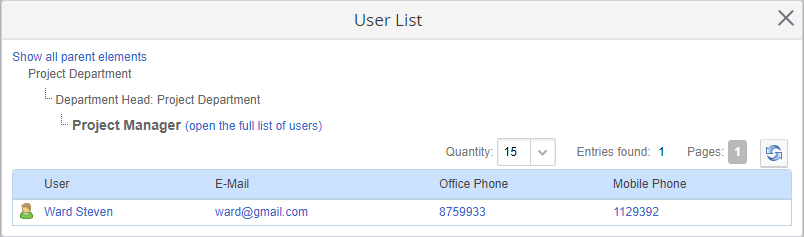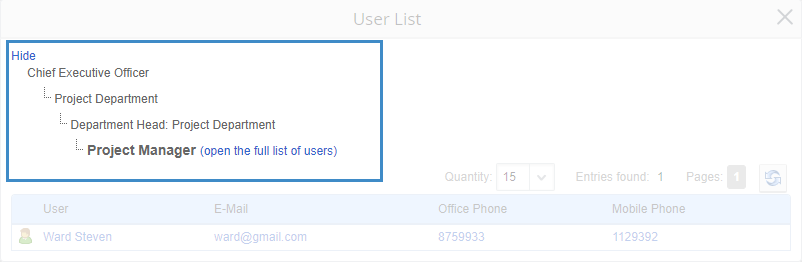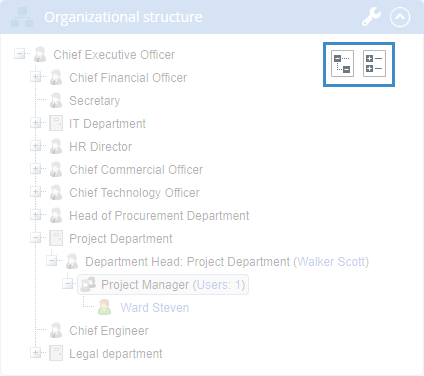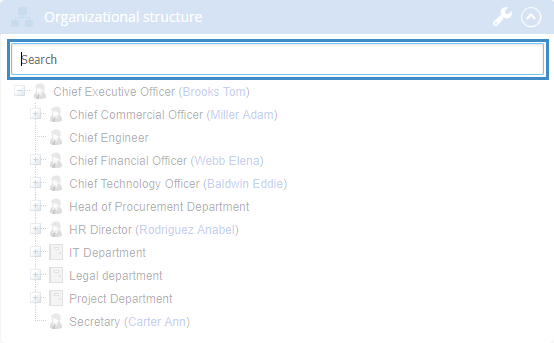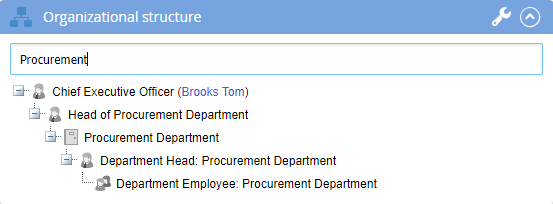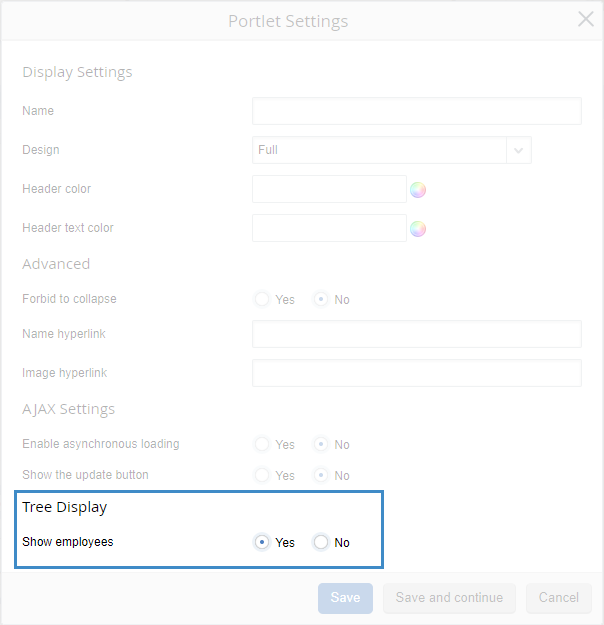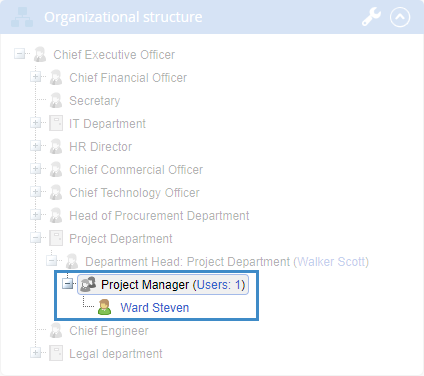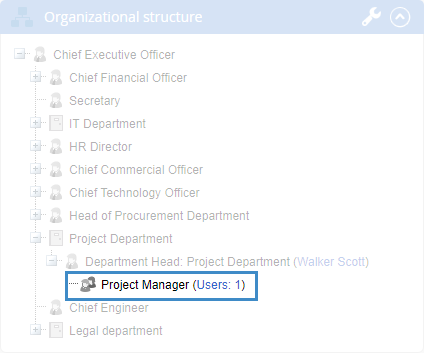"Organizational Structure" Portlet
Fig. 1. Organizational Structure portlet
Next to each
Job Position item you can see the
user assigned to this position. When you click on a user name, the user profile dialog box opens (fig. 2).
Fig. 2. User profile dialog box
Next to each
Employee Group item you can see the number of users included in this group. When you click on a number, a dialog box will open (fig. 3) that displays a
table with all the users, included in the selected department/group.
Fig. 3. User List dialog box
If you click Show all parent elements, all the superior organizational structure items will be shown (fig. 4).
Fig. 4. User List dialog box. Organizational structure tree
If you click
open the full list of users, a page with the list of all the users included in this department will open. This link is only available if the user has the required
access permissions.
When you mouse over the upper right corner of the portlet, additional buttons will be displayed (fig. 5).
Fig. 5. Organizational Structure portlet. Additional buttons
Click

to expand all the organizational structure items. Click

to collapse all the items.
Note, that these buttons are not available when search results are displayed.
Portlet management buttons:

– click this button to collapse the portlet.

– click this button to expand the portlet.
Search in the portlet
You can search in the Organizational Structure portlet (fig. 6).
Fig. 6. Search in the Organizational Structure portlet
You can search by job positions or user names. In both cases, you will see the found items as well as superior items.
To search, start typing a job position or a user name in the search string. The results are shown as you type (fig. 7).
Fig. 7. Search results in the Organizational Structure portlet
Custom portlet settings
Apart from
general settings, this portlet also has the
Tree Display settings unit (fig. 8).
Fig. 8. Tree Display unit
If you select Yes in the Show Employees field, then you will be able to expand the Department Employee items, which will show all the users, included in this department (fig. 9).
Fig. 9. Department Employee item display
If you select No, then you will not be able to expand the Department Employee items (fig. 10).
Fig. 10. Department Employee item display
Copyright © 2006–2019 ELMA