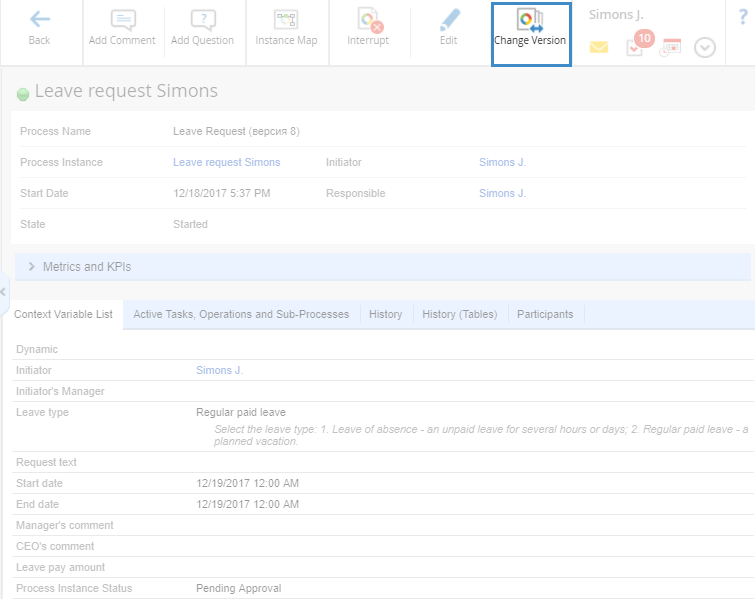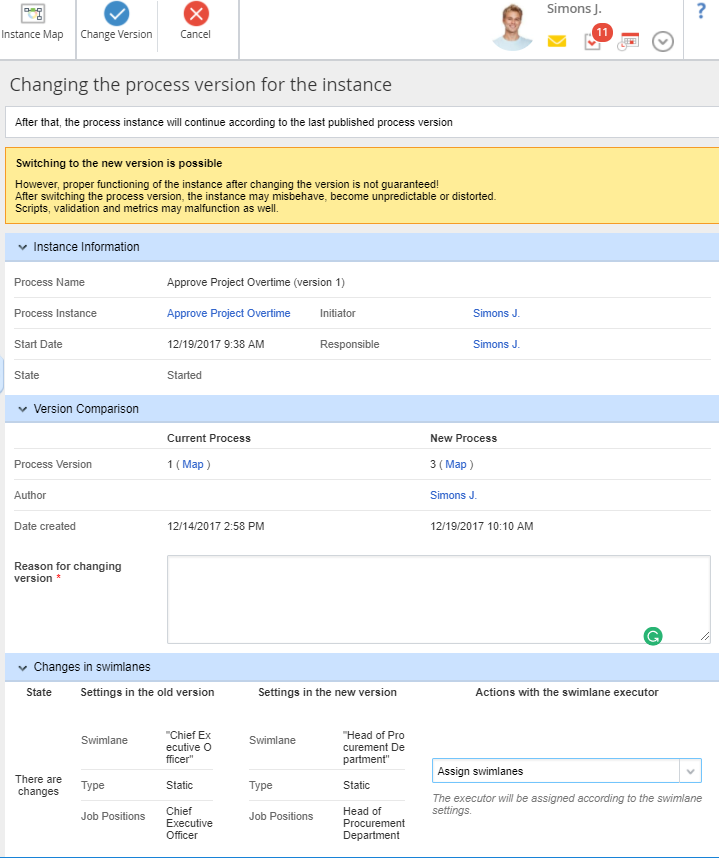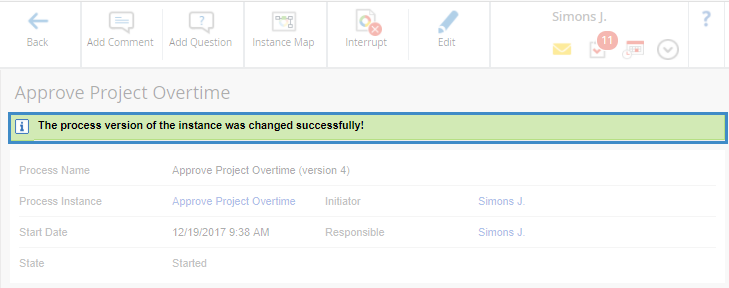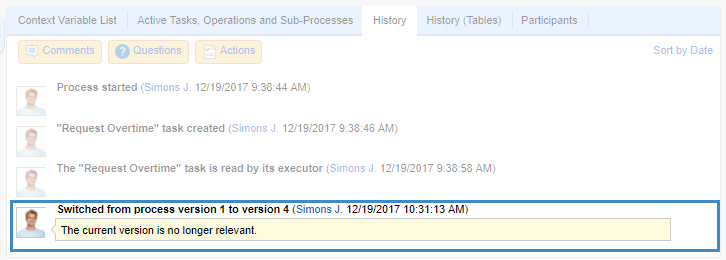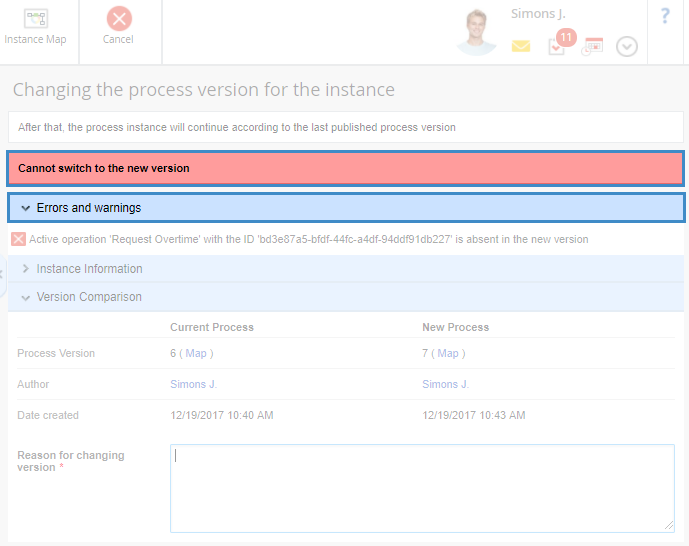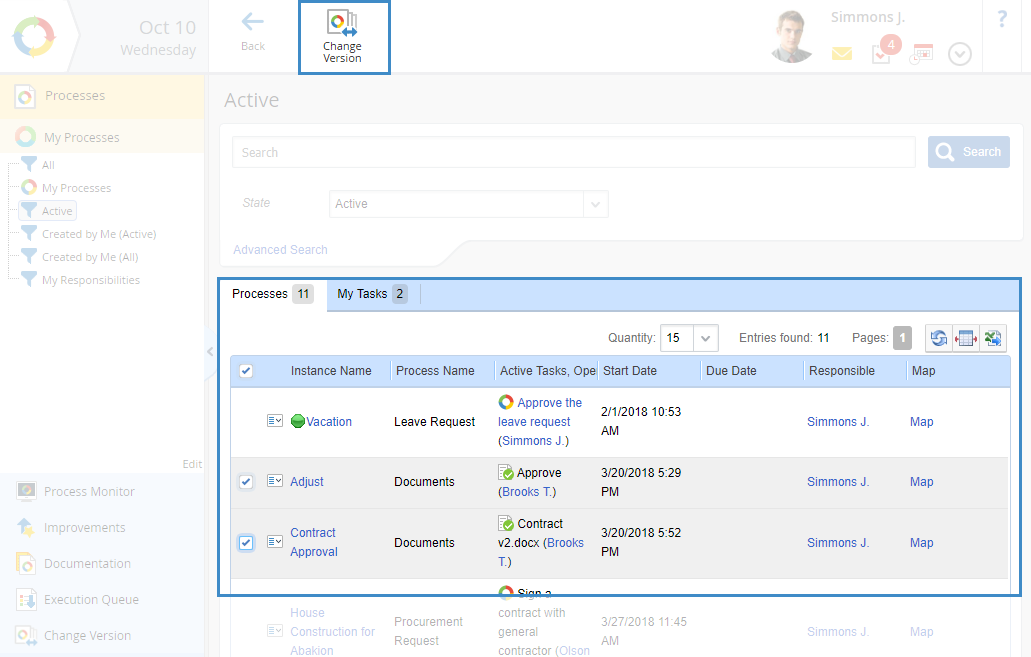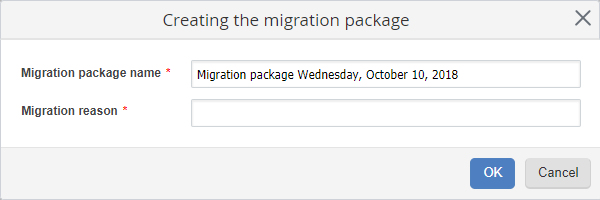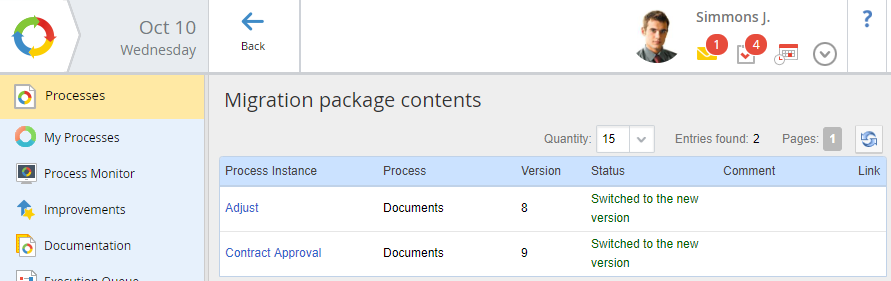Changing process instance version
ELMA BPM allows changing the current version of an active process instance to the latest published version. You can change the version of one process instance or of a process instance package.
|
Attention!
After changing the version, the further successful operation of the running instance is not guaranteed. As a result of the transition to the last published version, the instance logic may be distorted, scripts, validation and metrics may be corrupted.
|
A user can only change the version of one or several process instances if the following conditions are met:
-
-
the process instance has the "Current" status;
-
the current version of the process instance is lower than the last published version of the process.
Changing the version of one process instance
To change the version of a process instance, go to the process instance page. If the necessary conditions are met, the Change version button will be displayed in the page toolbar (Figure 1).
|
|
|
Fig. 1. Process Instance page. "Change version" button
|
After clicking on this button, the process versions compatibility is checked.
If there are no incompatible changes, the Changing the process version for the instance page will be displayed (Figure 2).
|
|
|
Fig. 2. "Changing the process version for the instance" page
|
This page contains:
-
A notification that the process instance can migrate to the new version;
-
Errors and warnings section that shows the information on the errors and warnings when changing process versions. This section is only visible if there are errors or warnings (fig. 3).
|
|
|
Fig. 3. "Changing the process version for the instance" page.
"Errors and warnings section"
|
-
Instance Information section – shows the information about the current instance version;
-
-
Version Comparison section
This section displays complete information about the current and new versions of the process (Figure 2):
-
the process version number. Click on the Map link, to open the map of the corresponding process version in a new browser tab;
-
the author of the corresponding process version;
-
the date of publication of the corresponding process version;
-
The Reason for changing version * field, in which you need to specify the reason for changing the version of the process instance. This field is required.
Changes in Swimlanes Section
The unit is displayed only if some swimlanes were changed/added in a new process version.
For each changed/new swimalne, the following information is displayed:
State:
-
New - a new swimlane. In the old process version, this swimlane was not available;
-
There are changes - in the new process version, the swimlane settings have been changed;
-
There are changes Active element in the swimlane - in the new process version, the swimlane settings have been changed, and the current process operation is located in this swimlane.
Settings in the old version - the settings that were configured for the swimlane in the current process version. For the new swimlane, a message is displayed indicating that this swimlane has been added to the new process version.
Settings in the new version - the settings that were configured for the swimlane in the last published version of the process.
Actions with the swimlane executor - select a swimlane executor. The following actions are available:
-
Keep on the current executor – the current executor will be the executor of the swimalne in the new process instance. The current executor is displayed below this field;
-
Specify an executor manually – select a new executor for the swimlane. In this case, below you will see a field, in which you must select a user who will become the new executor;
-
Assign according to the swimlane – the executor will be appointed based on the swimlane settings;
-
Do not change active tasks – The current tasks will not be reassigned in accordance with the new swimlane settings. Note that the actual executors of tasks may differ from the executors indicated in the swimlanes.
To change the process instance version, click the Change version button in the toolbar. The process instance will continue in accordance with the last published process version.
To undo the changes, click Cancel in the toolbar. The process instance will continue to run in accordance with the current process version.
Once the process instance version is changed:
-
a message appears that the process instance version has been successfully changed (fig. 4);
|
|
|
Fig. 4. Process Instance Page. Information about successful change of the process instance version
|
-
the name of the process will be changed on the process instance page in accordance with the modified version;
-
on the Process Instance page, the History tab will display the information about the changes in the process version (fig. 5);
|
|
|
Fig. 5. Process Instance Page. "History" Tab. Information about successful change of the process instance version
|
If there are incompatible changes in the process versions, a corresponding warning will be displayed in the Errors and Warnings Section, as well as the reason why it is not possible to migrate to the new version (fig. 6).
|
|
|
Fig. 6. Process instance page. Error when migrating to the new version
|
To go back to the process instance page, click Cancel in the toolbar.
Changing the version of multiple process instances
In ELMA, you can change the version of multiple instances of one process or several different processes.
For this, ELMA allows creating a package of process instances – a migration package.
If the required prerequisites are met, you can change the version on the following pages:
-
-
on the filter pages of this section (All, My Processes, Active, Created by me (active), Created by me (all), My Responsibilities), including custom filters;
-
You can select several process instances by checking the boxes next to them, in order to change the version for all of them (fig. 7). When you select an instance, it becomes highlighted grey.
Fig. 7. Processes section. Selected process instances and the Change Version button
You can select only those instances, that meet the prerequisites. You can also bulk-select all the instances available for changing version by checking the box  in the table header.
in the table header.
After selecting the required instances, you can change their version using the Change Version button (fig. 7), located in the toolbar.
A dialog box for creating a migration package will open (fig. 8). Specify the migration package name and reason, and click OK. Both fields are required.
Fig. 8. Processes section. Creating a migration package
After creating a migration package, the version of the process instances in the package will be completely or partially changed.
Once this procedure is completed, the Migration package content page will open automatically (fig. 9). It displays the information on the process instances, included in the migration package.
Fig. 9. Migration package content
You can also access this page via Processes – Change Version – Processed – <Migration package name>. To learn more, see the respective Help page.
Incompatible changes in process versions
Here is the list of incompatible changes in process versions that may lead to process malfunction after the version change:
-
-
the current operation of the process instance has been removed in the new version;
-
parallel operations in the new process version are performed sequentially;
-
the current operation in the new process version has been moved to another gateway;
-
Copyright © 2006–2019 ELMA