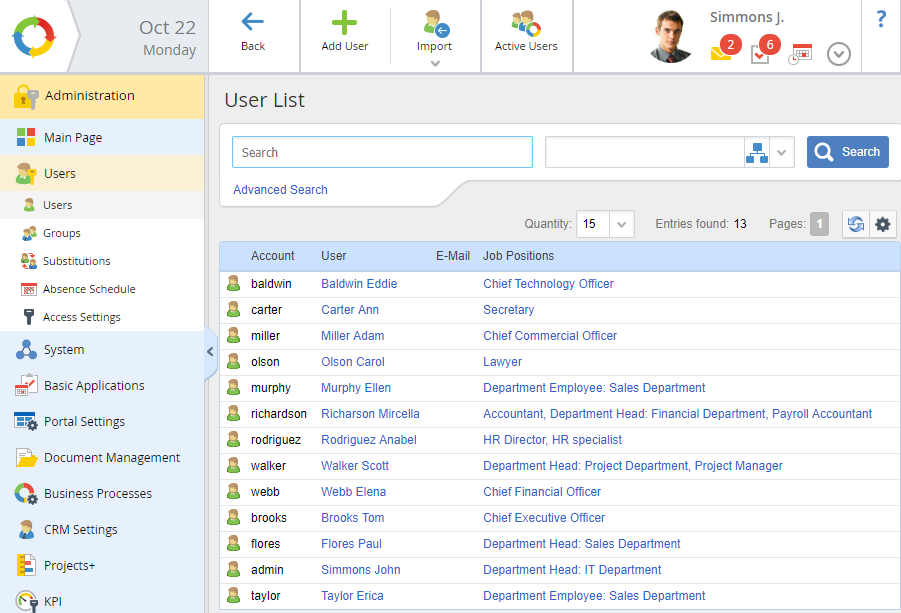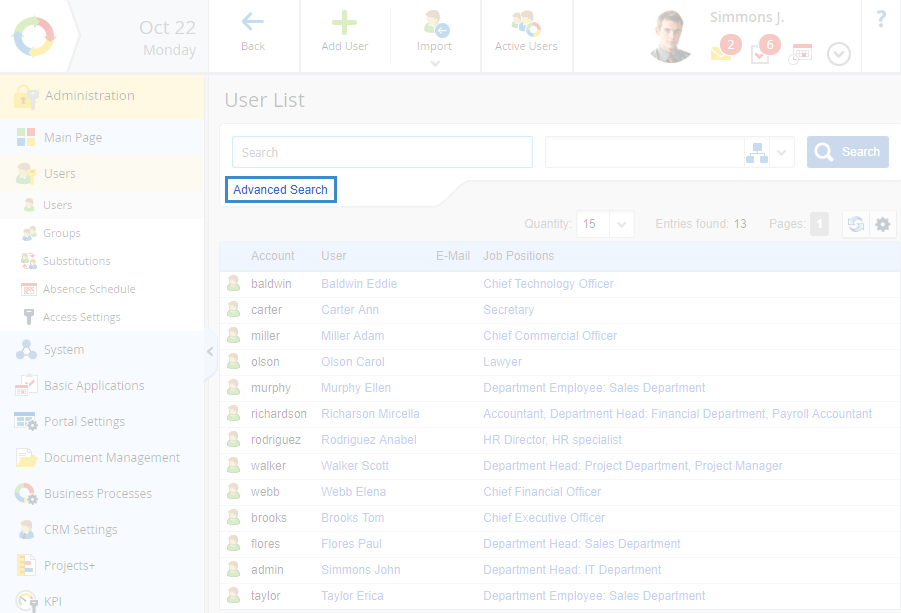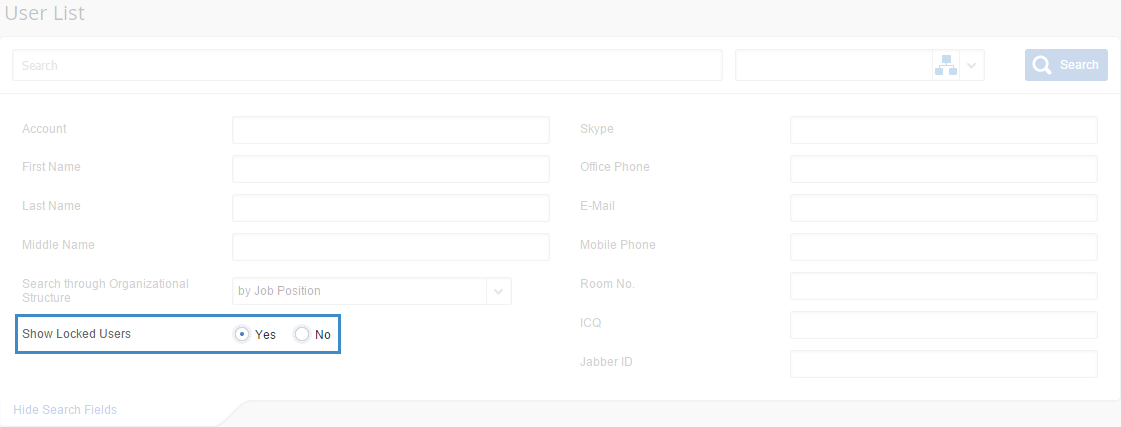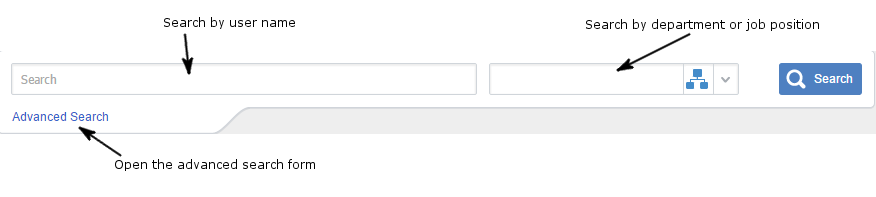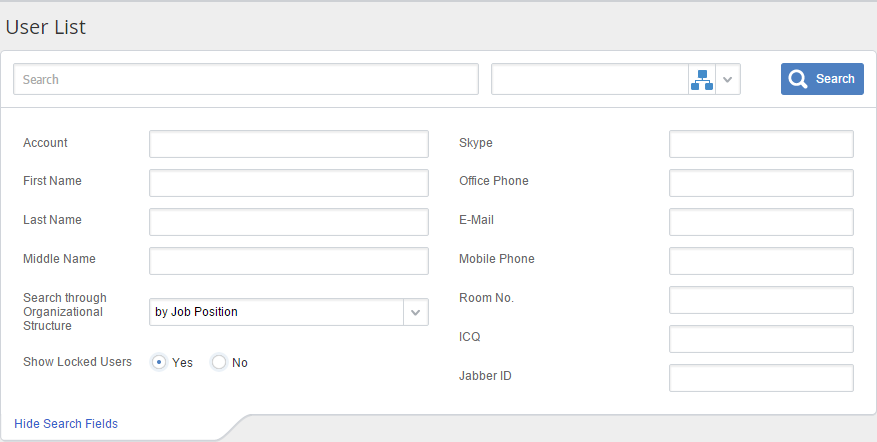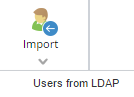A user is a company's employee, who uses the ELMA system for certain tasks. Each user can create and configure their own workspace in ELMA.
A user account is the information, required for signing in to the system and obtaining access to personal data and settings.
ELMA administrator configures access permissions to different system resources for each user.
ELMA administrator is a user, who can create and edit user accounts, change settings and assign permissions in ELMA. Features, available to the administrator:
-
access to the ELMA Designer and the possibility to edit the system object model;
-
-
You can edit user accounts in Administration – Users.
These are the features of this section:
-
View and edit the profiles of system users;
-
-
-
-
|
|
|
Fig. 1. Administration – Users
|
The list of users is displayed as a table. You can configure the table view (displayed columns and the number of entries per page).
These are the table columns, shown in the fig. 1:
|
|
Account – a user's login for signing in to the system.
|
|
|
User – a user's full name. To go to a user profile, click this name.
|
|
|
|
User Status
The first table column displays the user account status:
 - an account is active and belongs to an active system user;
- an account is active and belongs to an active system user; – a locked account, i.e. the user of this account cannot sign in to the system.
– a locked account, i.e. the user of this account cannot sign in to the system.Note, that if a user account is locked, and this user has a certain job position, the user will continue receiving business process tasks they are responsible for. To avoid it, remove the user from the job position, before locking.
How to view the list of locked users
By default, the table displays only the active users. To view the list of all the users, including the locked ones, use the advanced user search, shown in the fig. 2.
|
|
|
Fig. 2. Advanced user search
|
In the field Show Locked Users select Yes and click the  button (fig. 3). After that, the table will show the locked users.
button (fig. 3). After that, the table will show the locked users.
|
|
|
Fig. 3. Show locked users setting
|
User Job Position
You can change the job position by clicking its name. If a user occupies several job positions, they will be shown separated with commas.
Search Users
The search string is at the top of the page. The search can be quick or advanced.
Quick User Search
|
|
|
Fig. 4. Quick User Search
|
Search by user name – enter a part of the user name or last name and click Search. The system will find the users, who have the entered combination in their name or last name. To return to the full list, clear the search string and click Search.
Search by job position by clicking 
. To learn more about searching users by job positions, see the
respective Help page.
Search by organizational structure by clicking

. To learn more about searching users by the organizational structure, see the
respective Help page.
Advanced User Search
The advanced user search allows searching users in the list by various parameters.
To open the advanced search form, click Advanced Search (fig. 4).
Fill in the fields and click Search (fig. 5).
After that the page will show the users, according to the search parameters.
|
|
|
Fig. 5. Advanced User Search
|
Some of the search parameters in the fig. 5, such as Account, First Name, Last Name, Skype, Office Phone and so on are the user profile fields.
Search by organizational structure – when you select a department or user group, when searching by the organizational structure, the page will display all the users in this department or user group. Searching by job position works differently: only the users, who occupy a specific job position are searched.
To hide the advanced search, click Hide Search Fields (fig. 5).
Toolbar Buttons
See also:
Copyright © 2006–2019 ELMA