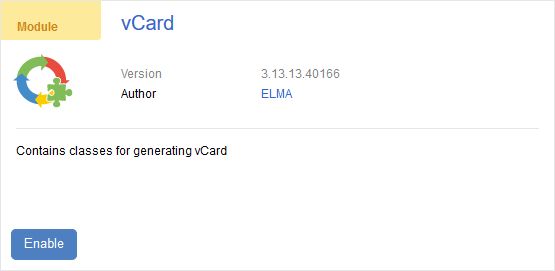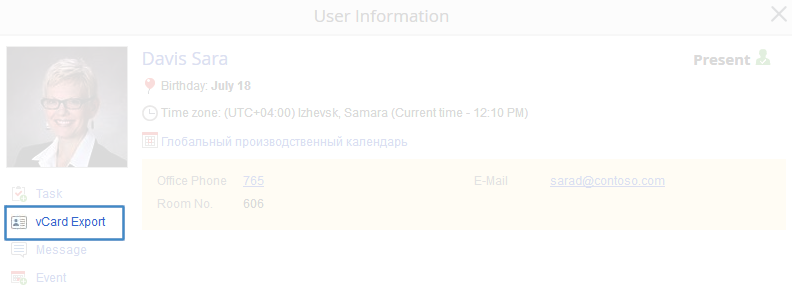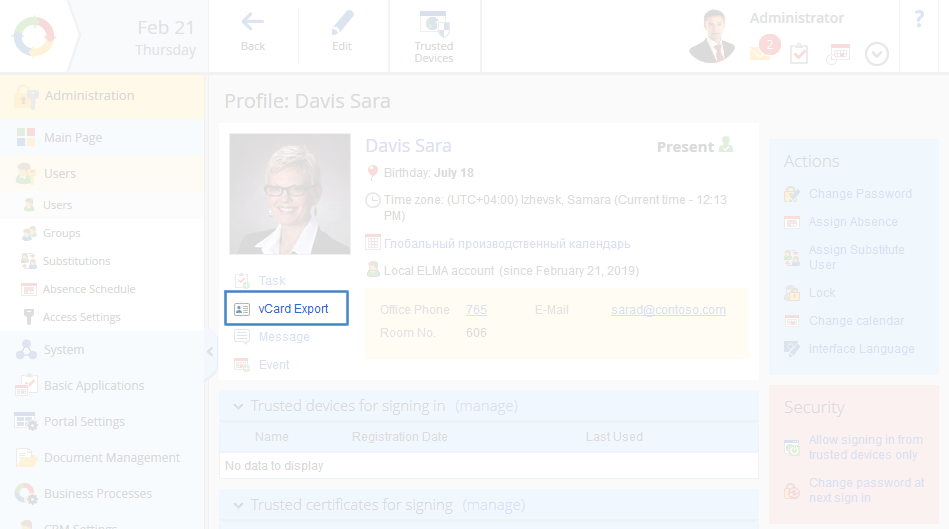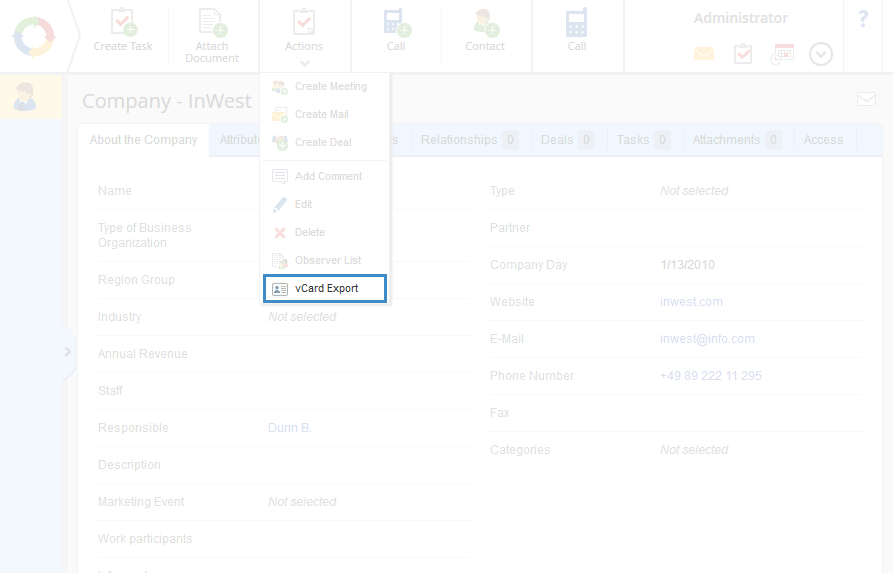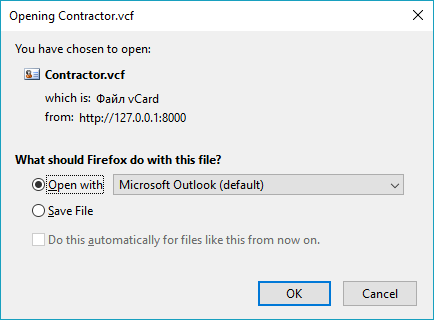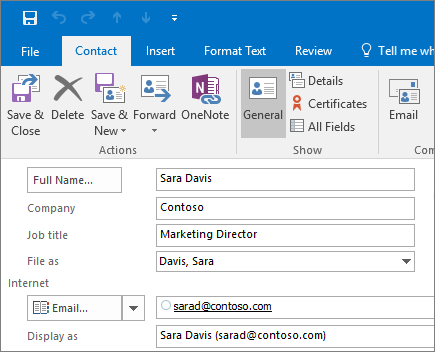Data export in the vCard format
|
Note
The following information is relevant only for ELMA 3.13.9 or higher.
|
vCard is a text format for exchanging contact information (electronic business cards) in different applications with email clients (e.g. MS Outlook). Each file contains the information of one business card.
Different system objects can be downloaded as files with different sets of data.
-
user page: full name, position, organization, birthday, e-mail, phone numbers (mobile, office), Skype, ICQ, Jabber ID;
-
contractor page: name (for legal entity), full name (for individual), organization (for legal entity), phone numbers, fax, e-mail, website, legal address (postal code, city, street, house);
-
lead page: names, phone numbers, e-mail, website, description, address (postal code, city, street, house);
-
contact page: full name, position, organization, e-mail, website, phone numbers, address (postal code, city, street, house), description.
Prerequisites of Export in the vCard format
In order to export data from the pages of the objects listed above, enable the vCard
component in
Administration – License Information – Components on the
Available tab (fig. 1).
Fig. 1. vCard plug-in
Apart from that, the exported fields on object pages must be filled in (e.g. phone numbers, e-mail, address, date of birth, etc.). If the fields are empty, a blank business card will be exported.
|
Note
In order to display the exported data correctly in MS Outlook, you may need to change the encoding of the outgoing vCard from Cyrillic (Windows) to Unicode (UTF-8). Learn more about this in the Outlook Help Center. |
Business cards can be exported from different sections of the system:
-
from a
user page by clicking the
Export vCard button under the user’s photograph (fig. 2);
Fig. 2. “Export vCard” button on a user page
-
from a
user profile by clicking the
Export vCard button under the user’s photograph (fig. 3);
Fig. 3 “Export vCard” button in user profile
Fig. 4. Drop-down menu of the “Actions” button on the contractor page
When you click Export vCard, the data export will start. Depending on the browser you are using, a dialog box (fig. 5) might open where you will need to choose the action to perform with the file (open or save it on your computer) and click OK.
In fig. 5 you can see a window that opens in Mozilla Firefox version 63.0.3.
Fig. 5. “Open or save the file” window
Note that by default the files with exported objects have the following names:
-
file with user data – User.vcf;
-
file with contractor data – Contractor.vcf (fig. 5);
-
file with lead data – Lead.vcf;
-
file with contact data – Contact.vcf.
As a rule, vCard files open in the default e-mail client. In fig. 6 you can see an example of a business card opened in MS Outlook.
Fig. 6. A contact business card exported from ELMA and opened in MS Outlook
In fig. 6 you can see that the export has been successful – the information from the user profile/object page in ELMA (in this example, name, company, job title and e-mail) is displayed in the respective fields in MS Outlook.
Copyright © 2006–2019 ELMA