
Help
ELMA BPM Platform
|
|||||
|
|||||
 |
|
Fig.1 The process toolbar.
|
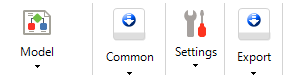 |
|
Fig.2 The collapsed Settings and Export blocks on the toolbar of the process page.
|
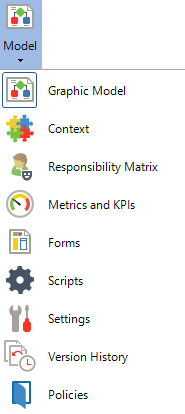 |
This button allows you to select a tab of the process model.
|
|
| |
|
|
Allows you to save the current process model, check and publish it in Web Application. All the active instances will be fully executed in accordance with the previous version, which was available at the time the instances were started. All new process instances will use the new process version.
To select this option, click the arrow under the Save button.
|
|
|
Checks if there are any logic errors and erroneous scripts in the process model. If the graphic model contains errors, they will be displayed in the Errors and Warnings window at the bottom of the process page.
|
 |
Starts process debugging, allowing you to check how the process is executed with different values of context variables.
|
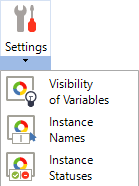 |
|
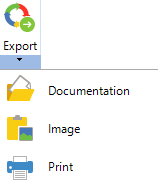 |
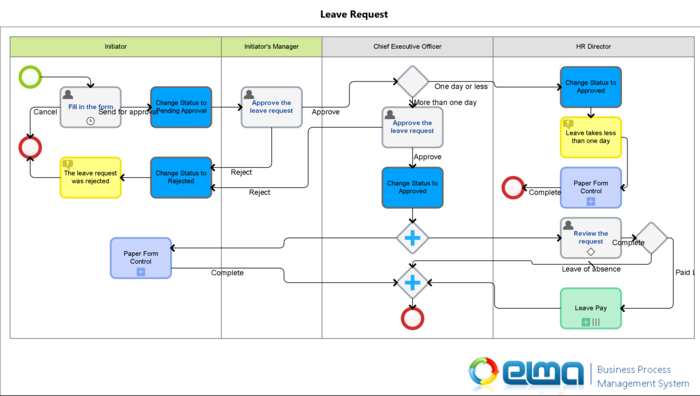 Fig. 3 Saved graphic model
|
 |
Opens a window for exporting process policies in the MS Word 2003 (*.doc) format. Before generating a file, fill in the Policies data.
|