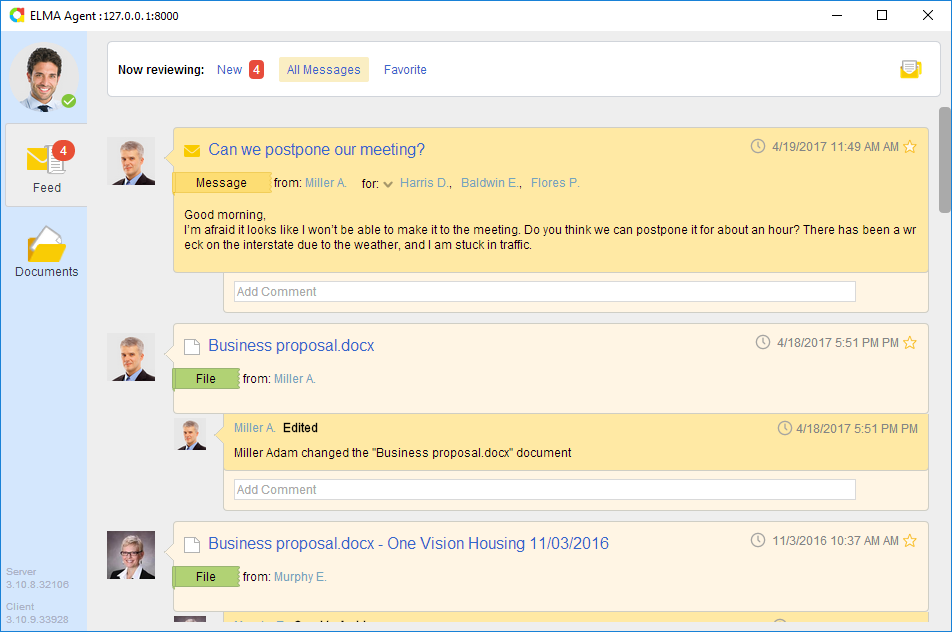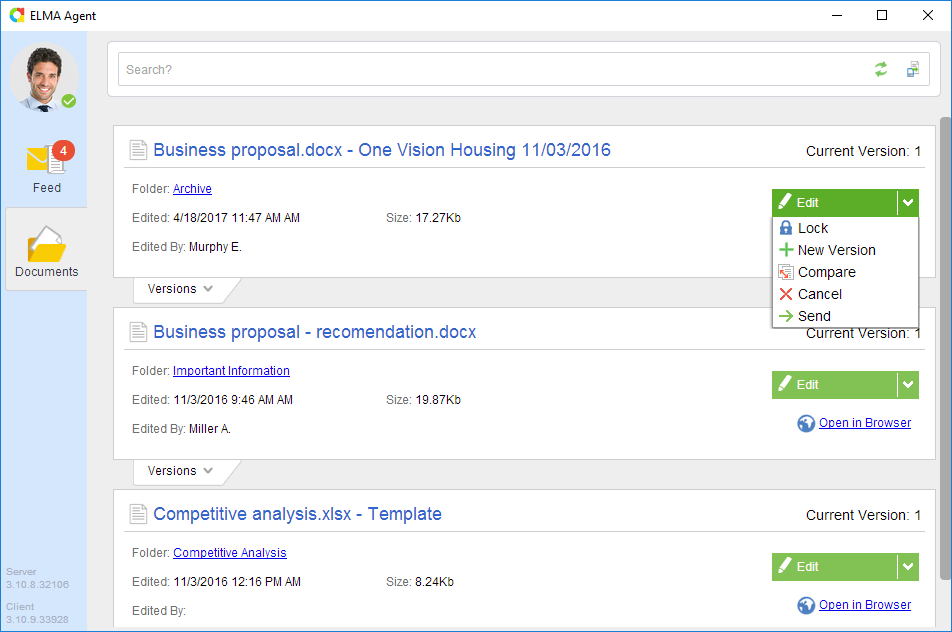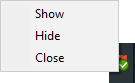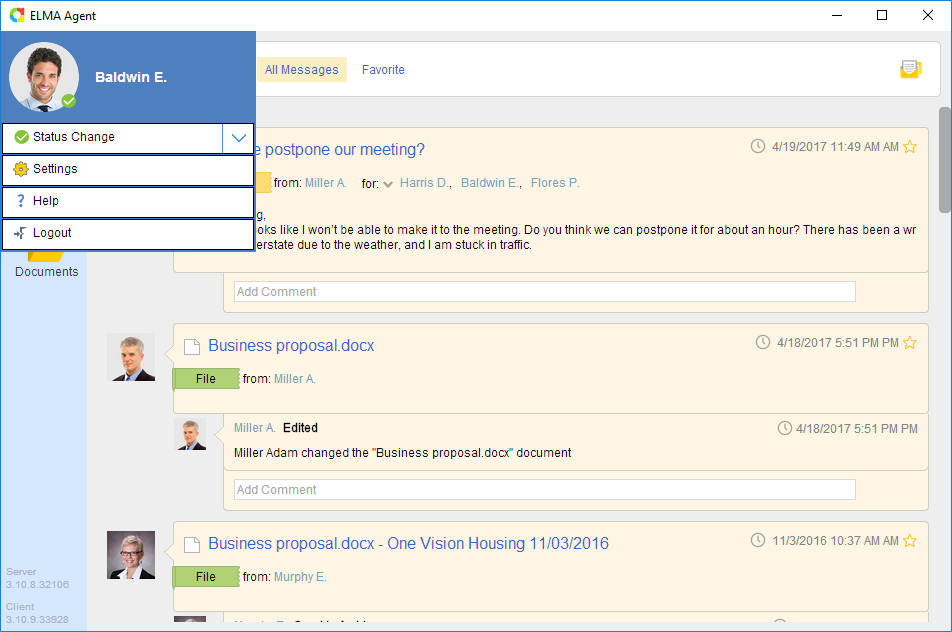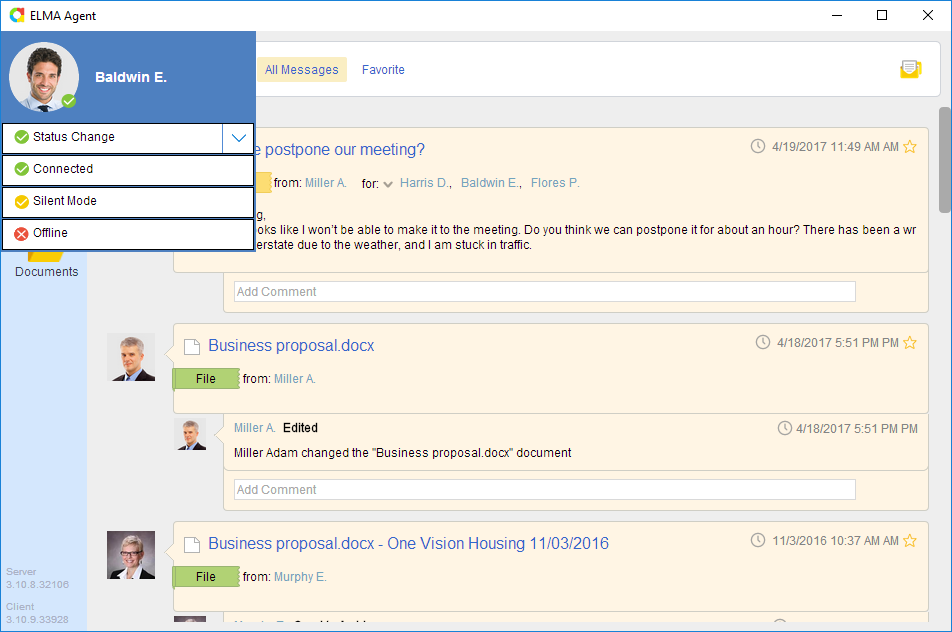ELMA Agent is an application for receiving and sending ELMA
messages, and for managing ELMA
documents. ELMA Agent is installed on a user PC and connected with ELMA server.
With ELMA Agent, you can work with the following information without opening ELMA Web Application:
The name of the server to which the ELMA Agent is connected is displayed in the header of the ELMA Agent window. The server address is shown as http://<ELMA_server_address>:<port>.
Fig. 1. shows the messages section of ELMA Agent.
Fig. 1. ELMA Agent. Messages section
Fig. 2. shows the context menu for managing documents in ELMA Agent.
Fig. 2. ELMA Agent. Document section
How ELMA Agent works
All the information, displayed in the application -
documents,
messages - is downloaded and stored on the user's PC. It allows the user to
edit a document without access to Web Application.
After installing the application, you will see the ELMA Agent icon in the tray showing the application
status or
notification (fig. 3).
Fig. 3. ELMA Agent icon
Left-click on the Agent icon to open its window if it was minimized.
The Agent icon can display the following notifications:

- the application is connecting to ELMA server.

- the application is connected to ELMA server.

- silent mode is enabled.

- the application is disconnected from ELMA server.

- documents are being downloaded from ELMA server to the local computer.

- documents are being uploaded to ELMA server.

- there are unread messages.

- a document is being edited in the application.
Context menu of the ELMA Agent icon
RIght-click on the ELMA Agent icon to open the context menu.
Fig. 4. Context menu
Context menu:
-
Show - open the application window;
-
Hide - minimize the application window;
-
Close - exit the application.
User menu in ELMA Agent
You can find the avatar of the current user in the upper left corner of ELMA Agent. Click on the avatar to open the user menu (fig. 5).
Fig. 5. User menu
Change Status - change the status of ELMA Agent (fig. 6).
Fig. 6. ELMA Agent statuses
-
Connected - a connection with the server is established, all the notifications and sounds are enabled;
-
Silent Mode - a connection with the server is established, notifications and sounds are disabled;
-
Offline - a connection with the server is not established.
Help -
help for ELMA Agent.
Copyright © 2006–2019 ELMA