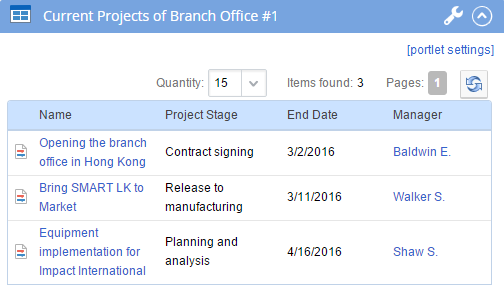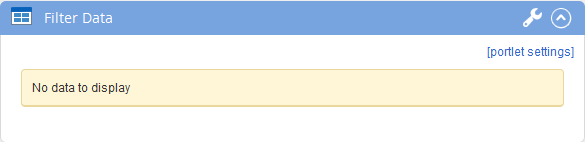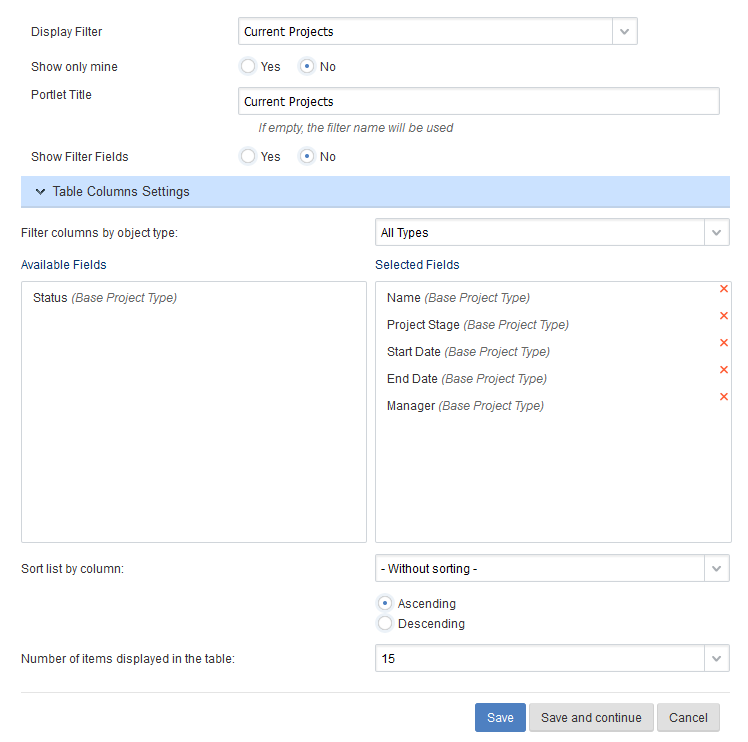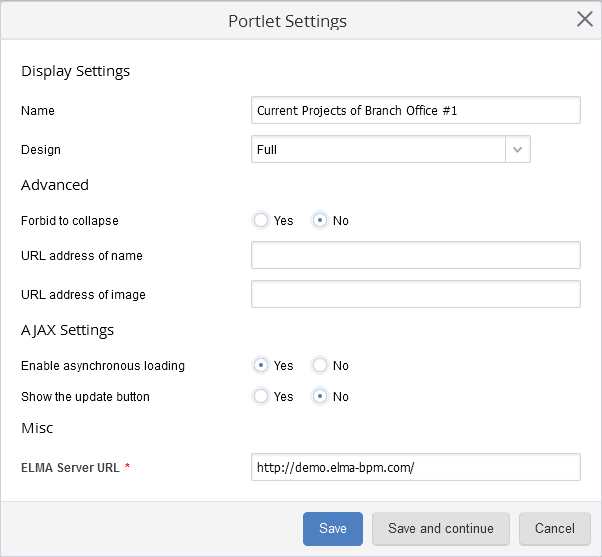This portlet allows adding and showing any portlet from external ELMA servers.
For example, a big company has subsidiaries in different cities. The employees of the head office can add the "ELMA Portlets" portlet to their main page and monitor the current projects of a branch office. To do so, add the portlet to the page and configure it.
Fig. 1 illustrates a configured portlet, which displays the current projects of the branch office #1.
|
|
|
Fig. 1. "ELMA Portlets" portlet
|
Portlet management buttons:
 – the portlet is expanded. Click this button to collapse it.
– the portlet is expanded. Click this button to collapse it. - the portlet is collapsed. Click this button to expand it.
- the portlet is collapsed. Click this button to expand it.Adding and configuring the portlet
To add and configure the "ELMA Portlets" portlet:.
1. Add the portlet to the page.
3. The portlet will display the authentication window for the selected server. Sign in.
4. After you have signed in, the portlet will display the portlets of the external server.
5. Select the required portlet, for example "Filter Data" and click Add Portlet. The portlet will look like this (fig. 2):
|
|
|
Fig. 2. The portlet at this settings step
|
6. To select data to display in the portlet, click [portlet settings].
7. Select the required filter in the opened window (fig. 3).
Display Filter – select the required filter. The results on the selected filter will be displayed in the portlet.
8. After you have completed configuration, click:
Custom Portlet Settings
|
|
|
Fig. 4. Custom settings for the "ELMA Portlets" portlet
|
ELMA server URL – ELMA server address and the port, from which the portlet will be receiving data, as http://server_address:port.
After you have completed configuration, click:
Save - settings will be saved and the window will be closed.
Save and continue - settings will be saved, but the window will not be closed and you will be able to continue configuring.
The added portlet will display the selected portlet of the external ELMA server.
See also:
Copyright © 2006–2019 ELMA