
Help
ELMA BPM Platform
|
|||||
|
|||||
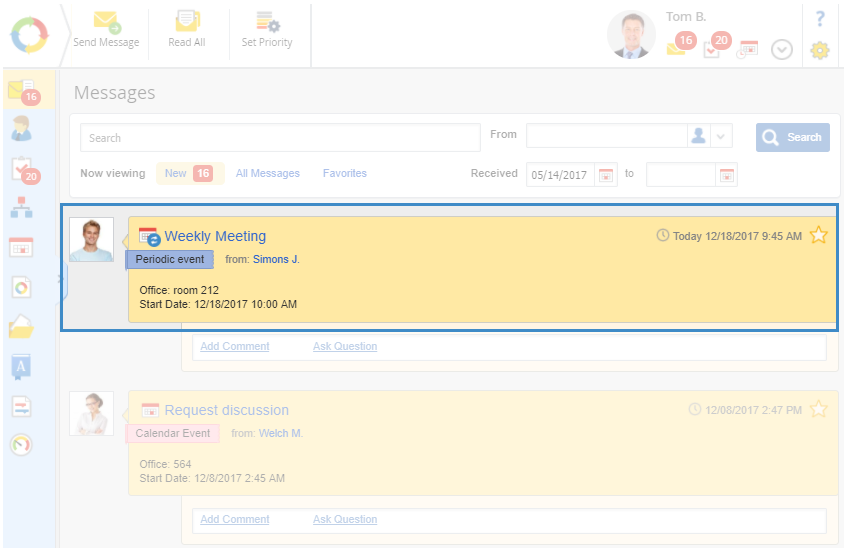 |
|
Fig. 1. Notification on the periodic event in the messages section
|
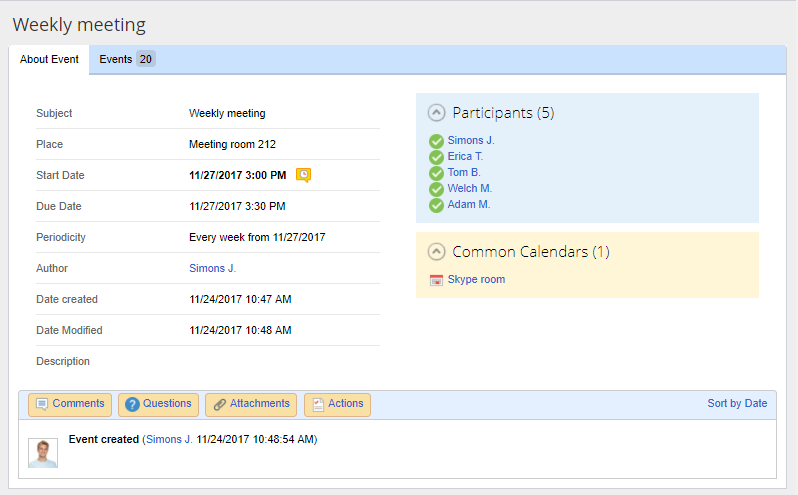 |
|
Fig. 2. Periodic event template page. “About event” tab
|
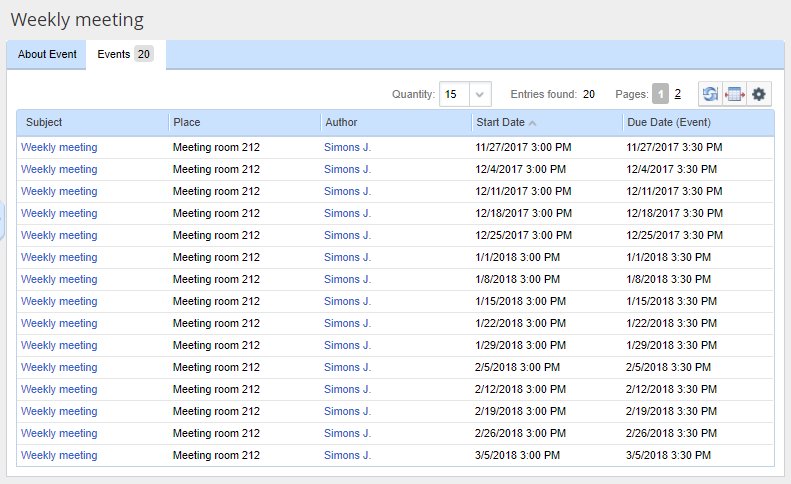 |
|
Fig. 3. Periodic event template page. The “Event” tab
|
 |
This button allows making changes to the periodic event template. When you click on this button, a warning appears, informing that changes will affect all instances of this event (Figure 4). To continue, click the Change template button. The editing form of the periodic event template opens, similar to the event-editing page. All instances of the given periodic will be changed.
|
 |
Delete the event template with all its instances. When you click this button, a warning appears that all instances of this event will be deleted (Figure 5). To confirm, click the Delete template button. This will delete the event template and the history for each instance of this periodic event.
|
 |
Add a comment to the periodic event template. Comments to the periodic event template are displayed in the history panel.
|
 |
Ask a question concerning the event. Questions and answers one the event are displayed in the history panel.
|
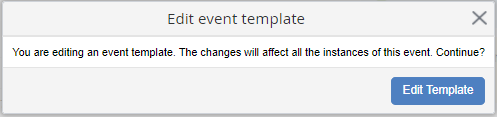 |
|
Fig. 4. Changing the event template
|
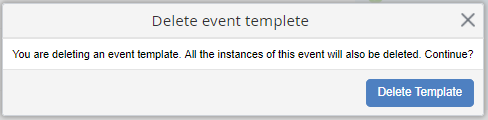 |
|
Fig. 5. Deleting the event template
|