
Help
ELMA BPM Platform
|
|||||||
|
|||||||
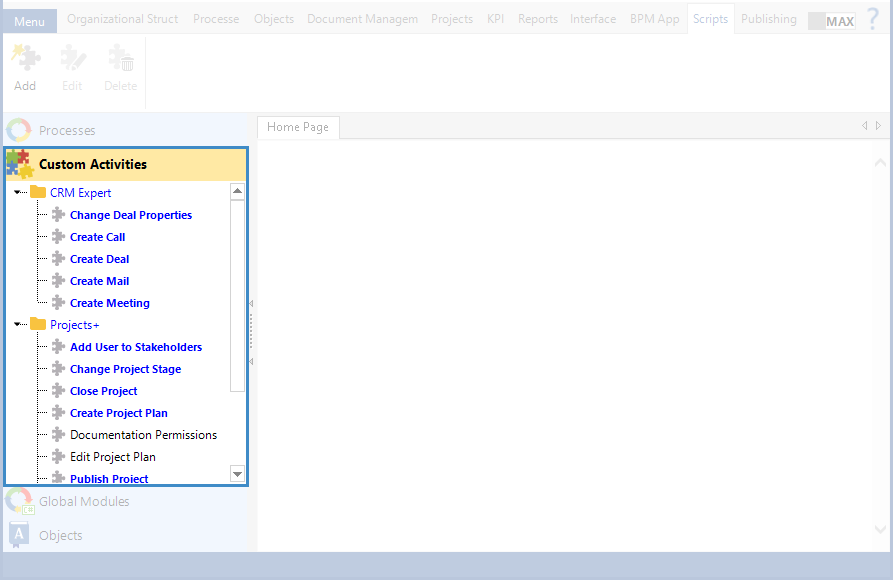 |
|
Fig. 1. Scripts tab of ELMA Designer, Custom Activities section.
|
|
In the context menu
|
In the toolbar
|
Actions
|
|
|
| |
|
|
|
Opens the custom activity page for editing. On this page, you can select the color of this activity shape in the graphic model, you can select the group, the input/output settings and scripts, publish the activity. When the activity is published, it becomes available in the Plug-Ins section of the side panel in the process graphic model. This button and menu option are inactive if no element is selected in the list, or if an ELMA activity is selected.
|
|
|
|
Deletes the selected activity or group. The selected activity is deleted from the Custom Activities list on the Scripts tab and from the elements listed in the Plug-Ins section of the graphic model's side panel. However, the deleted activity still works in the processes to which it was previously added. When you delete a group, all the groups and activities that it contained are moved one level up. This button and menu option are inactive if no element is selected from the list, or if an ELMA activity is selected.
|
|
No matching element
|
Copies the selected custom activity. The Custom Activity Creation Wizard is launched, containing the copied settings of the selected activity. This option however is not available for a group.
| |
|
|
No matching element
|
Opens a dialogue box to create a new group of activities
|