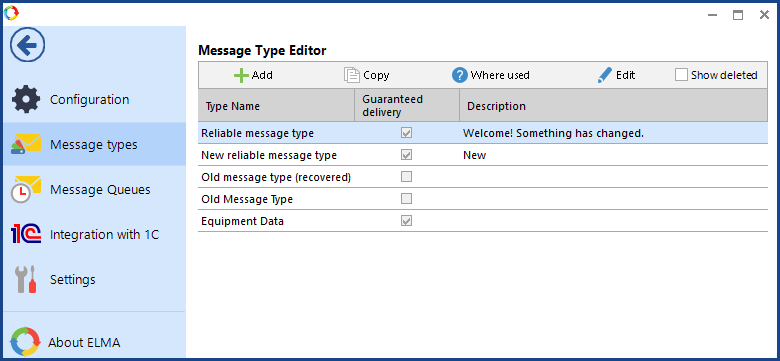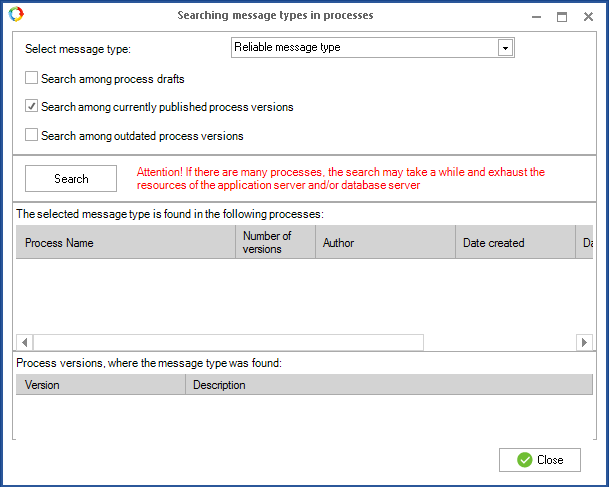The Message Type Editor allows you to configure message types: create, copy, search in processes, edit and/or delete, and restore them.
The Message Type Editor is located in the Designer main menu in the Message Types section (Figure 1). This section display all the previously created message types.
|
|
|
Fig. 1. Message Type Editor
|
Creating Message Types
To create a message type, click the
Add button. The dialog box will open. For more information on creating message types, see the
respective Help page.
Copy message types
To copy a message type, select it in the list and click the Copy button. The dialog box with prefilled fields will open. All the data from the source type that was prefilled, will be copied to the new type. All data is available for editing. The new type name is generated by template <name of the selected message type> (copy).
Using message types
Message types can be sent from one process to another using the Send Message and Receive Message activities. You can search for message types across different business processes.
Click "Where used" button, to see the list of processes in which the selected message types are used. A dialog box will open (see Figure 2) where you need to set search parameters.
|
|
|
Fig. 2 Setting up parameters for message type search
|
Select Message Type – a drop-down list which contains all created message types.
Search among – search the selected message type in different process versions (drafts, published, outdated).
To start searching, select the required checkboxes and click the Search button. Please note that the search can take a long time, wait until it is complete. After that, the information about the found processes and their versions will be displayed at the bottom of the dialog box:
-
in the table
Selected message type is found in the following processes, you will see the processes, in which the selected message type is used. When you click on a process name, the page with the process graphic model opens. Also in the table to the right of the process name, you can see the information on the number of versions, the author, the process creation, modification and publication date;
-
in the table
Process versions where the message type was found, you will find the versions of the selected process, in which the selected message type was used.
Editing Message Types
To edit the message type, click
Edit. The dialog box for editing the message type will open. For more information about editing message types, see the
respective Help page.
Deleting Message Types
When you delete a message type, it becomes hidden in the list of available message types. Only the types used in draft and/or outdated process versions can be deleted.
To delete a message type, click Delete. A dialog box will open (see Figure 3), in which you need to click on Yes.
|
|
|
Fig.3. Confirming deletion
|
It is not possible to delete message types used in the published process versions (fig. 4).
If you check the Show Deleted box (fig. 1), all the previously deleted message types will be shown. The deleted message types cannot be copied or edited and they are not included in the message type search results. if you need to restore a deleted message type, click Restore. This button is only available , if the Show Deleted box is checked.
Copyright © 2006–2019 ELMA