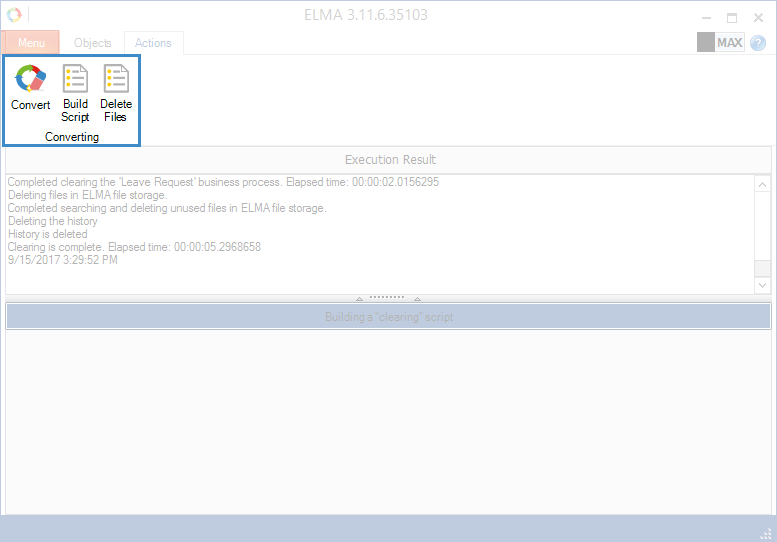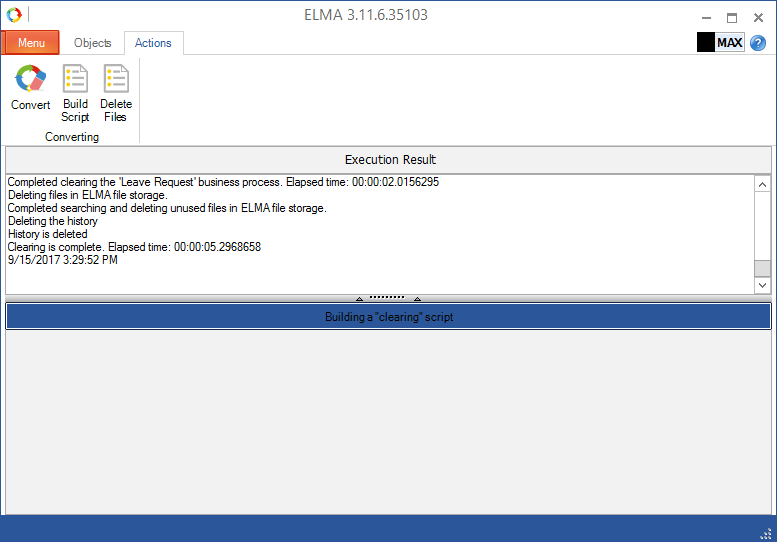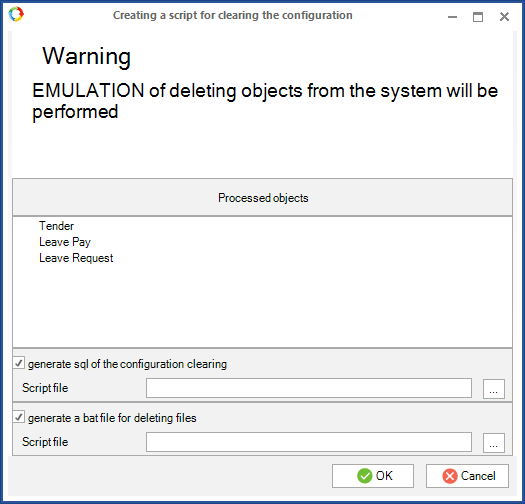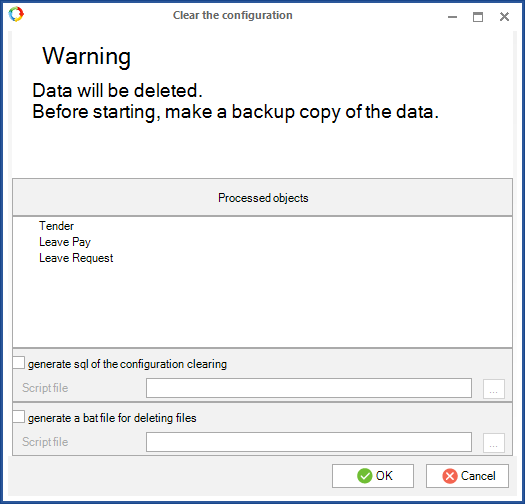On this tab, a script is created and the current configuration is converted. Use the toolbar buttons to perform all the available actions on this tab (fig. 1).
Fig. 1. Toolbar buttons
|
|
Convert the configuration and the database.
|
|
|
Generate and show a script based on the objects selected for clearing.
|
|
|
Delete the files of the selected objects from business processes.
|
The Actions tab contains the Execution Result block and the field that displays the currently executed action. By default, the Execution Result block is empty. After clicking Build Script it displays data (fig. 2).
Fig. 2. Actions tab
Building a script
When you click Build Script, a script is generated and displayed and the Creating a script for clearing the configuration dialog box opens (fig. 3).
Fig. 3. Creating a script for clearing the configuration
The
Processed objects unit displays all the objects selected for clearing on the
Objects tab.
If you check the box generate sql of the configuration clearing, an SQL file will be generated, containing the configuration conversion script, generated on the basis of the selected objects. Specify the location for saving this file in the field below.
If you check the box generate a bat file for deleting files, an executable bat file will be generated. When you run this file, the selected objects are deleted from the computer file system. Specify the location for saving this file in the field below.
To start the generation of the script, click OK.
After that, changes are not being applied, and the script is only demonstrated. To apply the script, click
Convert. If the script does not meet your requirements, go back to the
Objects tab and change the required data.
Once the script is generated, the Execution Result unit displays the date and time of completing the script generation, as well as the list and status of the selected objects. You can copy the data in this unit.
Converting a configuration
To start the database and configuration conversion according to the parameters specified on the Objects tab, click Convert in the toolbar. When you click on this button, the Clear the configuration window opens (fig. 4).
Fig. 4. Clear the configuration window
This window is similar to the Creating a script for clearing the configuration window.
After conversion, the Execution Result unit shows the conversion start and end date and time.
|
Attention!
After you click Convert the database will be converted and the changes will be irreversible. Therefore, before converting create a backup copy of the database. |
Deleting object files from business processes
To delete the files of the selected objects from business processes, click Delete Files. When you click on this button, the Deleting files from business processes window opens (fig. 5).
Fig. 5. Deleting files from business processes window
This window is similar to the Creating a script for clearing the configuration window. However, there is no generate sql of the configuration clearing option, and there is the Find files button. Click on this button to search for files in the objects, selected for clearing and used in business processes.
To delete files, click Delete Files. To generate a script for deleting the files, click on the Script without deleting button. The script will be written to the specified bat file.
Note, that the Script without deleting button is active only if the box generate a bat file for deleting is checked.
Reports
The data displayed in the Clearing Results and Script to Execute are automatically saved to a report file. When you click Build Script or Convert, several report files are generated automatically.
The data from the Clearing Result unit are saved to the folder [ELMA installation directory]\Designer\logs\Nullifier to the report file, named as: <Null-log-yyyymmdd>. All the data from the Clearing Results unit are saved in one file (within one day).
The data from the Script to Execute unit are saved to the folder [ELMA installation directory]\Designer\logs\NullifierSql to the report file named as: <Null-sqlyyyymmdd.<order number of the report within 1 day>>. A separate file is generated for each script execution.
Copyright © 2006–2019 ELMA