Creating Process Metrics and KPIs
There are two ways to create a metric or a KPI of a process instance (Fig. 1):
-
click Instance KPI in the toolbar,
-
in the context menu of the metrics and KPIs list select the Add Process Instance KPI option.
|
|
|
Fig. 1. Buttons used to create a process instance metric/KPI.
|
The creation wizard window will open.
You can navigate between the windows of the wizard with the Back and Next buttons. To cancel KPI creation at any step of the wizard click Cancel.
Step 1. KPI Name.
|
|
|
Fig. 2. KPI/metric wizard: Step 1. KPI Name.
|
KPI Description - detailed information about the metric/KPI and its use. The description is added when modeling the process.
KPI Type - indicator or metric. For an indicator you will need to configure a scale which will be used to evaluate the indicator.
The Use Period option activates KPI calculation for certain time intervals. In the drop-down list, select a period: Year, Half Year, Quarter, Month, Week, Day. Values of periodic KPIs are stored in data arrays and can be used to build graphs in Web Application. The values are calculated at the end of the period and recorded as KPI values. Then the value of the periodic KPI is reset. If a process KPI is calculated based on instance KPIs, the KPIs of instances completed in that period will be used for calculation.
The is personal option marks the KPI as personal. In the drop-down list, select the user context variable to link the KPI to a person. Usually, the executor of a process swimlane is specified. If the variable you need is not in the list, you can create it by clicking Add Variable. This variable must be filled in during the process or in the script which calculates the KPI, if the In Process Script calculation rule is applied. Values of personal KPIs are stored in data arrays and can be used to build graphs in Web Application.
Property Name - name of the property specified with English letters. For convenience, the Property Name automatically copies the KPI Name only without spaces. You can change it if you like, but it must only contain English letters and numbers.
Step 2. KPI Value.
|
|
|
Fig. 3. KPI/metric wizard: Step 2. KPI type (Technical).
|
KPI type:
-
Technical - can store the following data types: Integer, Fraction, Time Interval. Unlike instance KPIs, which can only be calculated in a script, a process KPI can be calculated by the rules specified in the Calculation Rule step;
-
Time - KPI defined by the Calculation Rule, which you will specify at the next step. It can store the Time Interval data type. Unlike instance KPIs, the process KPIs do not take into account the business calendar. Yet they can be calculated based on process instances that take the business calendar into account.
|
|
|
Fig. 4. KPI/metric wizard: Step 2. KPI type (Time).
|
Step 3. Calculation Rule.
This step requires you to specify the calculation rule for the process KPI:
-
In Process Scripts (Fig. 5) - the KPI is calculated in scripts in the course of a process instance;
-
-
Start Script (Fig. 6) - the specified script is launched when the instance is completed. It will calculate and record the KPI value;
-
|
|
|
Fig. 5. KPI/metric wizard: Step 3. "In Process Scripts" Calculation Rule.
|
Upon Business Process Completion - Start Script
When a process instance is completed, the script is executed, which calculates and records the KPI value.
Select a script in the drop-down list  of the Script field.
of the Script field.
The 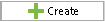 button allows you to create a new script.
button allows you to create a new script.
The Go To button opens the Scripts tab of the process and with the selected script. This tab features tools for writing scripts, such as syntax highlighting, IntelliSense code completion technology and links to assemblies and web services.
|
|
|
Fig. 6. KPI/metric wizard: Step 3. "Start Script" Calculation Rule.
|
Upon Business Process Completion - Calculate from Process Instance KPIs
When an instance is completed, the KPI is calculated according to one of the instance KPIs.
In the Process Instance KPI field specify the KPI that you want to use for calculation of the process KPI.
In the Formula field, select the type of calculation:
-
Total - sum up all the instance KPIs;
-
Average - use the average value of instance KPIs;
-
Minimum - record the minimum value of the instance KPIs;
-
Maximum - record the maximum value of the instance KPIs;
|
|
|
Fig. 7. KPI/metric wizard: Step 3. "Upon Business Process Completion" Calculation Rule - "Calculate from Process Instance KPIs".
|
Step 4. Show.
This step is only available for process KPIs and is not available for metrics. Here you specify the limits of the scale that will be used to evaluate the KPIs.
In Web Application, next to the KPI value and the process name you will see a red, yellow or green KPI indicator. For evaluation, the actual value obtained during the instance execution is compared to the value specified in the scale. The KPI's status is set according to the result.
|
|
|
Fig. 8. KPI/metric wizard: Step 4. "Show".
|
Plan Value - indicator's value which is considered necessary to fulfil the target plan. This value can be an integer for the Integer type, or a fraction for the Fraction type, or a number of minutes for the Time Interval type.
Scale - in the drop-down list select the type of the scale that you want to use.
There are three different status colors in ELMA:
-
Green - KPI values meet plan values
-
Yellow - KPI values are in the acceptable range
-
KPI values are in the unacceptable range
There are five types of scales:
|
Stabilization
|
This type is used to evaluate those indicators that should stay within the limits of their range.
|
|
Increase
|
This type is used to evaluate those indicators that should not be lower than expected.
|
|
Decrease
|
This type is used to evaluate those indicators that should not be higher than expected.
|
|
As planned or higher
|
This scale is a stricter version of the Increase type, which doesn't specify the acceptable deviation from the plan.
|
|
As planned or lower
|
This scale is a stricter version of the Decrease type, which doesn't specify the acceptable deviation from the plan.
|
If the scale reaches its minimum value or exceed the maximum value, the KPI is not measured. In this case, the KPI works as a metric.
Copyright © 2006–2019 ELMA










