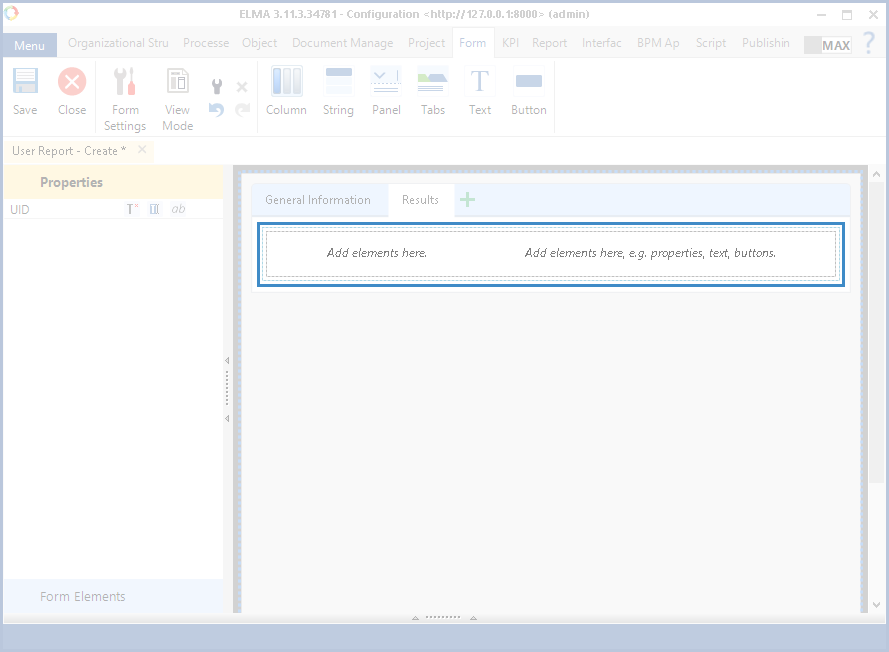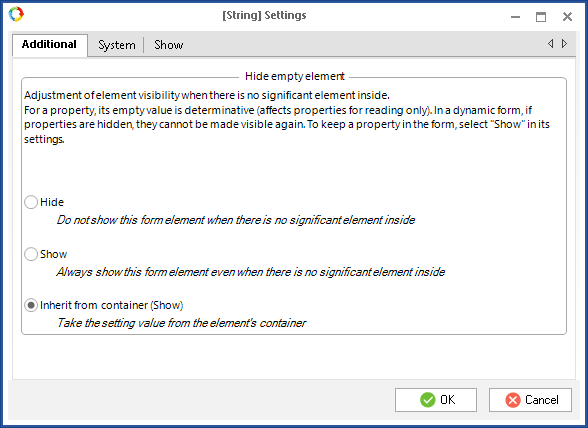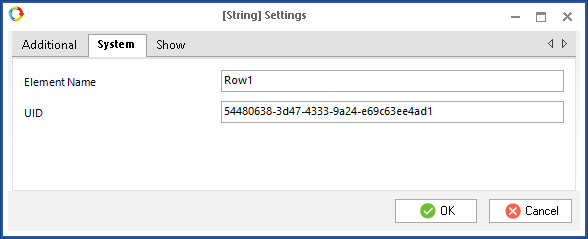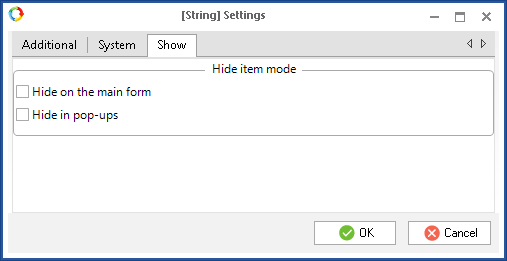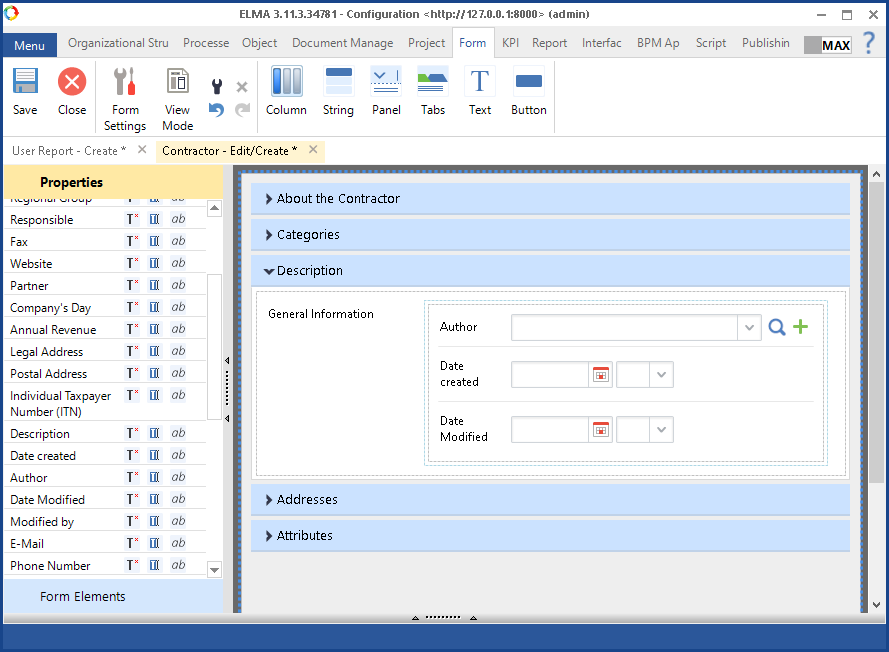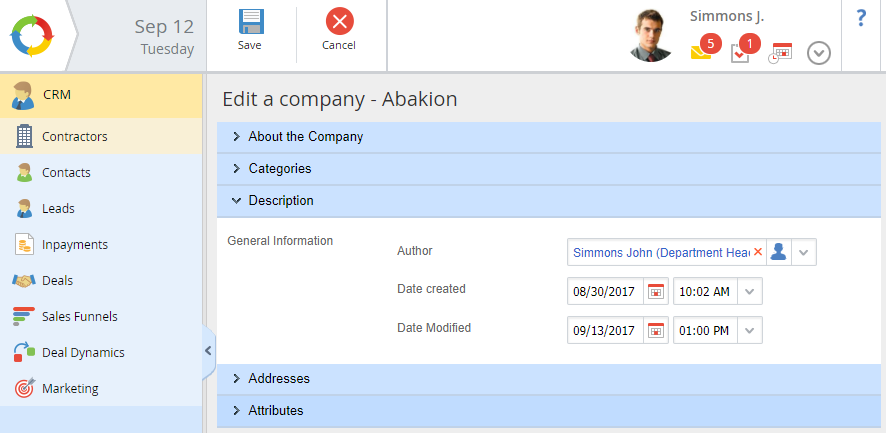A String element contains two cells. In each of the cells you can
place various form elements (
tabs,
panels,
text, etc.), as well as components of
properties (header, value, description).
Fig. 1. Forms tab. String element
When you add a string, two cells are created: left, for property headers, and right for values and descriptions. You can place several elements in any of the cells. Using strings allows creating custom property forms. For example, by placing a
Button element in the left cell, instead of a standard header.
Each string is configurable. The settings dialog box of a String element includes three tabs: Additional, System and Show (fig. 2, 3, 4).
Fig. 2. Dialog box for configuring a String element. Additional tab
Fig. 3. Dialog box for configuring the String element. System tab
Fig. 4. Dialog box for configuring the String element. Show tab
These tabs are similar to the respective tabs of the
Column element.
Fig. 5 and 6 show how the String element with properties is displayed in ELMA Designer and in Web Application.
Fig. 5. Object editing form in ELMA Designer
Fig. 6. Object editing form in Web Application
Copyright © 2006–2019 ELMA