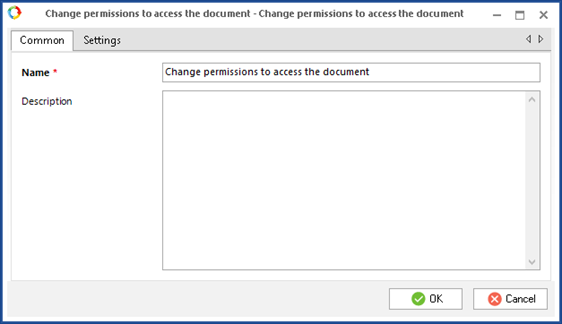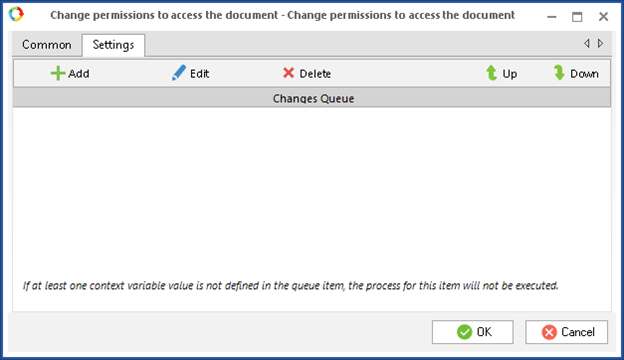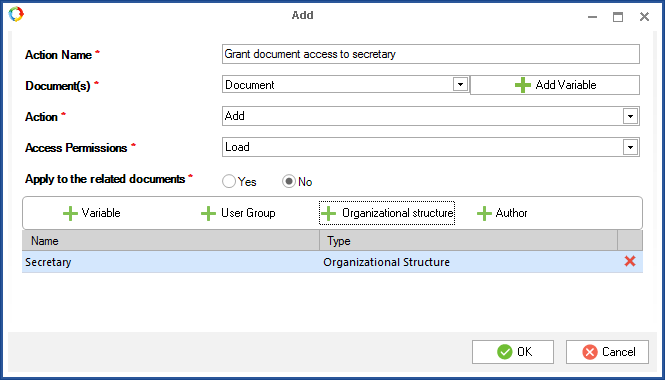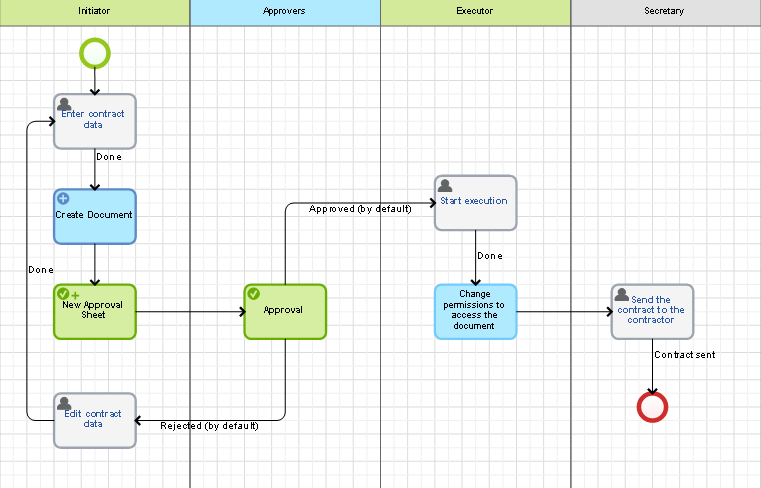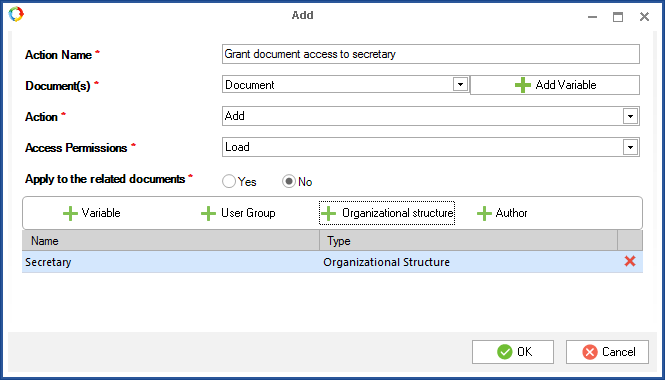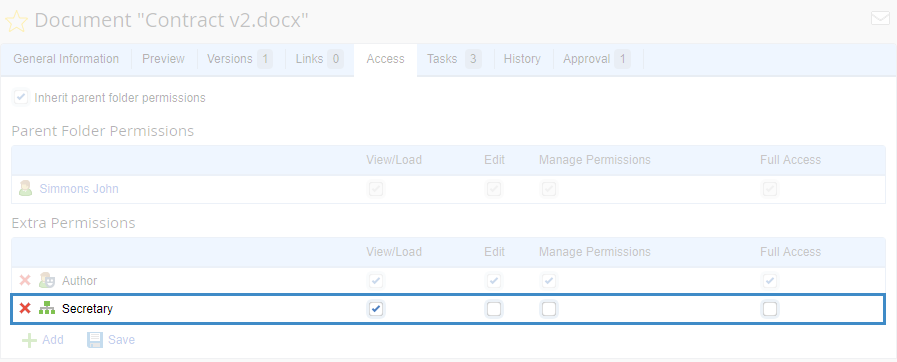Change Permissions to Access the Document Activity
|
|
Change permissions to access the document is an activity that allows adding and/or deleting document access permissions in ELMA according to the specified settings.
|
To open the settings (fig. 1) of the Change permissions to access the document activity, double click on it on the graphic model or select Settings in its context menu.Common tab
Fig. 1. Activity settings. Common tab
Name — Activity name, displayed in the graphic model, process documentation, process policies and in the header of the settings window. This name is also given to the transition button leading to this activity in Web Application, if the connector that represents this transition in the graphic model does not have its own name.
Settings tab
On this tab (fig. 2) you need to add one or several items to the queue for changing access to the document. When a process instance reaches this activity, access permissions, specified in the queue items, will be added and/or removed in ELMA.
Fig. 2. Activity settings. Settings tab
The Add button opens a dialog box for adding a queue item (fig. 3).
Fig. 3. Activity settings. Add window
Action name * – queue item name. This field is required.
Document(s) * – context variable of any document type (system or custom). You can also select any link type, i.e. the variable may contain one or several documents. The Add variable button allows creating a process context variable of any document type. Such a variable is necessary to change access to the document, stored in it. This field is required.
Action * – action to perform with access permissions to the document, i.e. Add or Remove permissions.
Access permissions * – drop-down list with document access levels.
-
Yes – the settings are applied to related documents;
-
No – the settings are applied only to the document, stored in the context variable.
Variable button allows selecting or adding a context variable of the User type, to specify the user who will be granted/denied document permissions. You can select any link type for this variable, i.e. the variable may store one or several users.
User Group button allows specifying a user group, whose participants will be granted/denied document permissions.
Organizational structure button allows specifying a job position or an employee group from the organizational structure, whose participants will be granted/denied document permissions.
Author button allows granting/denying the author the document permissions.
Edit button opens the queue item editing window. You can also open this window by double-clicking on an item in the list. This window is similar to the window for adding a queue item (fig. 3).
To delete a queue item, click  Delete.
Delete.
 – using these buttons you can move the queue items up and down in the list.
– using these buttons you can move the queue items up and down in the list.Example of using the Change permissions to access the document activity
Let's take a contract approval process as an example. The initiator enters the necessary data for generating a contract, then it is sent for approval and an executor starts the contract execution. Once the contract approval is complete, the secretary acquires permissions to View/Load and sends the document original to the contractor (fig. 4).
Fig. 4. Contract Approval process map
Create a context variable of the Document type. Select it in the activity settings. When executing the Change permissions to access the document activity, permissions to View/Load the document will be added.
The settings of the activity look like this (fig. 5):
Fig. 5. Activity settings in Contract Approval process
Once this activity is executed, the document page will display the new access permissions on the Access tab (fig. 6).
Fig. 6. Document page. Access tab
Copyright © 2006–2019 ELMA