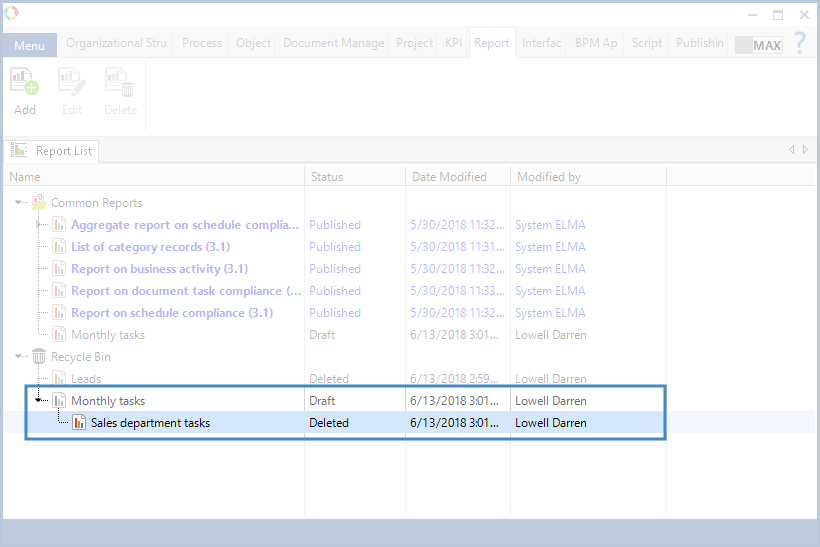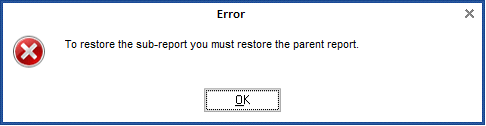Sub-report contains data, selected by the parameters of the parent report. Sub-report is a part of the report.
You can add a link to the sub-report in the layout settings of the parent report. To learn more about adding a sub-report to a report, see the respective Help section.
The report data are organized by the set criteria and used for analysing activities of the users and the company.
For example, each number of tasks in the Aggregate report on schedule compliance (fig. 1) is a link to the Tasks for a period report.
|
|
|
Fig. 1. Web application. Aggregate report on schedule compliance
|
When you click one of the numbers, the Tasks for a period report opens (fig. 2), which displays the full information on the selected number of tasks.
|
|
|
Fig. 2. "Tasks for a period"
|
There are system and user sub-reports in ELMA. The system administrator creates user sub-reports in ELMA Designer.
System sub-reports are designed and configured by ELMA developers. You cannot delete or edit these sub-reports.
User sub-reports are designed and adjusted to user or company requirements in ELMA Designer. You can delete or edit these sub-reports.
The Reports tab of ELMA Designer displays the list of sub-reports (fig. 3). Each sub-report is nested in its parent report.
|
|
|
Fig. 3. ELMA Designer. "Reports" tab. Sub-reports
|
To create a sub-report, select the required report and click Create Sub-Report in its context menu (fig. 4).
|
|
|
Fig. 4. "Create Sub-Report" button
|
Enter the name of the sub-report in the opened dialog box (fig. 5) and click OK.
|
|
|
Fig. 5. "Create new report" dialog box
|
|
|
|
Fig. 6. Sub-report page tabs
|
The active tab is dark-yellow.
To display the created sub-report in Web Application, save and publish it.
You can edit a sub-report on its page. There are several ways to do it:
-
double click the required sub-report name;
-
select the required sub-report and click Edit in the toolbar of the Reports tab;
-
select the required sub-report and click Edit in its context menu.
The sub-reports in Recycle Bin are not available for editing. If you open such a sub-report page, the toolbar buttons will be unavailable. To work with the sub-report, you need to restore it first.
You can delete only user reports. There are two ways to do it:
-
select the required sub-report and click Delete in the toolbar of the Reports tab;
-
select the required sub-report and click Delete in its context menu.
Confirm deleting in the opened dialog box. The sub-report will be moved to Recycle Bin and you will be able to restore it later.
When a sub-report is deleted, ELMA automatically creates a copy of the sub-report’s parent report in Recycle Bin that will not be available for editing. The deleted sub-report’s status will be changed to Deleted (fig. 7).
Fig. 7. Recycle bin folder
Restoring a sub-report
You can restore a sub-report from the Recycle Bin folder. To do so, select the required sub-report in the list and click Restore, in the context menu. Note, that you can restore a sub-report only if it has been deleted separately from the parent report (fig. 7). In case it was deleted together with the parent report, you will not be able to restore the sub-report (without the parent report) (fig. 8).
Fig. 8. Restoring a sub-report
In the dialog box, click OK. When restoring the parent report, the sub-report is restored automatically.
See also:
Copyright © 2006–2019 ELMA