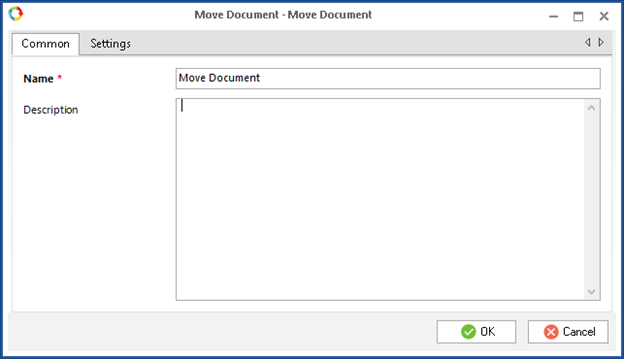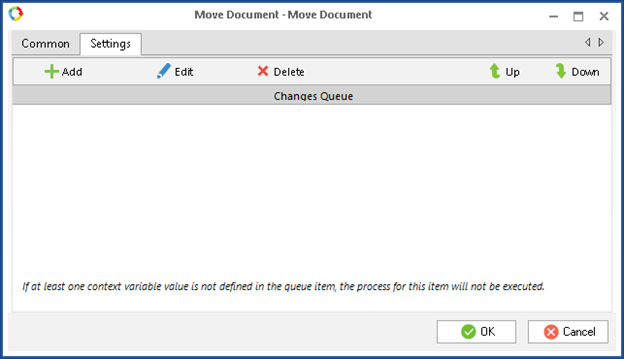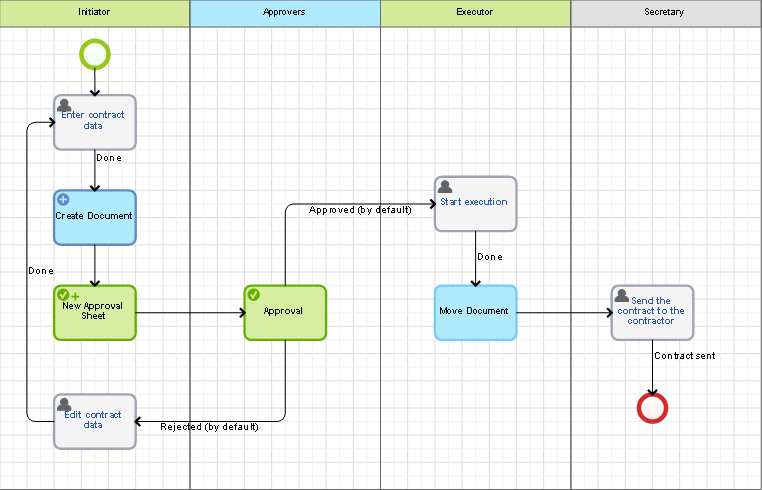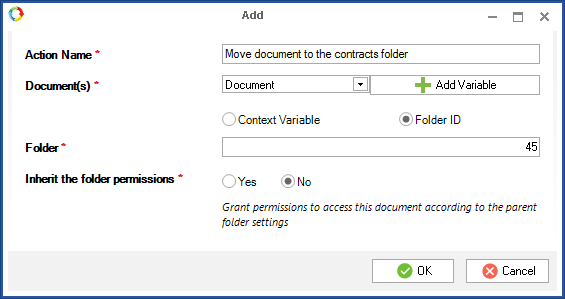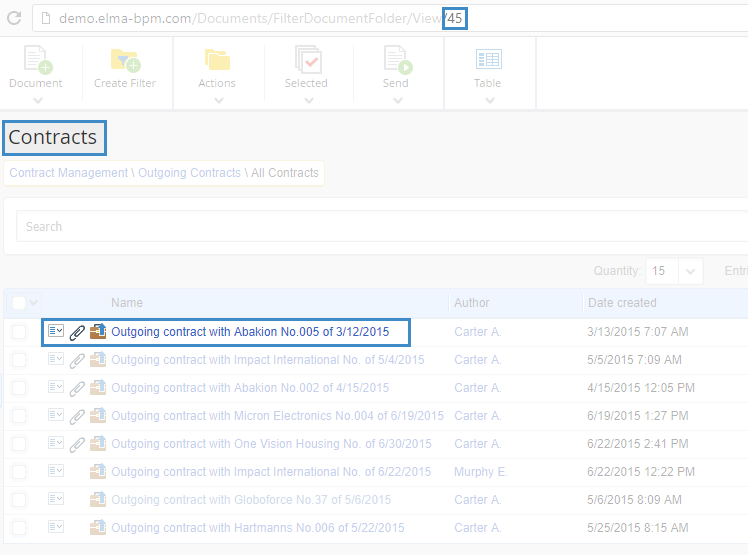|
|
Move Document is an activity that allows moving a document to any folder in ELMA according to the activity settings.
|
To open the settings (fig. 1) of the Move Document activity, double click on it on the graphic model or select Settings in its context menu.Common tab
Fig. 1. Activity settings. Common tab
Name — Activity name, displayed in the graphic model, process documentation, process policies and in the header of the settings window. This name is also given to the transition button leading to this activity in Web Application, if the connector that represents this transition in the graphic model does not have its own name.
Settings tab
On this tab (fig. 2), you can add one or several items to the move document queue. When a process instance reaches this activity, a task to select a folder, to which the selected documents will be moved, will be assigned in ELMA. In addition, the document can be automatically moved to the folder, whose ID is specified in the settings.
Fig. 2. Activity settings. Settings tab
The Add button opens the window for setting up how the document will be moved in ELMA (fig. 3).
Fig. 3. Activity settings. Add window
Action name * – queue item name. This is a required field.
Document(s) * – context variable of any document type (system or custom). You can also select any link type, i.e. the variable may contain one or several documents. The Add variable button allows creating a process context variable of any document type. Such a variable is necessary to change access to the document, stored in it. This field is required.
Folder * – context variable of the Folder type or a Folder ID (number, displayed in Web Application at the end of the URL when a folder page is open, see fig. 6), to which the document will be automatically moved when the process reaches this activity. The Add Variable button allows creating a process context variable of the Folder type.
Inherit the folder permissions * :
-
Yes – the document access permissions will correspond to the target folder access permissions (the folder access permissions will be added to the document access permissions);
-
No – the document access permissions will be different from the target folder access permissions.
Edit button opens the queue item editing window. You can also open this window by double-clicking on an item in the list. This window is similar to the window for adding a queue item (fig. 3).
To delete a queue item, click  Delete.
Delete.
 – using these buttons you can move the queue items up and down in the list.
– using these buttons you can move the queue items up and down in the list.Example of using the Move Document activity
Let's take a contract approval process as an example. The initiator enters the necessary data for generating a contract, then it is sent for approval and an executor starts the contract execution. Once the contract approval is complete, the document is moved to the folder with contracts. After that, the secretary sends the contract to the contractor for signing (fig. 4).
Fig. 4. Contract Approval process map
Create a process context variable of the Document type. Select this variable in the Document(s)* field and specify the ID of the folder (in the Folder* field), to which the document will be moved. Once the activity is executed, the document will be moved to the specified folder, and the document access permissions will remain unchanged.
The activity settings will look like this (fig. 5):
Fig. 5. Activity settings in the Contract Approval process
After the activity is executed, the document will be displayed in the folder, selected in the activity settings (fig. 6).
Fig. 6. Contracts folder
After moving the document, its page will display an entry on the History tab, specifying the folder, from which the document was moved.
Copyright © 2006–2019 ELMA