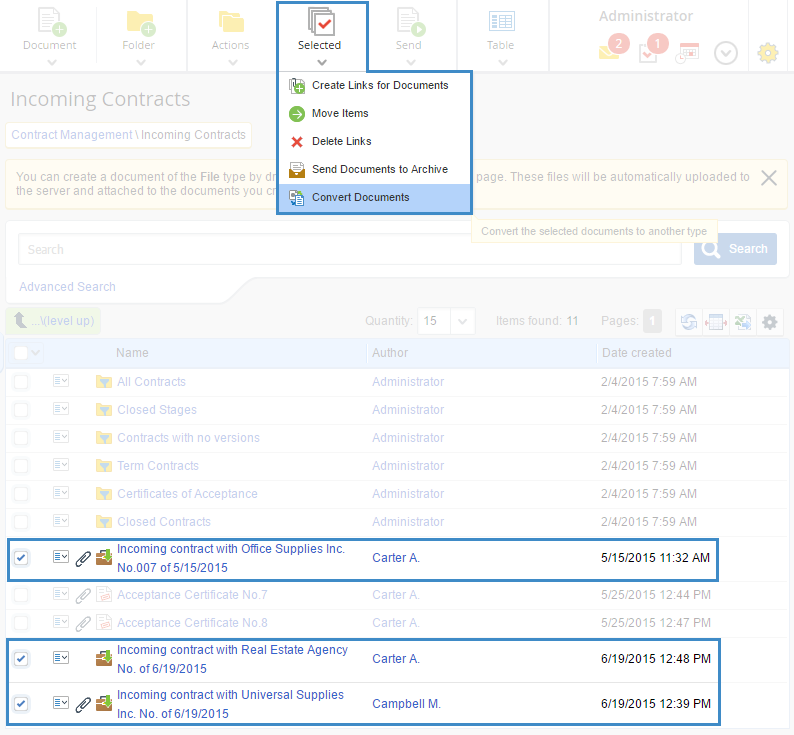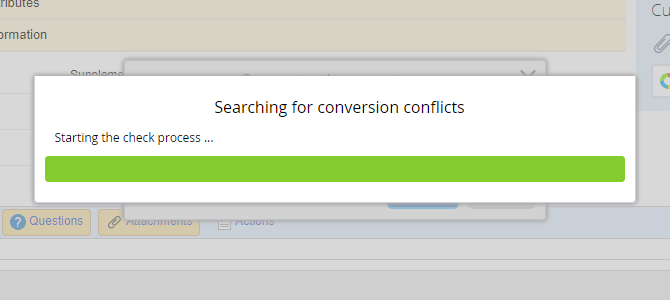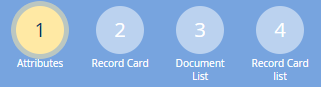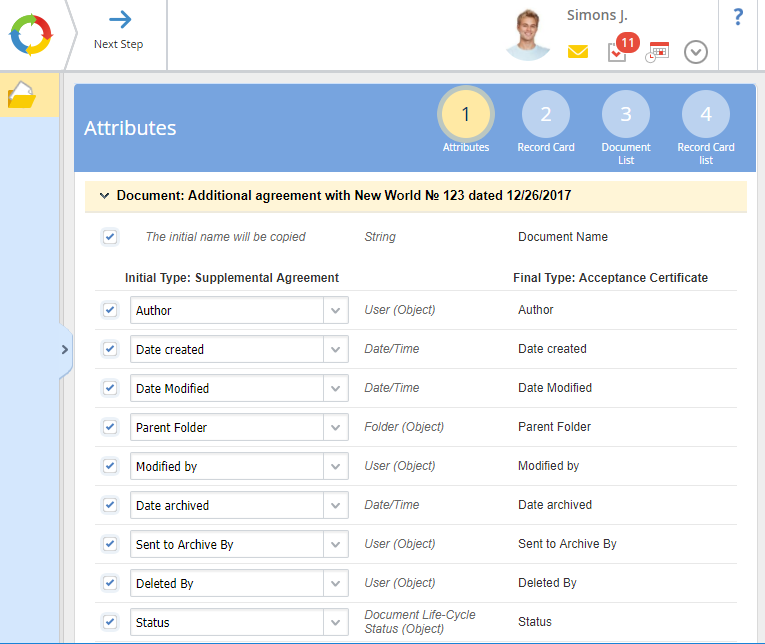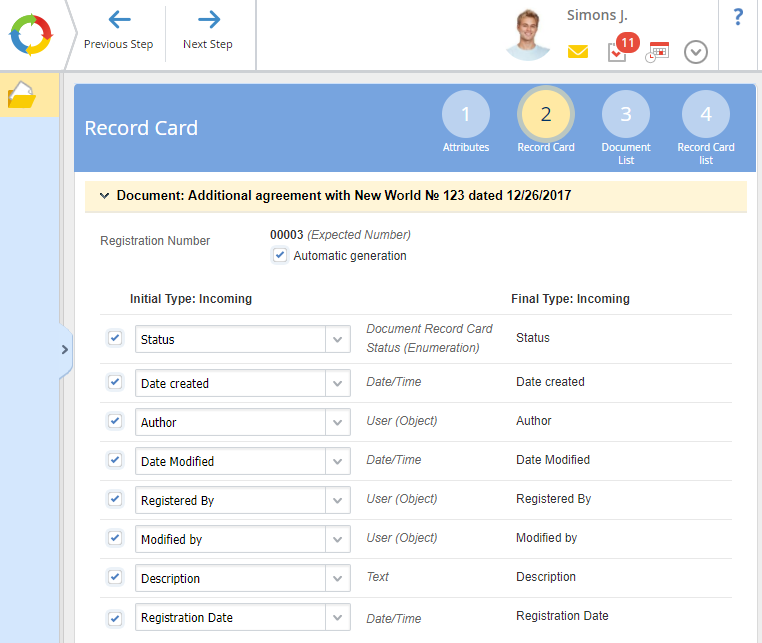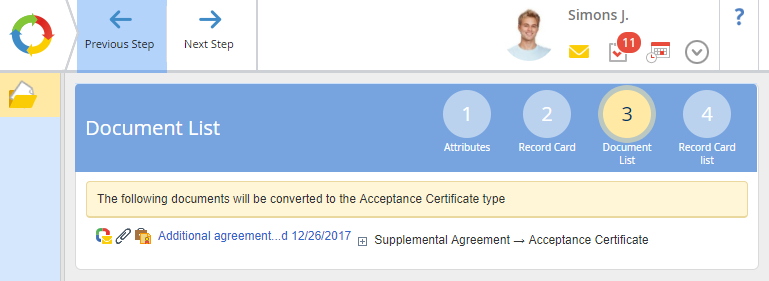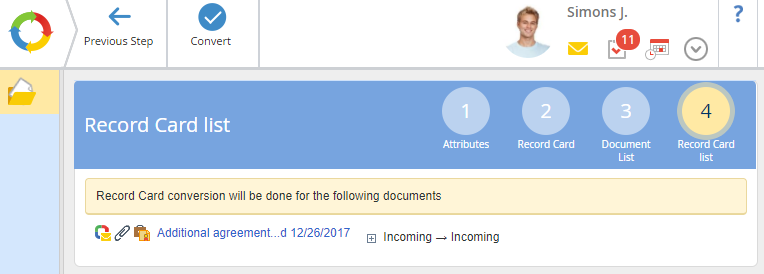Converting a document means creating a document of another type, based on the attributes of the converted document.
Note, that you can convert one or several documents.
To convert a document, open its page and click Actions – Convert Document in the toolbar (fig. 1).
|
|
|
Fig. 1. Actions – Convert Document button
|
If you need to convert several documents at the same time, select the required documents in the folder and click Selected – Convert Documents (fig. 2).
|
|
|
Fig. 2. Selected – Convert Documents button
|
In the opened dialog box (fig. 3) select the target document type and click Convert.
|
|
|
Fig. 3. Convert Documents dialog box
|
Before converting the document, ELMA searches for conversion conflicts (fig. 4)
|
|
|
Fig. 4. Convert Documents dialog box
|
If conversion conflicts are detected (for example, if links to a convertible document are bound to an object), they will be displayed in a list (Figure 5). The conversion process will not be started. To return to the document page or a folder with documents, click the Previous Step button.
|
|
|
Fig. 5. Conversion problems
|
By default, document conversion includes two steps:
Switch between steps with the Next Step and Previous Step buttons in the toolbar of the page or with the step buttons (fig. 6). The selected button is yellow.
Step 1. Attributes
At this step (Figure 7), you have to establish matches between the source document fields and the target document fields. By default, a checkbox to the left of each field indicates a full match between the fields when converting. If this check box is deselected, the field will not be converted (its value will not be transferred to the target document). When the checkbox is selected, the user can manually select the value that will be used in the corresponding field of the target document.
If you are converting several documents, attributes of each document will be shown on respective panels. These panels are collapsible.
At this step (Figure 8), it is necessary to establish matches between the converted Record Card attributes and the Record Card attributes of the target document type. By default, the checkbox to the left of each field indicates a full match between the fields when converting (as at
Step 1).
In addition, at this step, the Automatic generation checkbox is selected in the Registration number field, which means that the registration number will be generated automatically. The user has the option to enter the registration number of the target document manually. To do this, uncheck the Automatic generation checkbox.
Depending on the
conditions, mentioned above, the fields may vary.
Step 3. Document List
If you convert several documents, this page will display the list of documents to convert. Click  to expand the list of fields, selected at the previous step and click
to expand the list of fields, selected at the previous step and click  to collapse it.
to collapse it.
An example of the Document List page is shown in fig. 9.
|
|
|
Fig. 9. Document List page
|
Step 4. Document List
If several documents are being converted, the list of Record Cards to convert will be displayed on this page (Figure 10) (as at step 3).
|
|
|
Fig. 10. Records Card List page
|
To complete conversion, click Convert in the toolbar.
The documents will be converted, i.e. new documents of the selected types will be created, based on the attributes of the converted documents. After the conversion, the new documents are added to the folder, or the page of the new document opens, if one document is converted. The fact that the document has been converted will be reflected in the document history.
|
|
|
Fig. 11. Document History Ta
|
Copyright © 2006–2019 ELMA