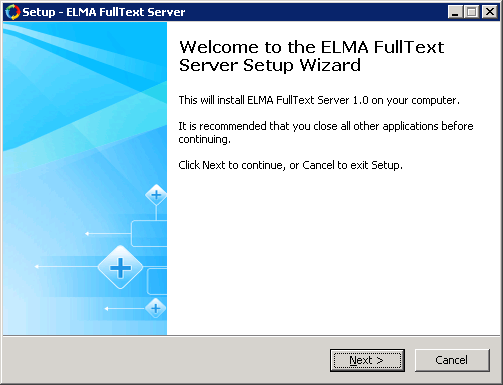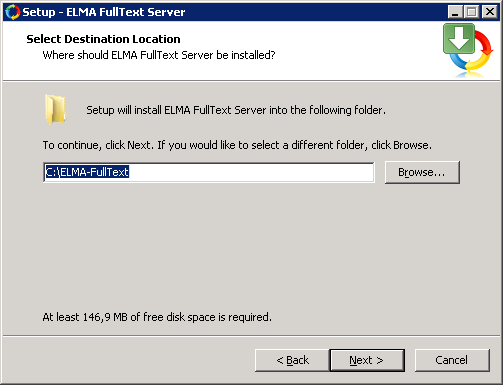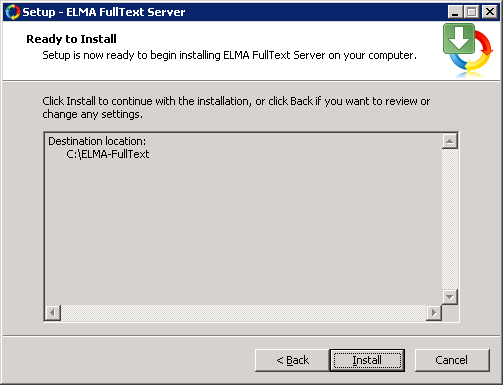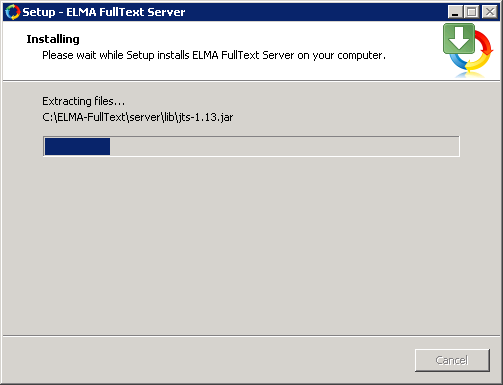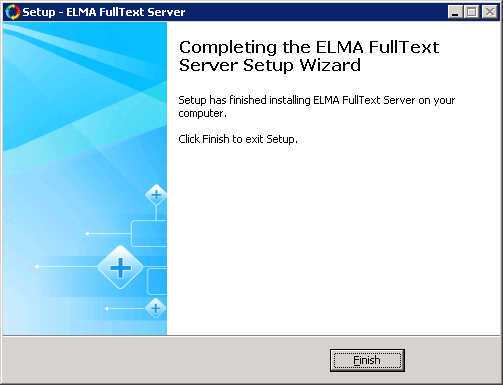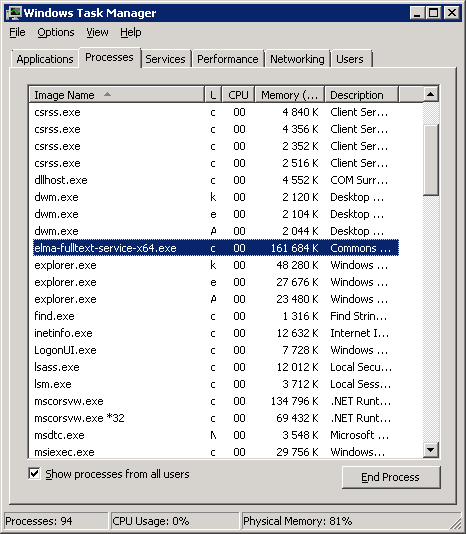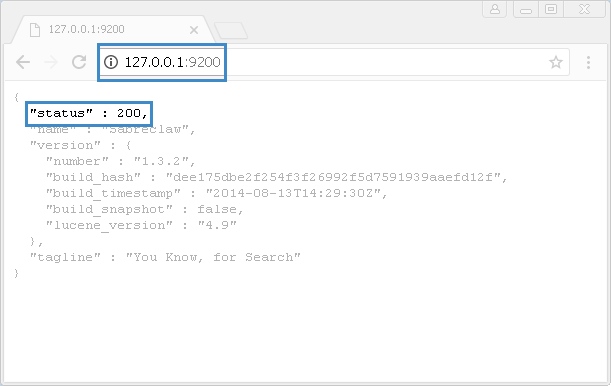Installing ELMA Full-text Server
To install
ELMA FullText Server download the installation package from your member area at
www.elma-bpm.com.
ELMA FullText Server is provided for 32- and 64-bit systems: elma-fulltext-setup-x64.exe and elma-fulltext-setup-x86.exe The following components will be installed:
-
-
Java SDK (for ElasticSearch support)
It is recommended that you allocate a separate server for ElasticSearch, with at least 8GB of RAM.
Run ELMA FullText Server installation package.
Installing ELMA FullText Server
The installation process consists of several steps:
Step 1. On the start screen of ELMA FullText Server Wizard, click Next (fig. 1).
Fig. 1. ELMA FullText Server Wizard start screen
It is recommended that you close all the running applications before clicking Next.
Step 2. Select the folder to install ELMA FullText Server files (leaving the default folder is advisable). You can specify a folder manually or by using the Browse... button (fig. 2).
Fig. 2. Selecting an installation folder
Click Next to continue.
Step 3. Confirm the installation parameters. Check all the options in the list. To continue the installation, click Install (fig. 3).
Fig. 3. Confirming installation parameters
Step 4. Wait until the installation process is completed. Once all the files have been copied, the next step will be opened automatically (fig. 4).
Fig. 4. Installation progress
Step 5. To complete the installation process, click Finish (fig. 5).
Fig. 5. Finishing the installation
Checking that ELMA FullText Server was installed correctly
To check that ELMA FullText Server was installed correctly, open the Task Manager and go to the Processes tab. Make sure, that there is elma-fulltext-service-x64.exe or elma-fulltext-service-x32.exe in the list of running processes (fig. 6).
Fig. 6. Running elma-fulltext-service-x64.exe process in Windows
After that, open your web browser and enter http://server_name:9200, where server_name is the address or name of the server, where ELMA FullText Server is installed. On the opened page, the status parameter should have the 200 value (fig. 7).
Fig. 7. Checking that ELMA FullText Server was installed correctly
Copyright © 2006–2019 ELMA