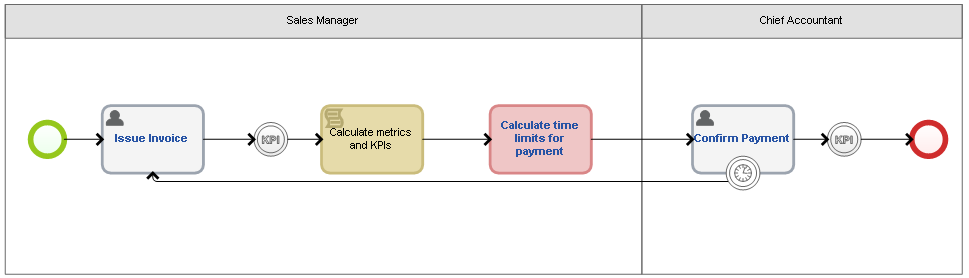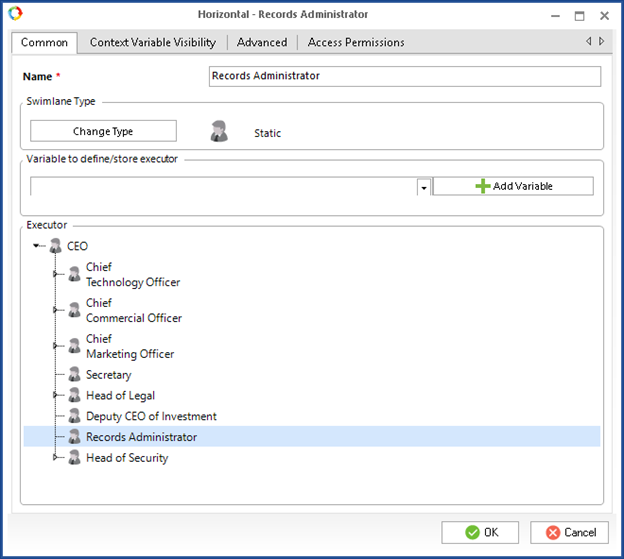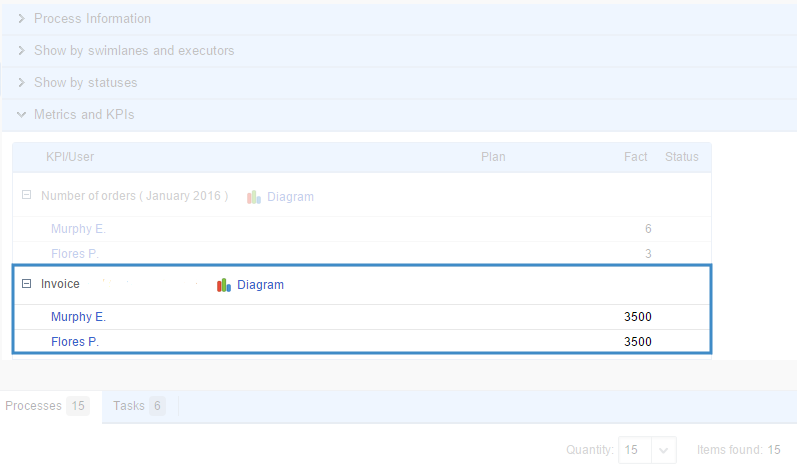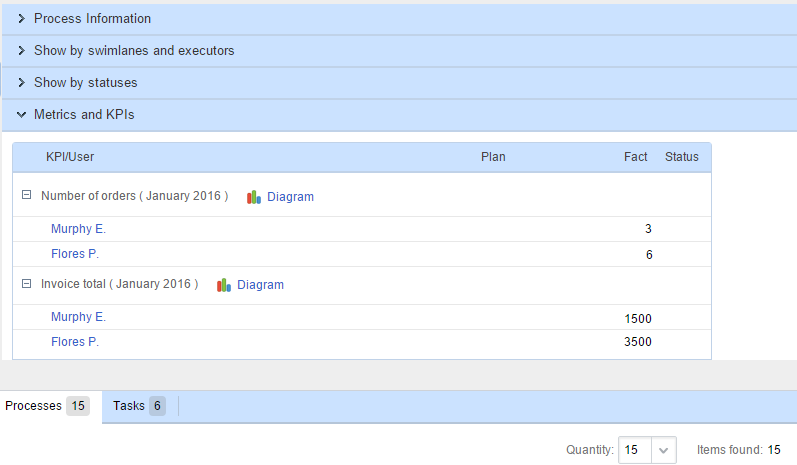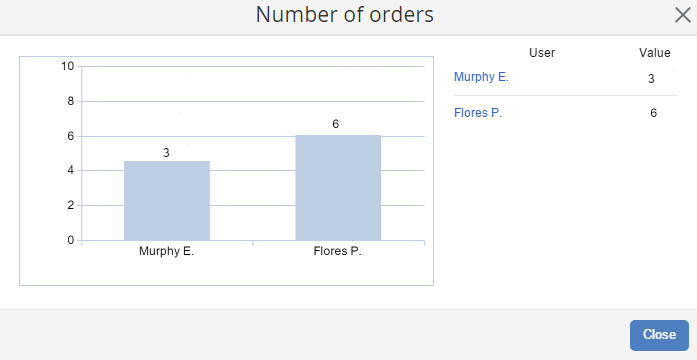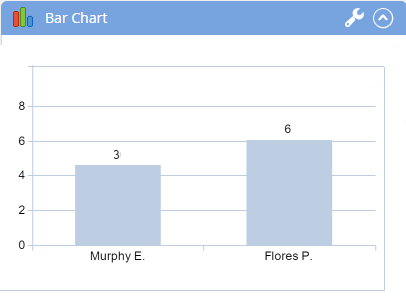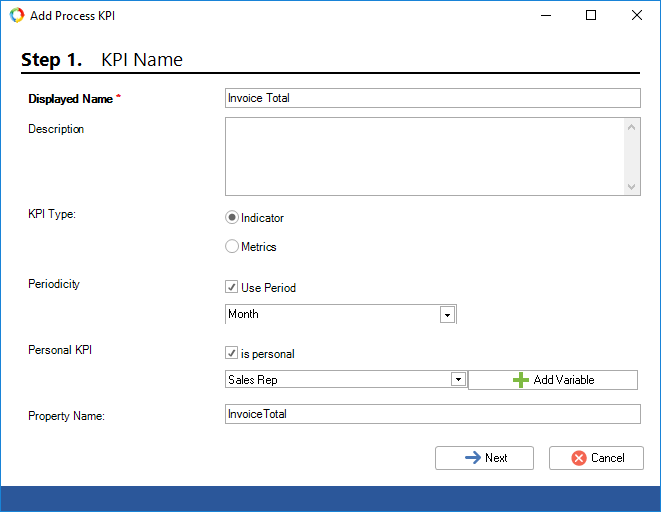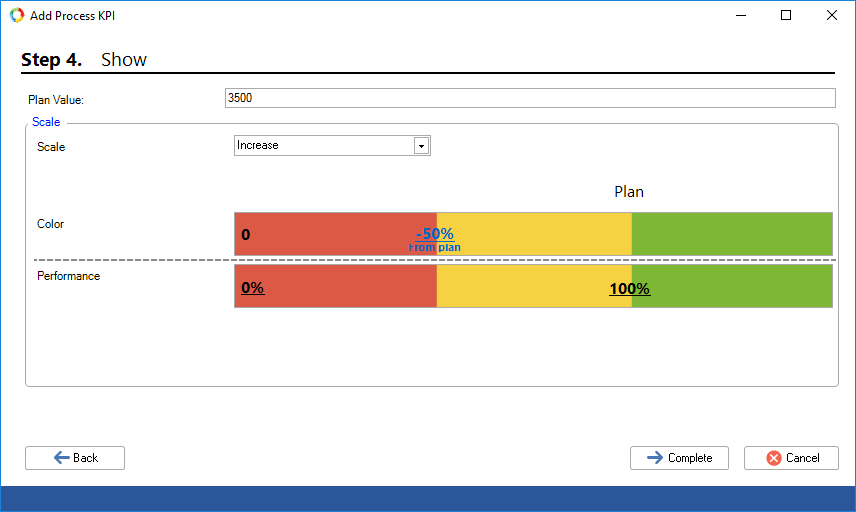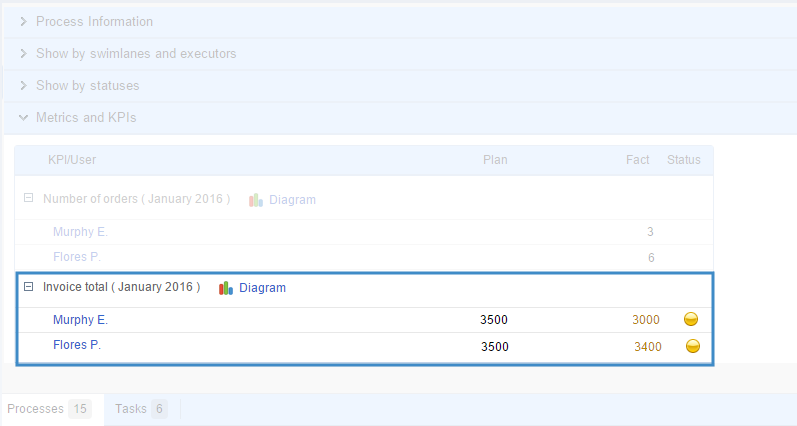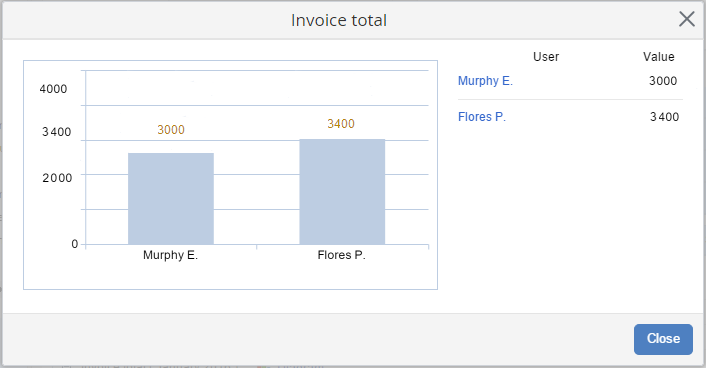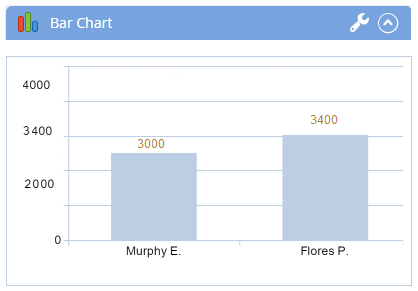Personal Metrics and KPIs
A personal KPI is a process KPI or process metric that has a set of fact values, obtained in a business process. They are linked to system users with a User variable, which is specified at the first step of the creation wizard. The selected variable must be filled in before the KPI's value is measured. The User type variable can be filled in automatically based on the process executor information (fig. 2), or in a process task or script.
An instance KPI cannot be personal.
Personal KPIs allow you to measure performance of several users with one KPI.
Examples of personal KPIs
A common way to use personal KPIs is to evaluate the number of sales and total amount of orders per sales department employee.
As an example, consider a simple invoicing process (Fig. 1).
|
|
|
Fig. 1. Business process map of the Sales by Order process.
|
Add two instance metrics to the process: Invoice total (Technical, Fraction) and Number of Executions (Technical, Integer).
The value of the Number of Executions metric must always be "1", while the value of the Invoice Total metric must equal the Invoice Total value. This context variable is filled in in the Issue Invoice task. For this purpose, write the following code in the "Calculate metrics and KPIs" script task:
var a = context.WorkflowInstance.MetricValues as P_InvoicePayment_IM;
a.InvoiceTotalmetric = Convert.ToInt32(context.InvoiceTotal);
a.NumberOfExecutions = 1;
a.Save();
The "Sales Manager" swimlane (Fig. 1) is defined by a User Group organizational structure item. All employees of this group can start this process. The details of the employee who starts the process are saved in a user-type Sales Manager variable (Fig. 2).
|
|
|
Fig. 2. Settings of the Sales Manager swimlane.
|
Periodic and non-periodic personal metrics and KPIs
If the Periodicity is not set up at Step 1 of the creation wizard, one value will be calculated and stored for each user. When calculating, all the metrics and instance KPIs of the process will be taken into account, from the moment the process was published until the moment the last KPI was calculated.
The process page in Web Application does not show the period for such an indicator (Fig. 3).
|
|
|
Fig. 3. Display of a non-periodical metric.
|
If the Use Period option is selected, ELMA will store the value calculated last in the current period for each user. The time limits of the period are determined by the calendar and do not depend on the date when the process is published. For calculation, ELMA takes into account the metrics and KPIs of all the instances, for the entire period selected in the KPI creation wizard.
Creating a personal process metric
Create two personal process metrics. These metrics are usually used to calculate salaries, and are therefore required during the month:
Number of Orders metric settings:
-
Type of indicator - "Metric";
-
Periodicity - tick the Use Period checkbox and select "Month" in the drop-down list;
-
Personal KPI - tick is personal and select "Sales Manager" in the drop-down list;
-
-
-
Calculation Method - "Upon business process completion";
-
Upon Business Process Completion - "Calculate from Process Instance KPI";
-
Process Instance KPI - "Number of Executions";
-
Invoice Total metric settings:
-
Type of indicator - "Metric";
-
Periodicity - tick the Use Period checkbox and select "Month" in the drop-down list;
-
Personal KPI - tick is personal and select "Sales Manager" in the drop-down list;
-
-
-
Calculation Method - "Upon business process completion";
-
Upon Business Process Completion - "Calculate from Process Instance KPI";
-
Process Instance KPI - "Invoice Total - metric";
-
Each time an instance is completed, ELMA calculates the values of the process metrics.
|
|
|
Fig. 4. "Sales by Order" Process Monitor. Display of a personal metric.
|
You can open a bar graph that will display the metric's values. Click Diagram next to the metric's name (Fig. 5).
|
|
|
Fig. 5. "Number of Orders" metric represented in a bar chart.
|
This portlet shows the personal KPI's value at the current moment. If there is a period specified for the KPI, the portlet shows it's value for the current period.
|
|
|
Fig. 6. "Number of Orders" metric values represented in the bar chart portlet.
|
Creating a personal process KPI
Take the existing "Invoice Total" metric and turn it into a KPI. For that, select the "Indicator" type at the first step of the creation wizard (Fig. 7).
|
|
|
Fig. 7. Creating a personal process KPI. Step 1.
|
For indicators, there is the fourth step in the creation wizard. At this step, you need to set up the scale that will then represent the indicator.
In our example, we shall use the "Increase" type of scale and enter 3500 as the plan value.
Therefore, if an employee invoices amount is less than 50% of the plan, the value will be marked as critical. Invoice amount between 1750 and 3500 will be marked as acceptable, and a value over 3500 will be marked as good.
|
|
|
Fig. 8. Creating a personal process KPI. Step 4. Setting up the demonstration scale.
|
Web Application automatically shows the status of the KPI:
|
|
|
Fig. 9. "Sales by Order" process monitor. Showing personal KPI.
|
|
|
|
Fig. 10. Bar chart of the "Invoice Total" KPI.
|
|
|
|
Fig. 11. Bar chart portlet featuring the "Invoice Total" KPI.
|
Copyright © 2006–2019 ELMA