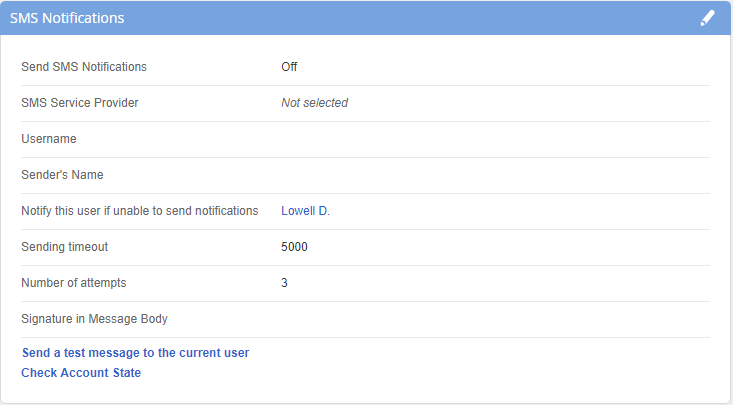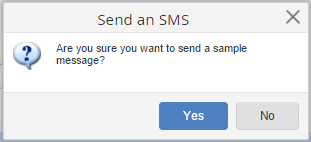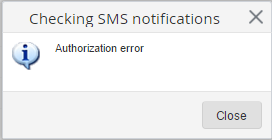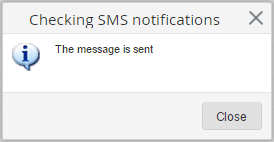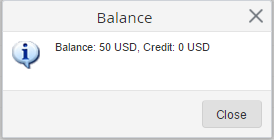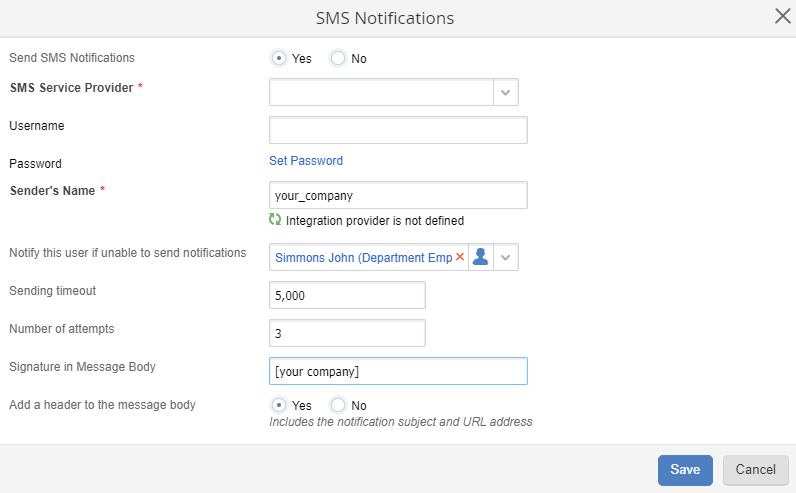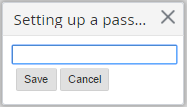In the SMS Notifications unit, you can configure interaction with the SMS send out service.
ELMA System can be integrated with the SMS send out service. Using the service, you can send SMS notifications to ELMA users. By default, SMS notifications are enabled only for the high priority tasks (the users, who specified their phone number in the profile will receive SMS notification, that they were assigned a high priority task).
To activate SMS notifications:
1. Select an SMS send out service provider and pay for an SMS package.
2. Fill in the SMS notifications settings and activate the SMS send out module by selecting "Yes" in the "Send SMS Notifications" field (fig. 6).
3. Specify the phone number in the profiles of the users, who will receive SMS notifications.
|
|
|
Fig. 1. SMS Notifications.
|
The Send a test message to the current user button allows you to check, if the messages are sent correctly. When you click this button, a dialog box opens, in which you need to click Yes (fig. 2).
|
|
|
Fig. 2. Send a test message dialog box.
|
If the current user has not specified a phone number in the profile, the account has insufficient funds or the authentication data are incorrect, an error notification is displayed.
|
|
|
Fig. 3. Error message example.
|
If an SMS message is successfully sent, a respective dialog box emerges. (fig. 4).
|
|
|
Fig. 4. Message is sent box example.
|
The Check Account State button allows requesting the current balance, which will be displayed in a dialog box.
|
|
|
Fig. 5. Current balance dialog box.
|
To edit the unit parameters, click the  button, to the right of the unit header.
button, to the right of the unit header.
|
|
|
Fig. 6. Parameters editing window of the "SMS Notification Settings" unit.
|
Send SMS Notifications - select this option if you want to use short messaging service to notify users about events in the system.
SMS Service Provider* - select the service provider.
Username - enter the login, received from the SMS provider.
Password - by default the field value is hidden. To enter the password, received from the provider, click Set up Password. A box, for entering the password will open (fig. 7).
|
|
|
Fig. 7. Box for enterting the password.
|
Sender's Name* field - specify the name of the sms sender. You can select from the list of Valid Names which you will see under the sender's name filed, once you've established the connection with the server. If you specified invalid data or the server connection is not established, instead of the Valid names field you will see an error message. To attempt reestablishing the connection and refreshing the Valid names value, click the  button.
button.
Notify this user if unable to send notification - select a user, who will be informed, if an error occurs when sending notification.
Sending timeout - specify how long the ELMA server waits for a response from the SMS message server (in milliseconds). If the mail server does not respond after the timeout, a short message will not be sent.
Number of attempts - specify how many times the server should try to send a message in case of an error.
Signature in Message Body - the signature in the end of the message.
Add a header to the message body - select this option if you want to add a header to the message body that would specify the subject, the URL of the notification.
Copyright © 2006–2019 ELMA