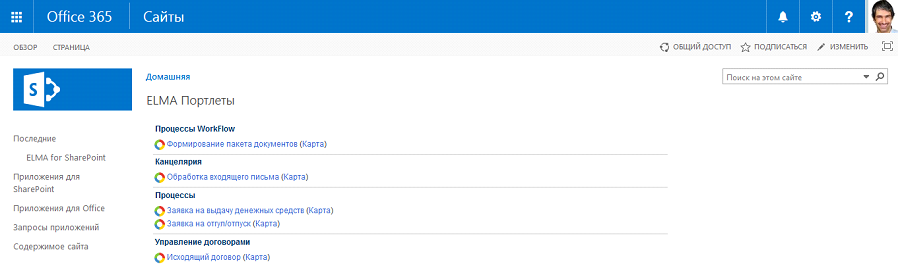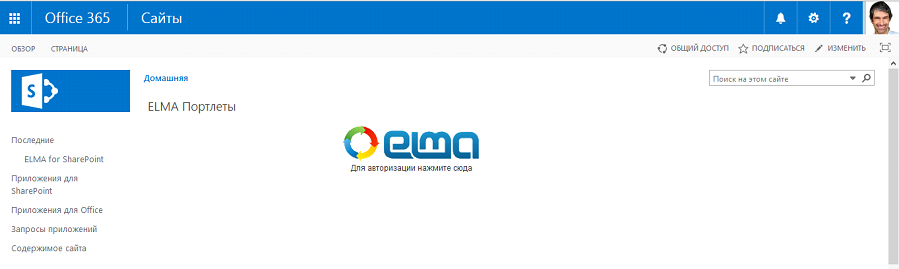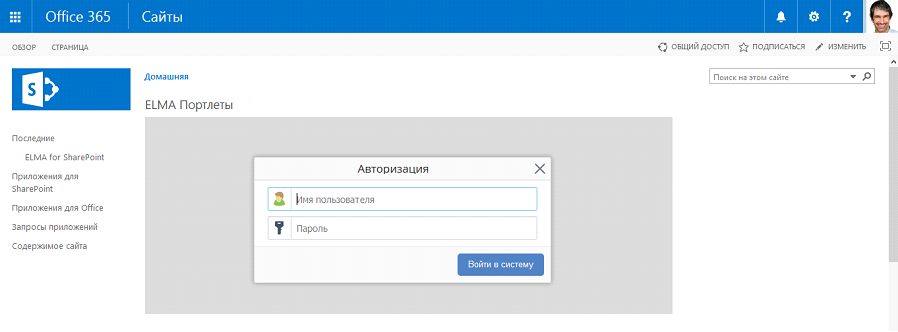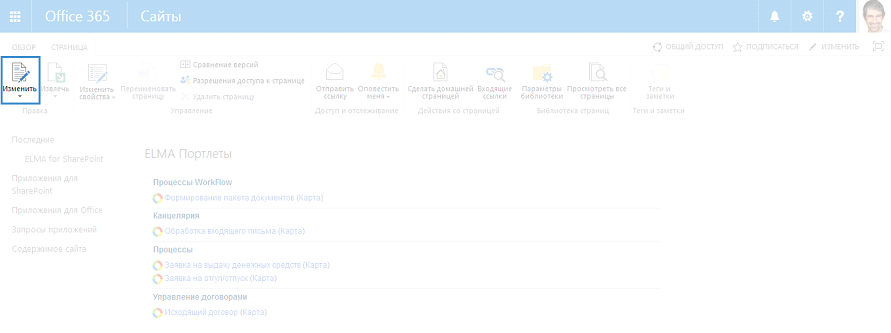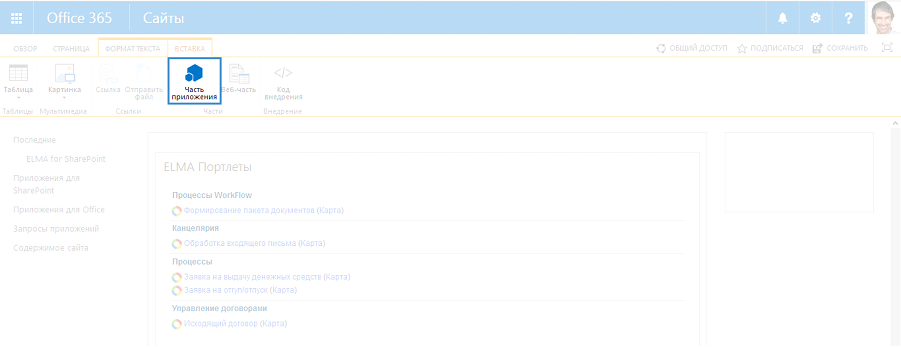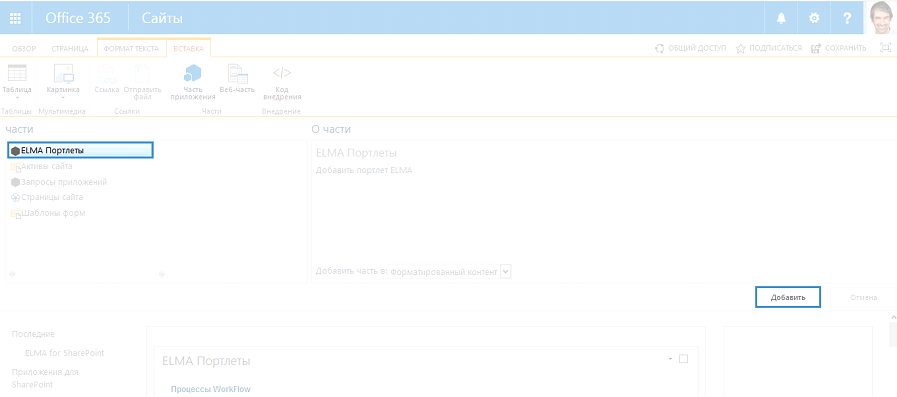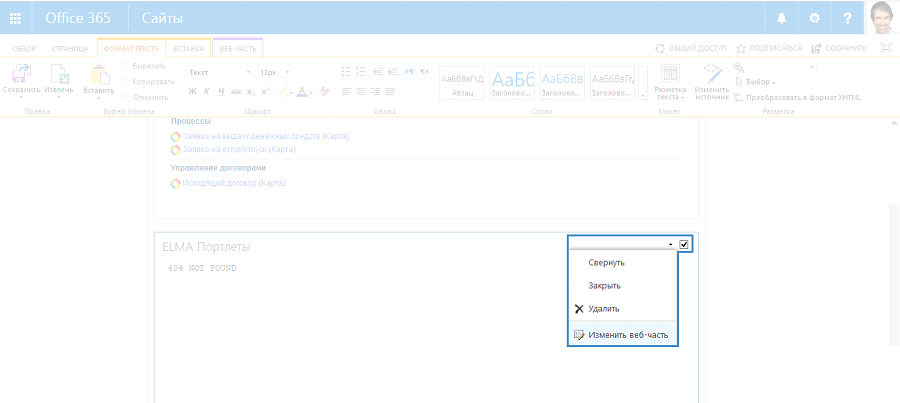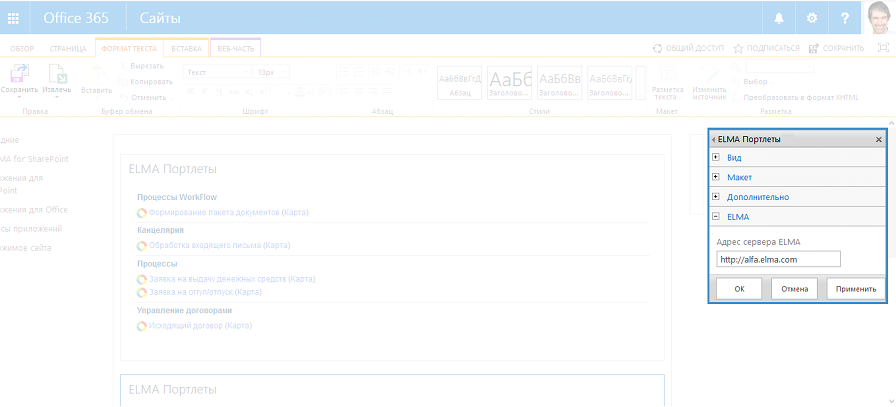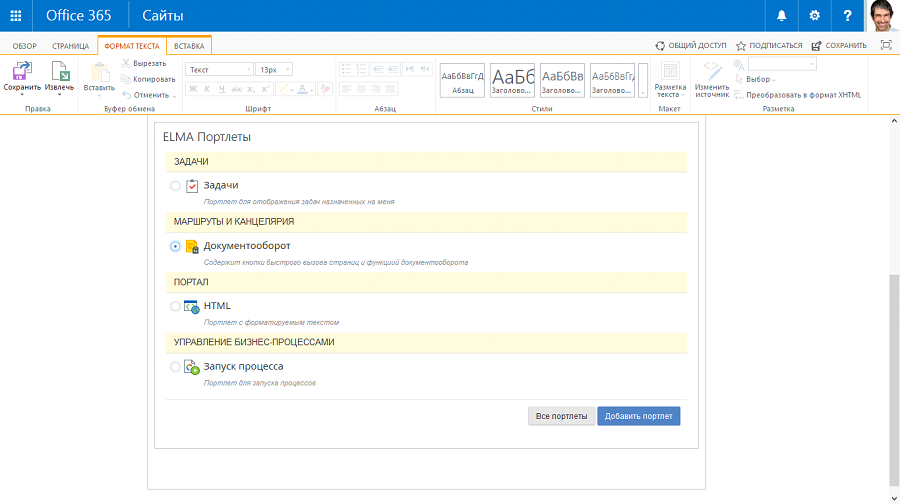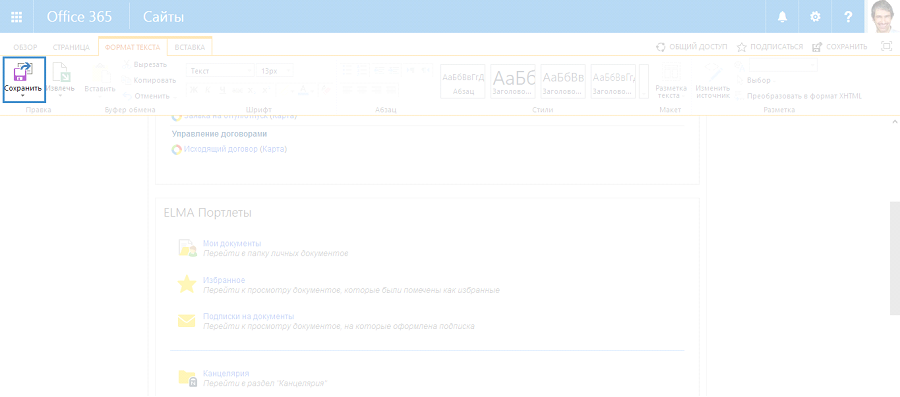Integration with MS SharePoint
Fig. 1. MS SharePoint. Start Process portlet
ELMA can be integrated with MS SharePoint 2010, MS SharePoint 2013 and MS SharePoint Online.
To be able to integrate ELMA with MS SharePoint, you have to:
-
install MS SharePoint integration module for ELMA;
-
For information to be displayed in ELMA portlets in MS SharePoint, you need to log in to ELMA. To do so, click ELMA in any of the portlets (fig. 2).
Fig. 2. MS SharePoint. ELMA portlet
ELMA authentication window will open (fig. 3). Enter an ELMA user login and password and click Sign In.
Fig. 3. MS SharePoint. ELMA portlet. ELMA authentication window
Adding portlets
To add an ELMA portlet, follow these steps.
1. Switch the MS SharePoint page, to which you need to add an ELMA portlet, to the editing mode. To do so, select the Page tab in the toolbar and click Change (fig. 4).
Fig. 4. MS SharePoint. Edit button
2. On the opened page, click Insert and select App Part (fig. 5).
Fig. 5. MS SharePoint. Page editing mode. Insert - App Part button
3. On the opened page, select ELMA Portlets and click Add (fig. 6).
Fig. 6. MS SharePoint. Page editing mode. ELMA Portlets, Add button
The portlet will be displayed on the page.
4. In the top right corner of the portlet, check the box, click

and select
Modify Web Part (fig. 7).
ELMA Portlet settings panel will open (fig. 8).
Fig. 7. MS SharePoint. Page editing mode. New porltet
5. On the ELMA Portlets settings panel, in the ELMA unit (fig. 8), enter the ELMA server address and click OK.
Fig. 8. MS SharePoint. Page editing mode. ELMA Portlets settings panel
6. In the added element, select an ELMA
portlet you need to display (fig. 9) and click
Add Portlet. To view all the available portlets, click
All Portlets.
Fig. 9. MS SharePoint. Page editing mode. ELMA Portlets settings panel
The ELMA Portlets element will display the selected portlet.
7. After performing all the necessary actions, click Format Text - Save (fig. 10).
Fig. 10. MS SharePoint. Page editing mode. Format Text – Save
Copyright © 2006–2019 ELMA