
Help
ELMA BPM Platform
|
|||||
|
|||||
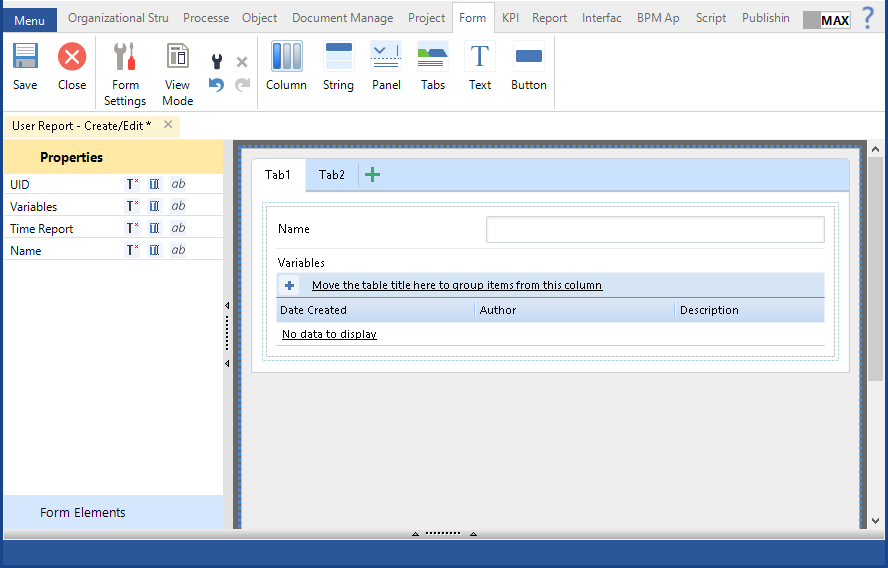 |
|
Fig. 1. ELMA Designer. "Forms" tab
|
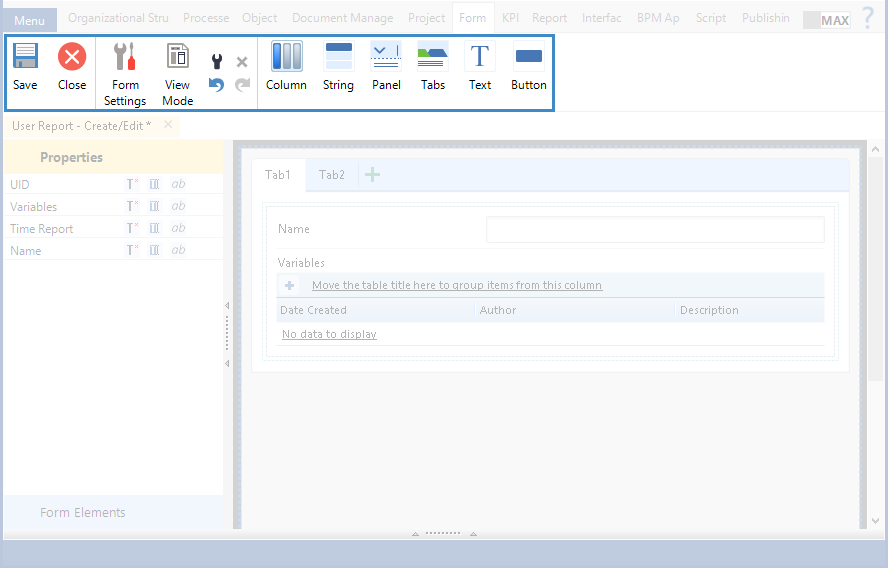 |
|
Fig. 2. ELMA Designer. "Forms" tab. Top panel
|
|
|
Save the form.
|
|
|
Close the form.
|
 | |
|
|
|
 |
To add a column to the form, drag it from the toolbar to the required spot on the form. Available spots on the form are green.
|
|
|
To add a panel to the form, drag it from the toolbar to the required spot on the form. Available spots on the form are green.
|
|
|
To add a tab to the form, drag it from the toolbar to the required spot on the form. Available spots on the form are green.
|
|
|
To add a text to the form, drag it from the toolbar to the required spot on the form. Available spots on the form are green.
|
|
|
Add a button to the form. A button can contain text and/or an icon. Based on the button settings, a link can be opened or a script can be executed when clicking on the button.
To add a button to the form, drag it from the toolbar to the required spot on the form. Available spots on the form are green.
|
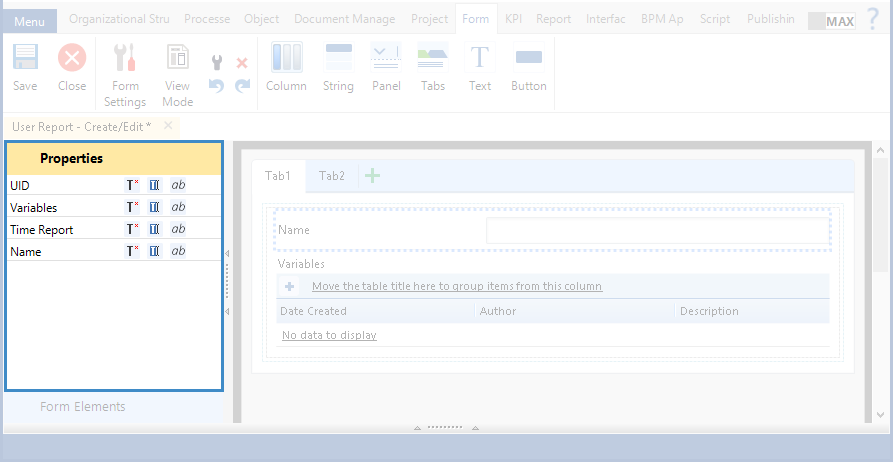 |
|
Fig. 3. Left panel. "Properties" unit
|
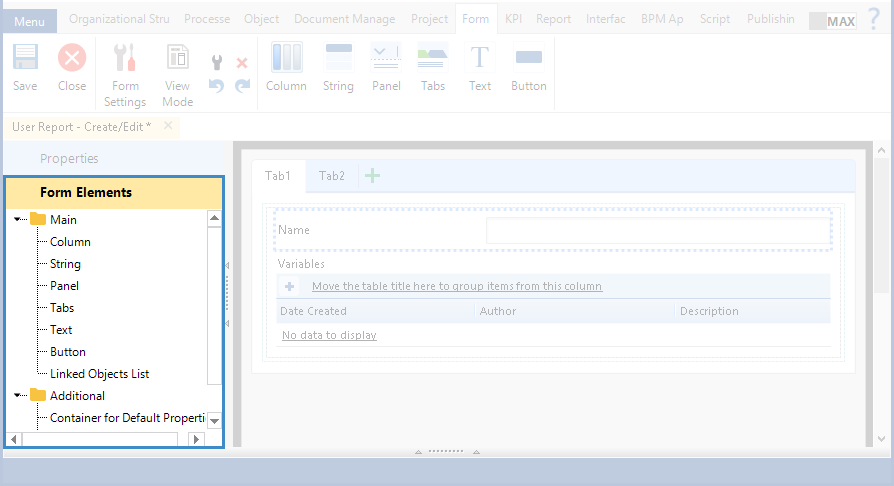 |
|
Fig. 4. "Forms" tab in ELMA Designer. "Form Elements" unit
|