
Help
ELMA BPM Platform
|
|||||
|
|||||
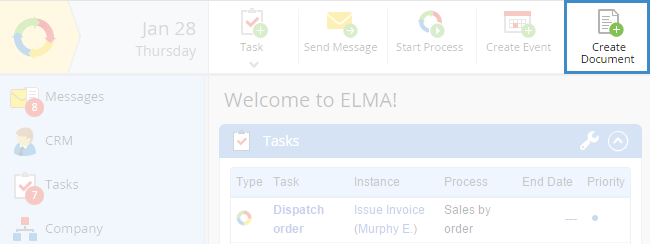 |
|
Fig. 1. "Create Document" button on the main page
|
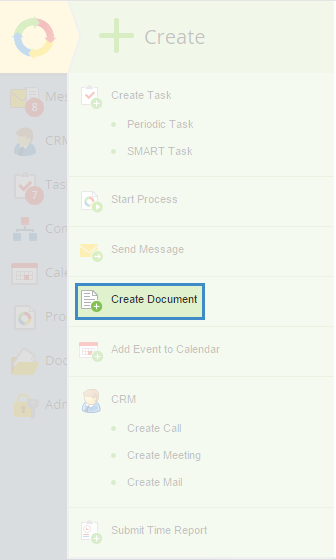 |
|
Fig. 2. "Create Document" button in the main menu
|
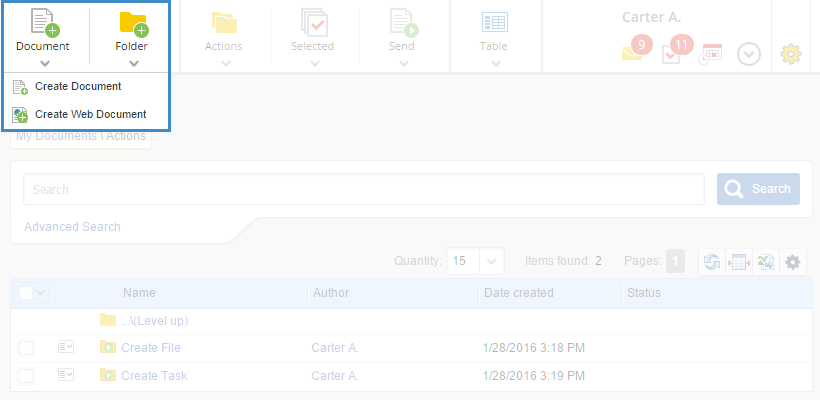 |
|
Fig. 3. "Document – Create Document" button
|
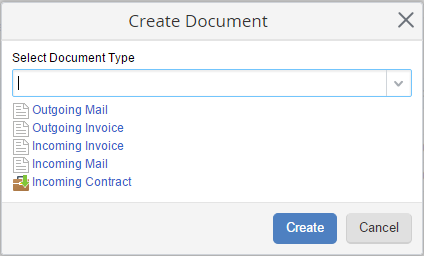 |
|
Fig. 4. Select document type
|
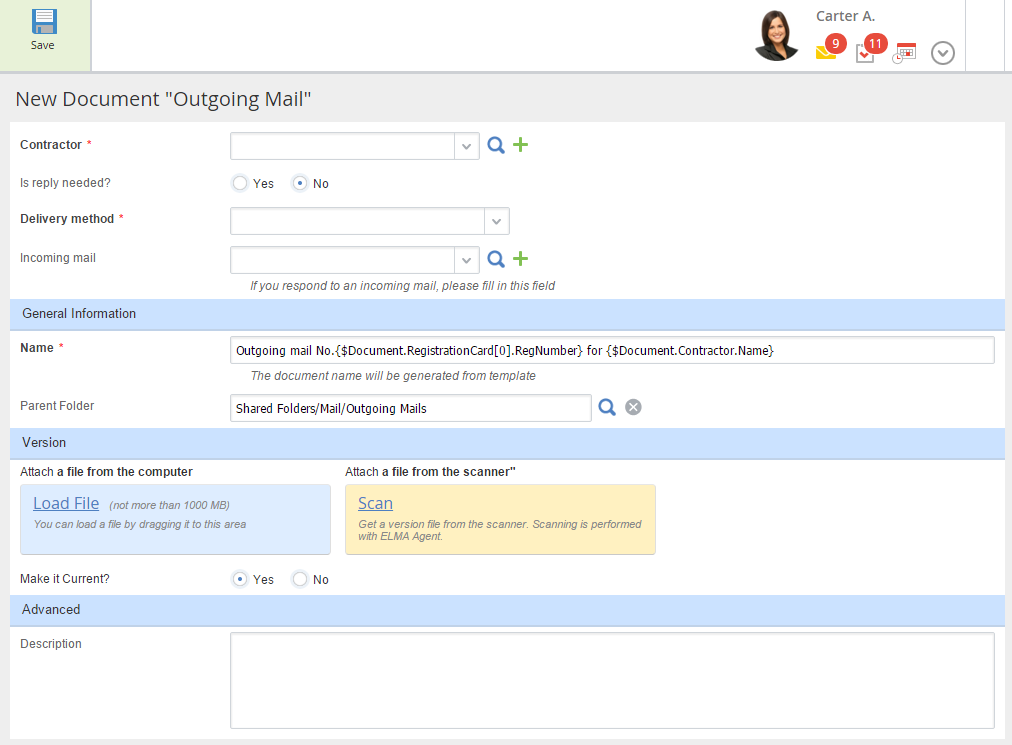 |
|
Fig. 5. "Outgoing Mail" creation page
|
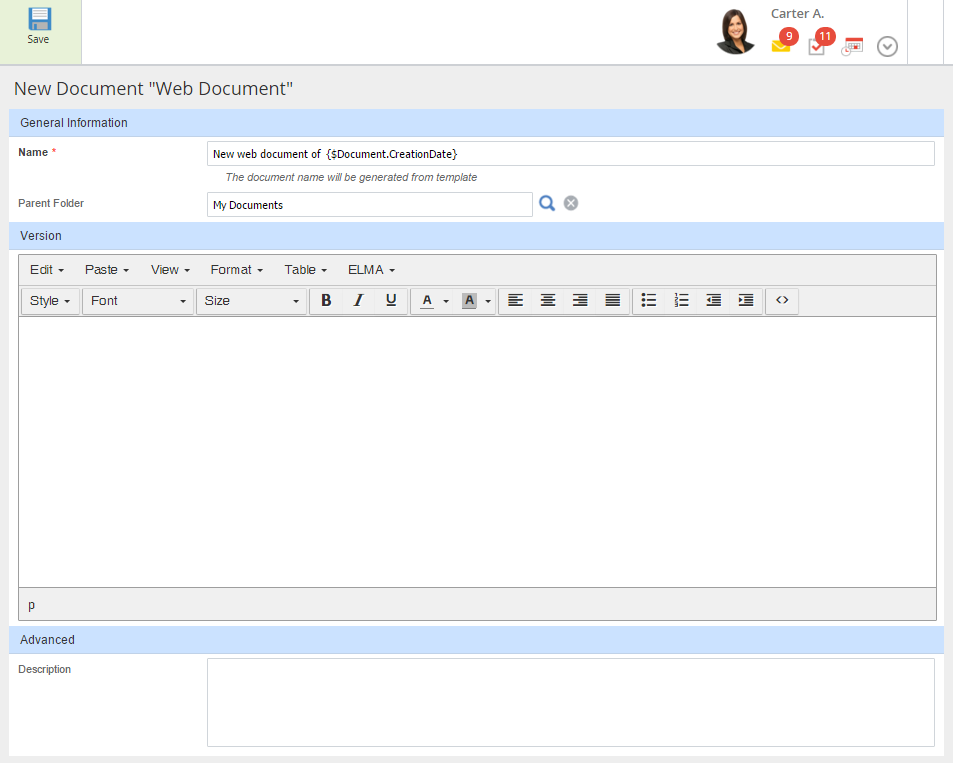 |
|
Fig. 6. "Web Document" creation page
|
|
|
Name * – name of the created document. This field is required. You can enter the name manually, or it can be generated, if a template is configured in ELMA Designer.
|
|
|
Parent Folder – folder for the created document.
When you create a document in a particular folder, this folder path is added to the Parent Folder field.
If you do not have "Create document" permissions to this folder, the My Documents folder will be used. The following notification will be displayed (fig. 7).
Fig. 7. Notification that a user does not have access permissions to save files in a folder
This folder is also used by default, when you create a document with the Create Document button on the main page or the system main menu. You can specify a folder, when you create a document. This is possible if the default folder is specified in the document type (Administration – Document Management – Document Types, Common Settings tab).
You cannot change the parent folder, if the Forbid to change the default folder box is checked in this document type settings. This setting is available to the system administrator in Administration – Document Management – Document Types.
If the Parent folder field was empty when you clicked Save, the document will be saved to the My documents folder of the current user and you will see the following notification (fig. 8). It doesn't concern the cases when a document type has a default folder (in this case the document will be put in the default folder).
Fig. 8. Notification that the document will be saved to the My Documents folder
|
|
|
Inherit parent folder permissions – the document will automatically inherit permissions of the folder, in which it has been created.
|
|
|
Attach a file from the computer, Attach a file from the scanner – attach a file to the created file.
| ||||
|
|
Make it Current:
ELMA will remember which option was chosen in the Make it Current field and will automatically use it the next time a document is created. You will be able to change it if necessary.
|
|
|
Description – description of the created document.
|
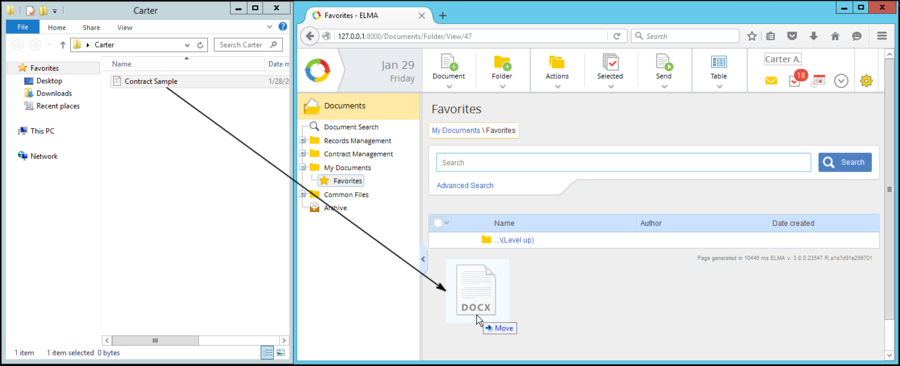 |
|
Fig. 9. Creating a document with Drag-n-Drop
|