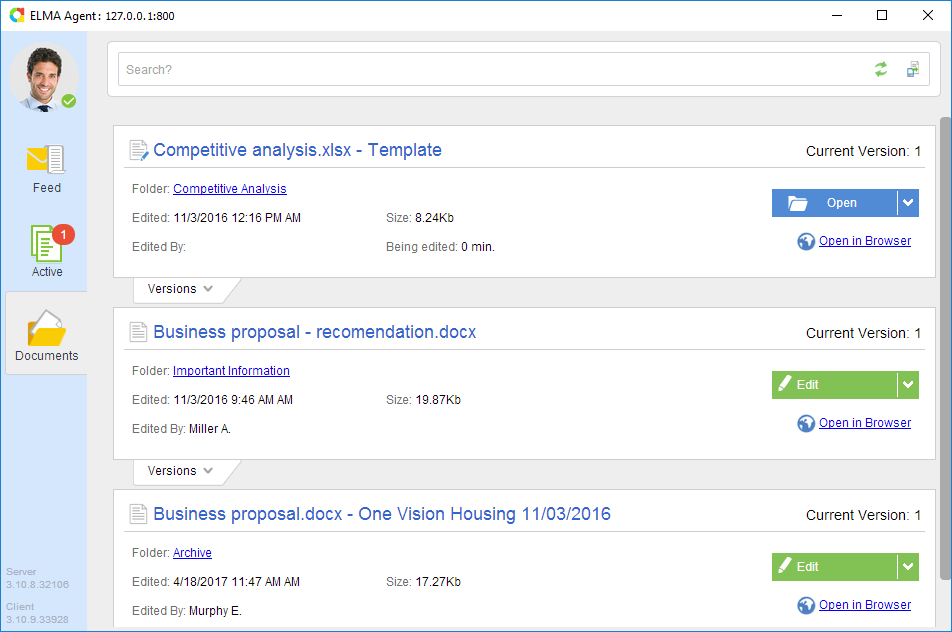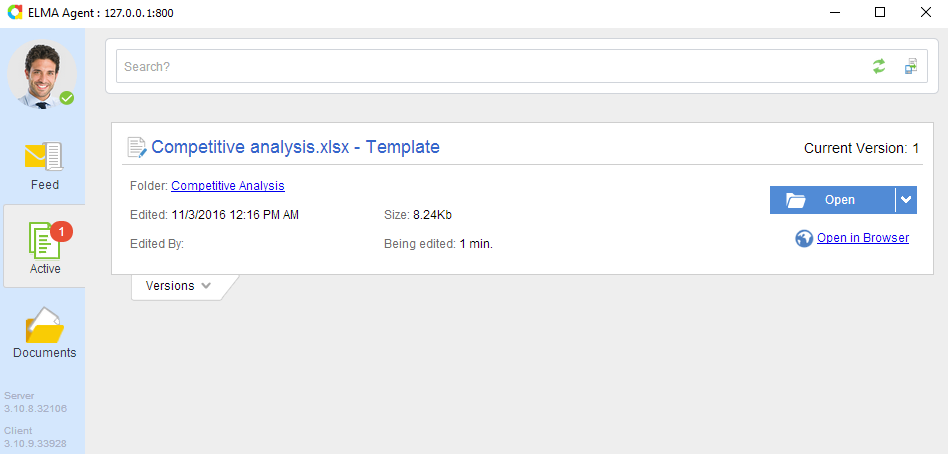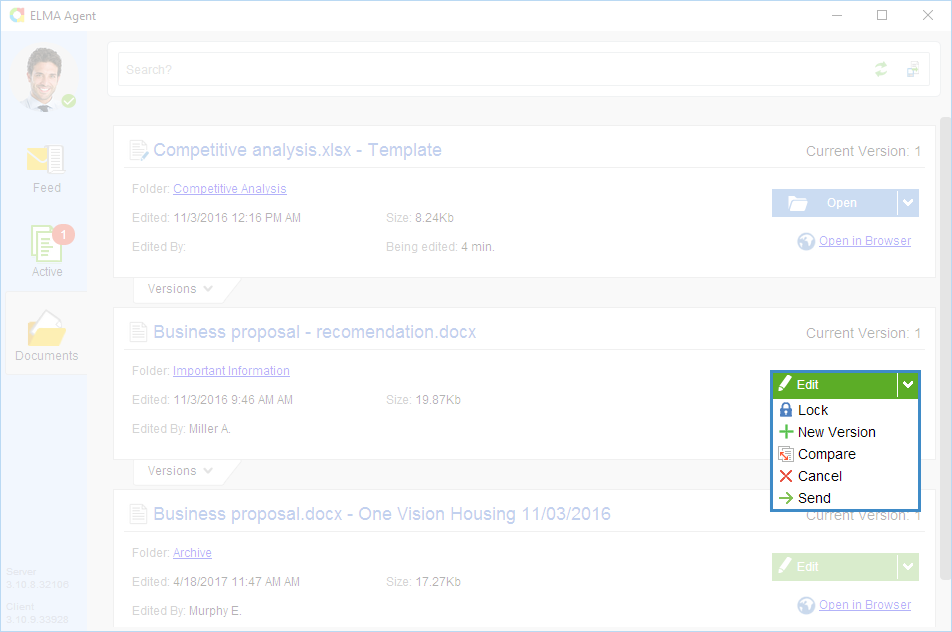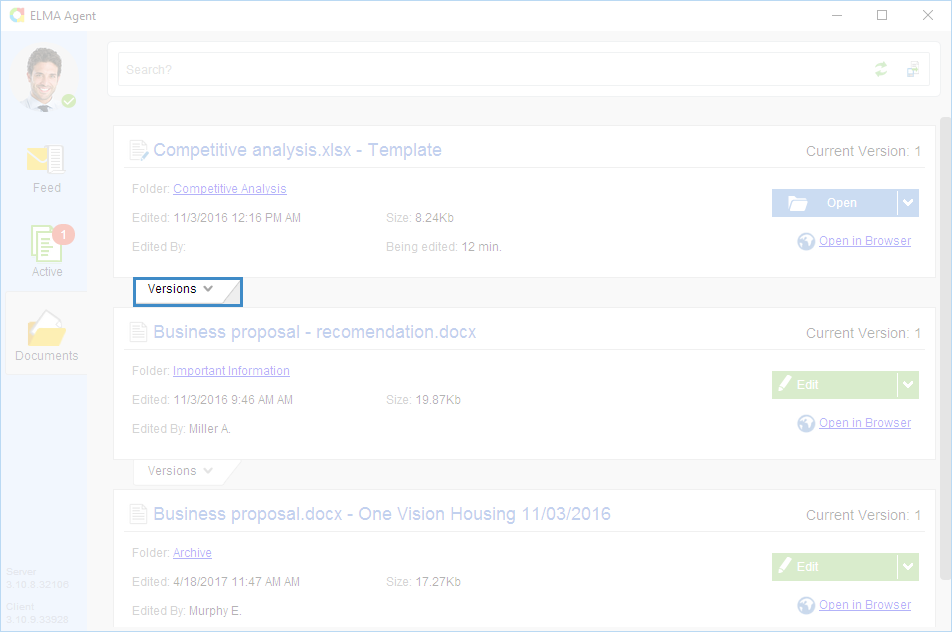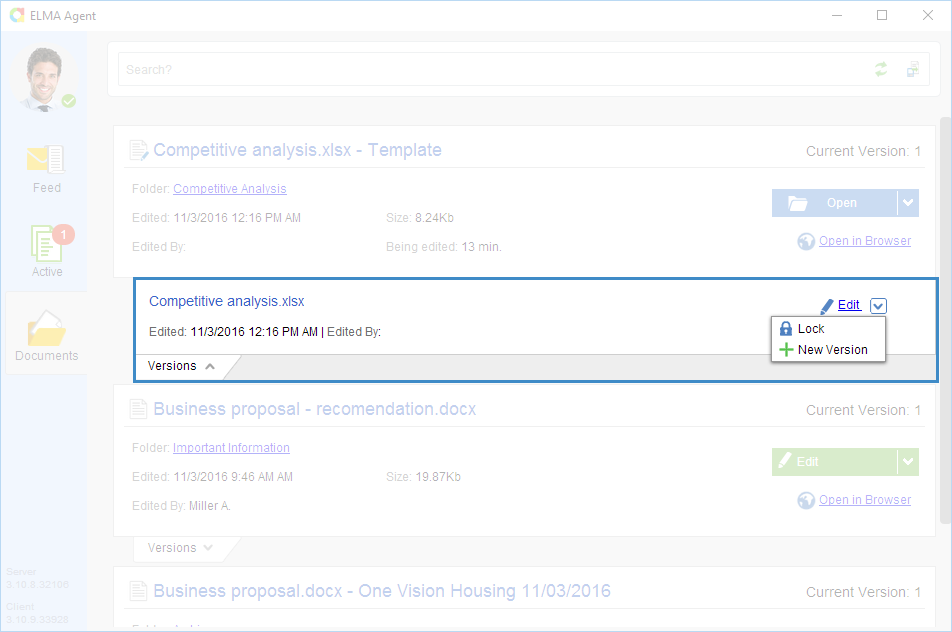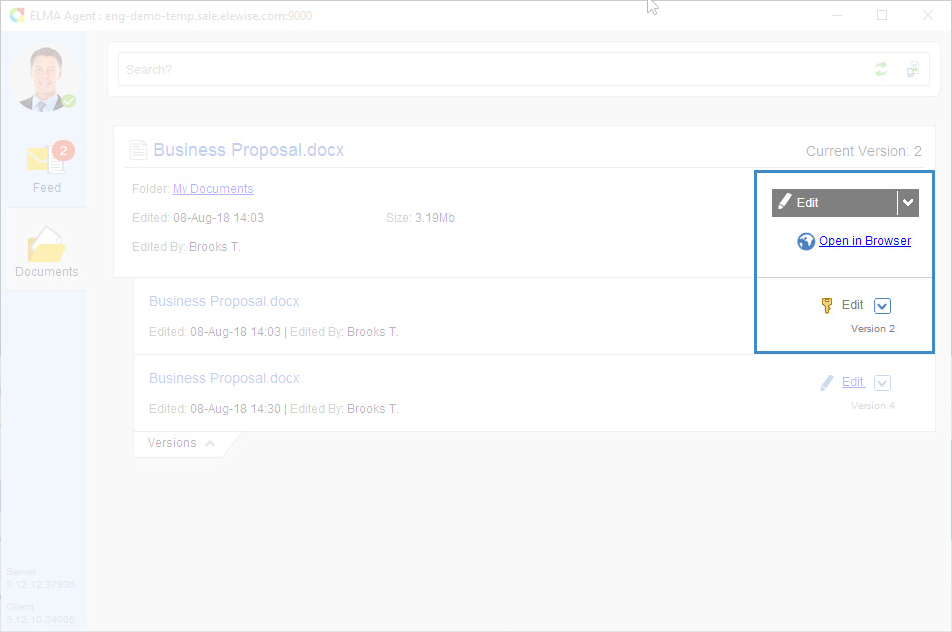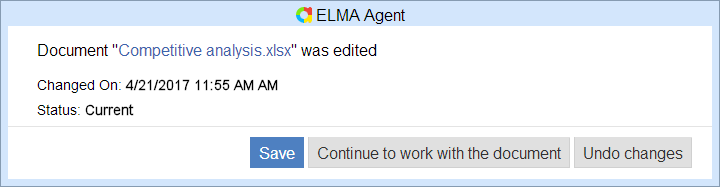With ELMA Agent users can perform the following actions with electronic documents:
You can manage documents in the Documents and Active sections (displayed only if at least one document is currently being edited).
The
Documents section displays all the currently or previously opened ELMA documents. The period for displaying documents is configured in the
Documents section settings. In this section you can
edit and
compare document versions, as well as
create new document versions and upload documents to ELMA (fig. 1).
Fig. 1. ELMA Agent. Documents section
The
Active section displays all the currently opened ELMA documents. In this section you can
edit and
compare document versions, as well as
create new document versions and upload documents to ELMA (fig. 2). This section is displayed only if at least one document is open.
Fig. 2. ELMA Agent. Active section
Top panel of the Documents and Active sections
The top panel contains the document search string and two buttons.
The search string allows searching documents among all the documents in the section. You can search by the document name and the document version name.
Top panel buttons:
|
|
Update the document list.
|
|
|
|
Menu for managing a document
You can find the menu for managing a document to the right of the document name in the Documents and Active sections (fig. 3).
Fig. 3. Document context menu
Edit – open the current document version for
editing.
Editing a document is unavailable, if the user only has View/Load access permissions. The Edit button is inactive in this case.
Lock –
lock the current document version and make the necessary changes.
Compare –
compare document versions.
Cancel – cancel the changes made to the document.
Send – upload the document to ELMA.
To learn more about working with document versions via ELMA Agent in Web Application, see the
respective Help page.
The set of buttons for each user may differ depending on the
access permissions to the document.
Working with document versions
To work with document versions in ELMA Agent, click Versions, below the document information unit (fig. 4).
Fig. 4. ELMA Agent. Documents section. Versions button
A unit with the information about the document versions will open. This unit contains the context menu for managing document versions (fig. 5).
Fig. 5. ELMA Agent. Documents section. Versions unit
Menu for managing document versions
Edit – open the selected document versions for
editing. To edit the document version, the user must have required
access permissions. Editing a document version is unavailable, if the user only has View/Load
access permissions.
The Edit button is inactive in this case (fig. 6).
Fig. 6. ELMA Agent. Documents section. Versions unit.
Editing locked and signed versions is also unavailable (fig. 6).
The  icon is displayed for locked versions. When you place the mouse cursor over it, the "Version Locked" pop-up is displayed.
icon is displayed for locked versions. When you place the mouse cursor over it, the "Version Locked" pop-up is displayed.
The  icon is displayed for signed versions. When you place the mouse cursor over it, the "Version Signed" pop-up is displayed.
icon is displayed for signed versions. When you place the mouse cursor over it, the "Version Signed" pop-up is displayed.
Lock –
lock the selected document version and make the necessary changes.
After editing a document and saving it, a window with further actions will open (fig. 7).
Fig. 7. Window when closing a document
Save – the document version will be saved on ELMA server.
Continue to work with the document – the document version will not be uploaded to ELMA server and will remain available for editing on the Active tab of ELMA Agent.
Undo changes – changes, made to the document version, will be cancelled.
Copyright © 2006–2019 ELMA