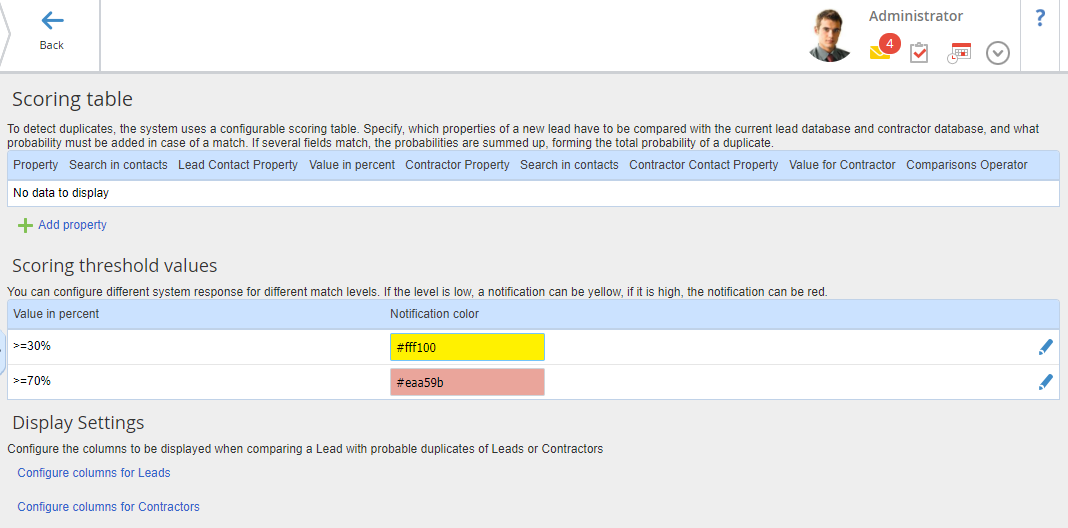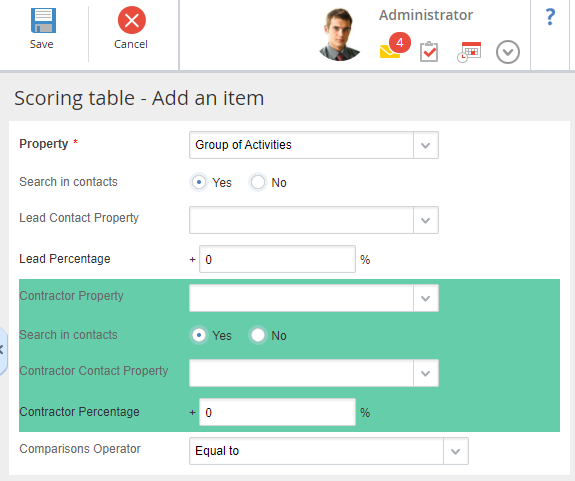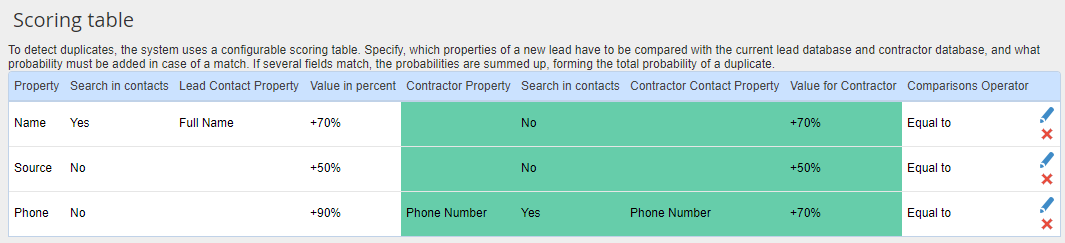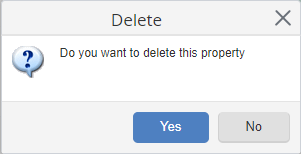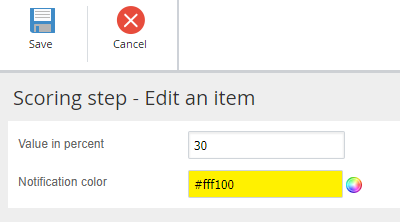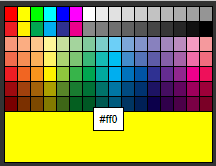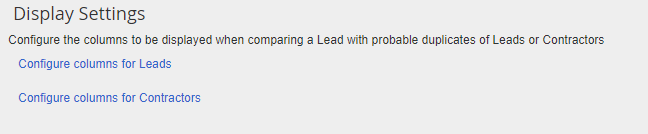Duplicates Scoring Table Settings
ELMA uses a configurable scoring table to identify
lead duplicates. In this table you can configure properties of created leads, which will be used for comparing with the existing databases of
leads,
contractors, and
contacts.
For the system to automatically identify lead duplicates upon creation, you need to configure the settings in
Administration – System – System settings, in the
CRM module settings.
You can configure the duplicates scoring table in
Administration – CRM – Duplicates scoring table (fig. 1).
Fig. 1. Page for configuring the duplicates scoring table
This page consists of three units:
-
-
Scoring threshold values;
-
Scoring table
By default, this table does not include any properties. In order to add an entry to the table, click Add property under the scoring table (fig. 1). The page for adding an entry will open. On this page, you need to fill in the fields and click Save (fig. 2).
Fig. 2. Adding a property to the scoring table
Property* – a property of a new
lead that must be compared with a similar property of an existing lead and/or contractor. This field is required.
Search in contacts:
-
Yes – search for matches by the selected property in contacts;
-
No – search for matches by the selected property in contacts is disabled.
Lead Contact Property – a property of a new lead that must be compared with a similar property of contacts of existing leads. This field is displayed only if Yes is selected in the Search in contacts field.
Lead Percentage – percent that is added to the total percent of probability when the specified properties match the existing lead properties.
Contractor Property – property of existing contractors that must be compared to the property of the new lead, specified in the Property* field.
Search in contacts:
-
Yes – search for matches by the selected property in contacts of existing contractors;
-
No – search for matches by the selected property in contacts of existing contractors is disabled.
Contractor Contact Property – a property of contract of existing contractors that must be compared with a similar contact property of a new lead. This field is displayed only if Yes is selected in the Search in contacts field.
Contractor Percentage – percent that is added to the total percent of probability when the specified properties match the existing contractor properties.
Comparisons Operator – select the required comparison operator from the drop down list:
-
Equal to - when comparing fields, only a full match is taken into account.
A filled in scoring table is shown in fig. 3.
Fig. 3. Filled in scoring table
To edit an entry, click

next to the required one. To delete an entry, click

and confirm your action in the opened dialog box (fig. 4).
Fig. 4. Confirmation dialog box
Scoring threshold values
This table allows you to configure the colors of shown notification depending on the match percentage.
By default, this table contains two entries (fig. 5).
Fig. 5. Scoring threshold values table
To edit an entry, click

next to it. On the opened page (fig. 6), specify the required value, select a color and click
Save.
Fig. 6. Editing and entry of the Scoring threshold values table
Value in percent – match percent; when it is reached, a notification of the selected color will be shown.
Notification color – color of the notification, which is shown upon reaching the specified match percent. To select a color, use the

icon and pick a color in the opened dialog box (fig. 7).
Fig. 7. Color selection dialog box
Display settings
In the
Display settings unit (fig. 8) you can configure lead and contractor columns that will be displayed when creating entries in the scoring table. When you click on the respective button, the
table display settings window will open.
Fig. 8. Display settings unit
Copyright © 2006–2019 ELMA