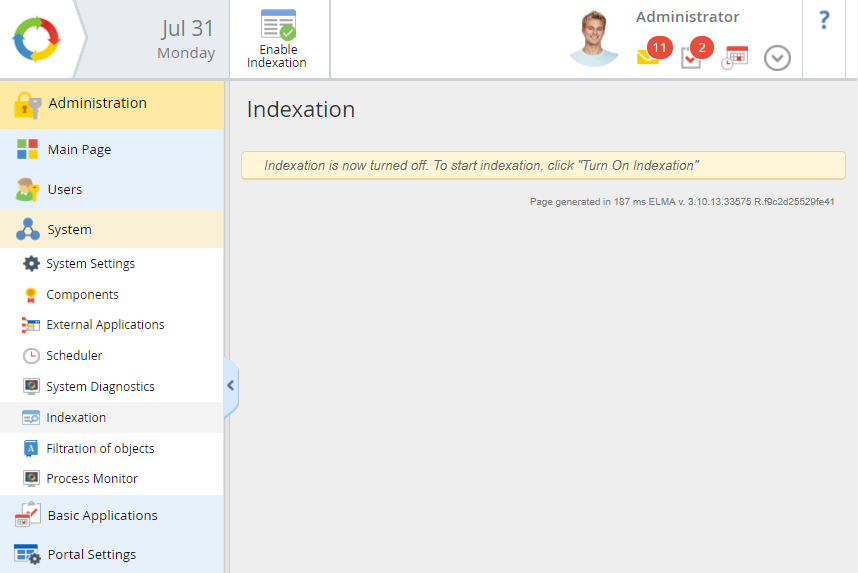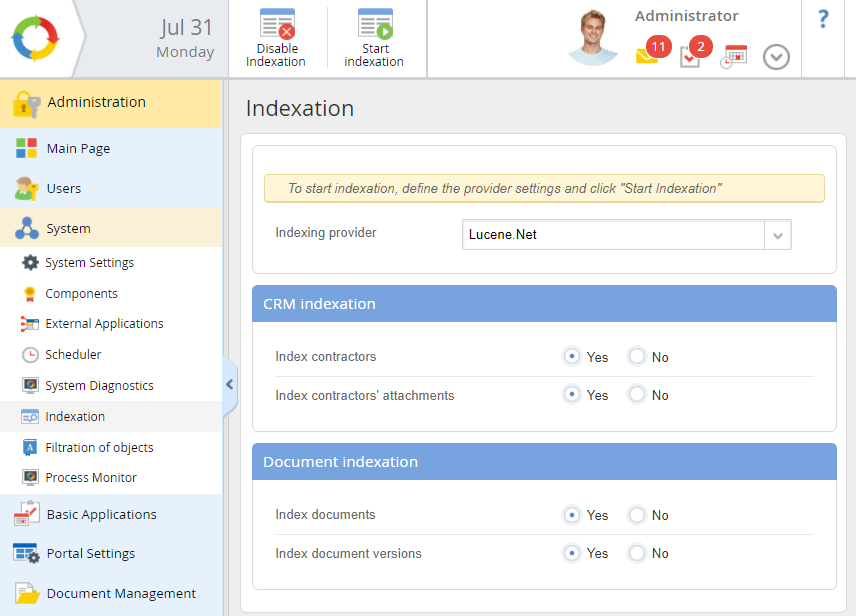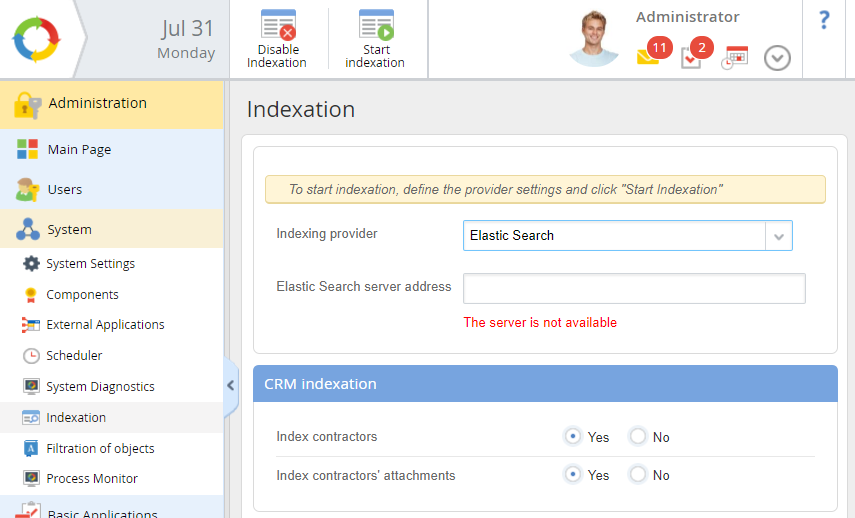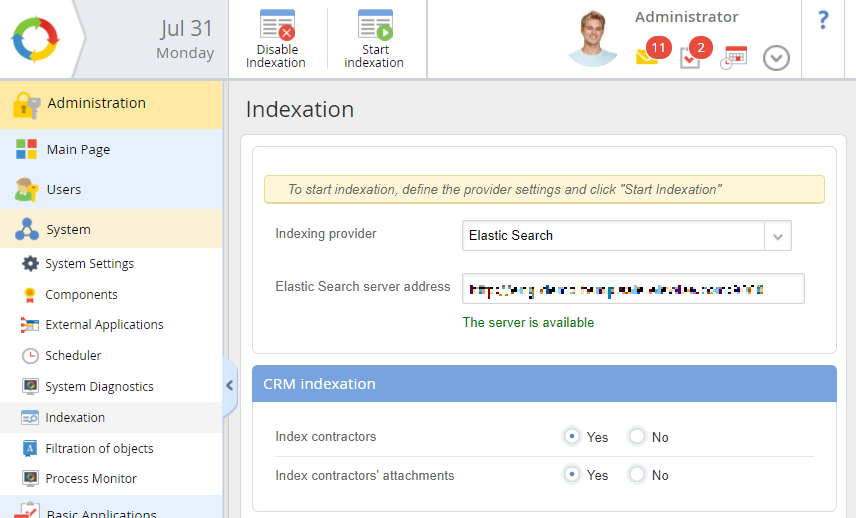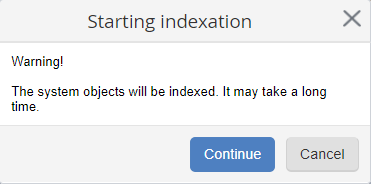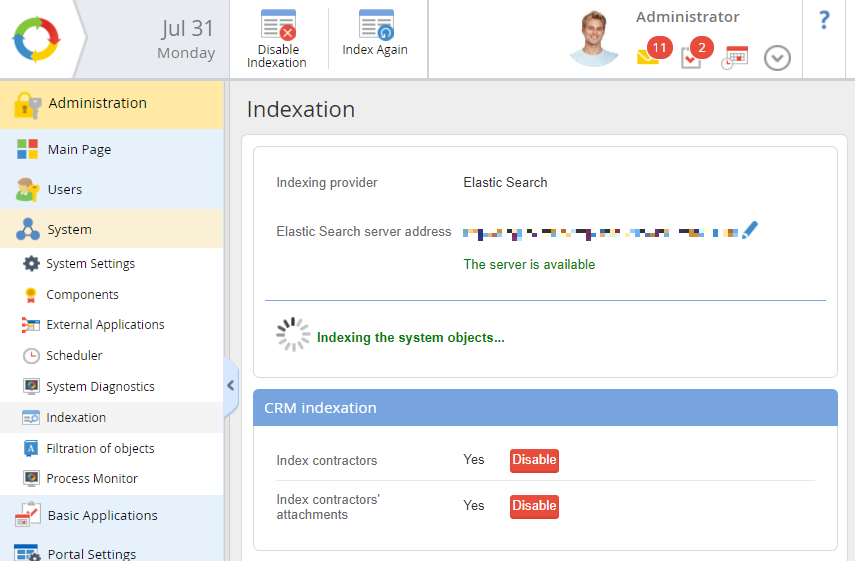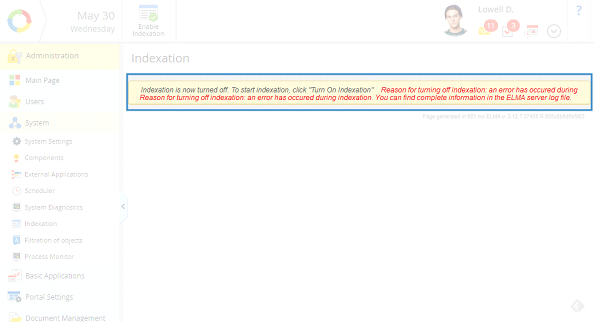For the full-text search to function correctly, you must enable and configure indexation in ELMA.
To enable indexation, go to Administration - System - Indexation and click Enable Indexation (fig. 1).
Fig. 1. Administration - System - Indexation
After that, the indexation settings will become available (fig. 2). Since by that moment the indexation server address has not been specified, the system will show a notification that the server is unavailable.
By default, Lucene.Net is selected in the Indexation Provider field.
Fig. 2. Indexation settings page
If you select Elastic Search in this field, the system will show a notification, that the indexation server is not available (fig. 3), since its address is not specified yet.
Fig. 3. Elastic Search server parameters
The Elastic Search server address field will appear. Enter the server address in this field as http://server_name:port (fig. 4).
If the settings are correct, the system will notify you that the indexation server is available (fig. 4).
Fig. 4. Server availability notification
"CRM indexation" unit
Index contractors – enable contractor indexing:
-
-
No – disable full-text search by contractors.
Index contractors' attachments – enable indexing of File-type documents on the Attachments tab of a contractor page:
-
-
No – disable full-text search by File-type documents.
"Document indexation" unit
Index documents – enable indexation of documents:
-
-
No – disable full-text search by documents.
Index document versions – enable indexation of document versions:
-
Yes – enable full-text search by document version content;
-
No – disable full-text search by document version content.
Note, that if you disable the Index contractors and Index documents options, the Index contractors' attachments and Index document versions options will not work.
If you need to completely disable indexation, click on the Disable Indexation button.
If you click Start Indexation the system object indexation will start. This process may take a long time, and significantly increase the load on ELMA, which will lead to its reduced performance. Because of this, it is recommended that you perform this operation outside of business hours. The system will display a respective notification (fig. 5).
Fig. 5. Indexation start notification
Click Continue. After that, full indexation of the system objects will start, and the page will display the respective status notification (fig. 6).
Fig. 6. Indexation progress notification
After indexation, you will be able to use the Disable button located next to each option in the CRM indexation and Document indexation units, to disable the options.
Once the indexation has been completed, you can start using full-text search. The Index Again button restarts the indexation.
Forced indexation disabling
During indexation, an error may appear. The system will try to fix the error five times in a row by running indexation. If the problem is fixed, the indexation continues. Otherwise, the indexation will be stopped and the user will see the following notification (fig. 7).
For example, the system cannot index a document, where the author was not specified (the author was NULL). It tries five times, and if the author is found, the index process continues. Otherwise, the indexation is stopped and the notification appears.
Fig. 7. Notification about failed indexation
To view complete information about the problem, go to …\<ELMA system folder>\Web\logs\IndexLog. After resolving the problem, enable indexation once again.
Copyright © 2006–2019 ELMA