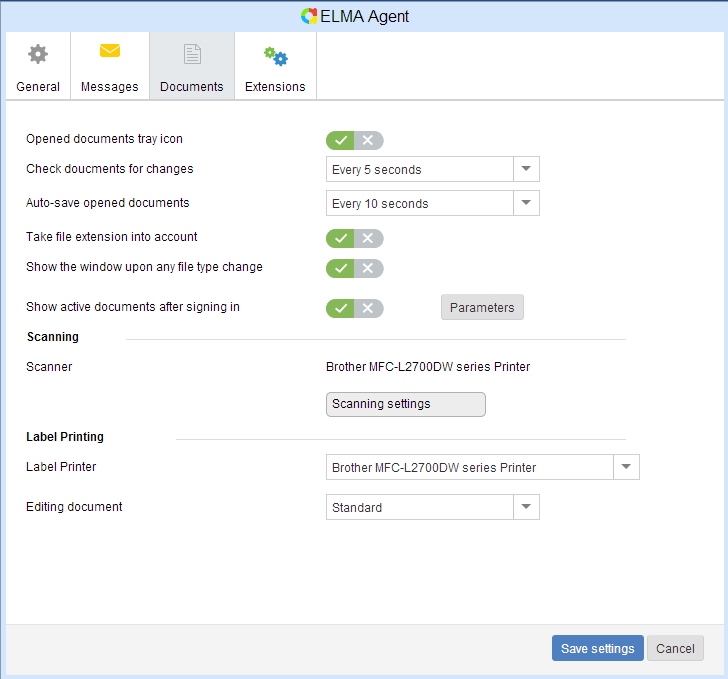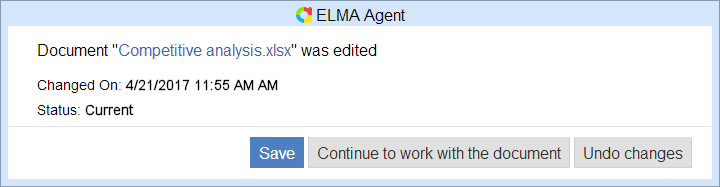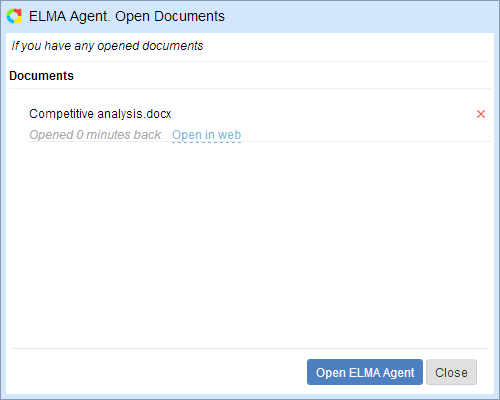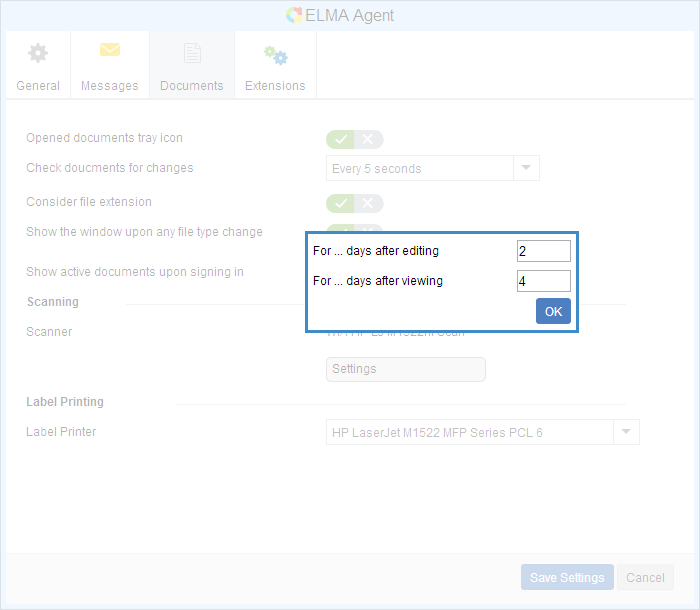To open the documents settings in ELMA Agent, click
Settings in the
user menu and open the
Documents tab (fig. 1).
Fig. 1. ELMA Agent settings. Documents tab
To enable an option, click

. The button will change to

. The switch will look like this:

.
To disable an option, click

. The button will change to

. The switch will look like this:

.
Opened documents tray icon – if this option is enabled, the ELMA Agent icon will change when editing a document via ELMA Agent. If it is disabled, the icon will remain unchanged.
Check documents for changes – time interval, after which ELMA Agent checks if there are any changes in the opened document.
Auto-save opened documents – time interval, after which ELMA Agent saves the changes in the opened document.
Consider file extension – generate document names taking into account the file extension when importing documents to ELMA. If this option is enabled, document names will be generated as <file_name>.<file_extension>. If it is disabled, document names will be generated as <file_name>.
Show the window upon any file type change – open the window with further actions when closing an edited document (fig. 2).
Fig. 2. Window with further actions
Show active documents upon signing in – display a window with information about documents being edited when
starting ELMA Agent (fig. 3).
Fig. 3. Window with information about opened documents
Parameters – parameters of showing active documents. When you click on this button, a popup appears, where you need to fill in the fields (fig. 4).
Fig. 4. Parameters of showing active documents
-
For ... days after editing – number of days after the last changes made to the document;
-
For ... days after viewing – number of days after the last time the document has been opened.
Scanning unit
Scanner – the current scanner, connected to the computer.
Settings – click this button to open the window for configuring document scanning (fig. 5).
Fig. 5. Document scanning settings
Fill in the required fields:
Scanner – scanner, connected to the local computer, which will be used for scanning.
Scan mode – document scanning mode:
-
With the active scanner's dialog box – when scanning, a scanning dialog box will open. Depending on the scanner model, the dialog box may differ;
-
With no dialog boxes ("quick scan") – the scanning dialog box will not be shown.
Palette – the palette, used when scanning a document:
-
Colored image – the scanned document will be colored;
-
Shades of grey – the scanned document will be black and white.
Scan resolution – the bigger the value, the better the quality of the scan image.
Label Printing
Label Printer – printer, connected to the local PC, used for printing barcodes.
After configuring the settings, click Save Settings.
Document editing – method of editing the current document version:
-
By creating a new version – when editing a document via ELMA Agent (by clicking Edit in the document menu in the Documents and Active sections) a new document version based on the current one will be created, which will contain all the changes made. The new version will acquire the Current status and the source version will acquire the Outdated status;
-
Standard – when editing a document via ELMA Agent (by clicking Edit in the document menu on the Documents tab) all the changes will be made and saved to the current version.
Copyright © 2006–2019 ELMA