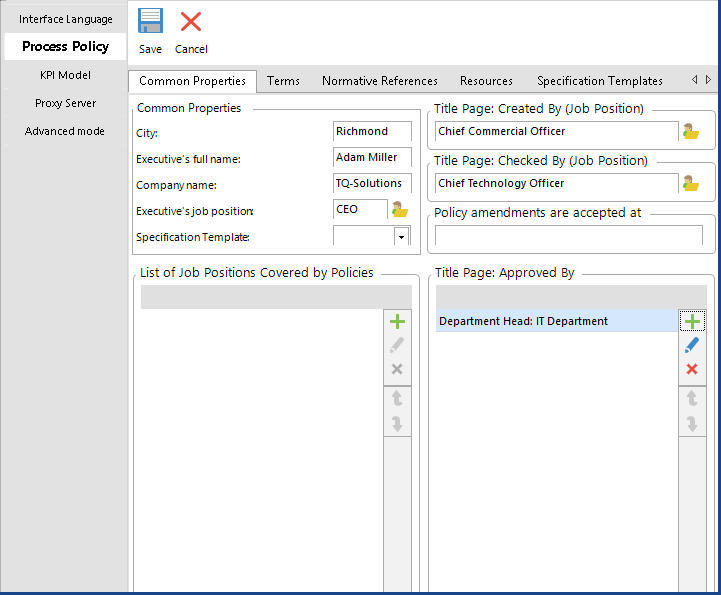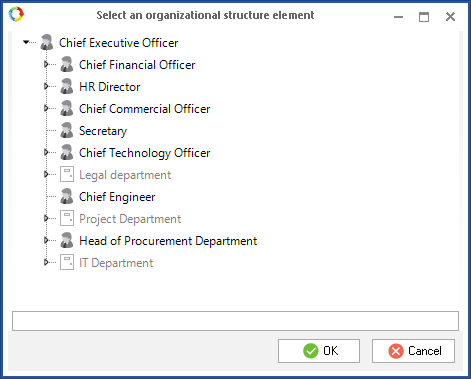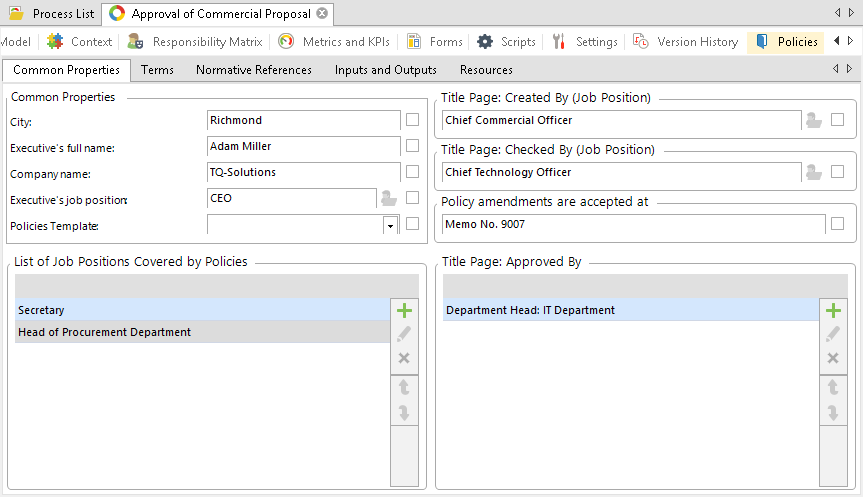In this section, you enter the cover information and specify the employees who are engaged in the process.
Fig. 1. Global Settings of Business Process Policies. Common Properties.
To save the data, click Save in the toolbar.
The following fields are filled in manually: City, Head's Full Name, Organization Name, Policy amendments are accepted at.
The following fields can be either filled in manually or selected from the organizational structure:
Head's Job Position, Title Page: Created By (Job Position), Title Page: Checked By (Job Position). To select an organizational structure item, click

. A window will be provided for you to select an item (Fig. 2).
Elements of Title Page:
Approved By and
List of Job Positions Covered by Policies are selected from the organizational structure. To add a new element, click

. To edit an existing element, select it in the list and click

. To delete an element from the list, select it and click

. Use the

and

buttons to move an element in the list. In the resulting document, the element will be positioned exactly like in the settings list.
Fig. 2. Window for selecting a job position.
Specifics of business process policy settings
The Common Properties tab under the
policies tab of a process page has certain specifics:
-
the fields are automatically filled in with the data from the global settings of business process policies. If you want to change the value of a field, tick the checkbox next to the field and enter the new value (Fig. 3);
-
Elements of
Title Page: Approved By and List of Job Positions Covered by Policies fields are inherited from the global settings of business process policies. You cannot modify the inherited elements, but you can add new elements, which are specific to the current process.
All the inherited settings are displayed on grey background. The added or changed elements have a white background.
Fig. 3. Settings of business process policies. Common Properties.
Copyright © 2006–2019 ELMA