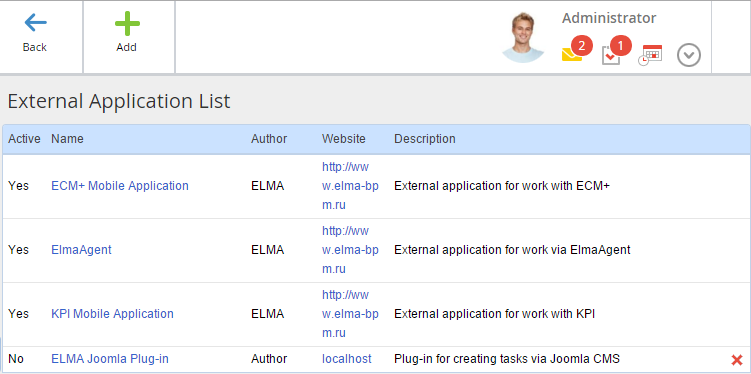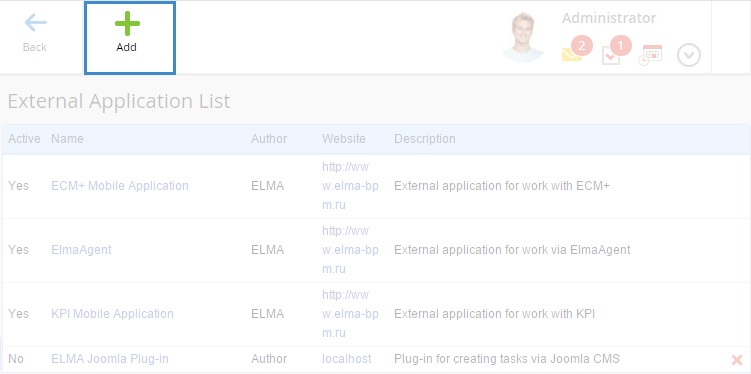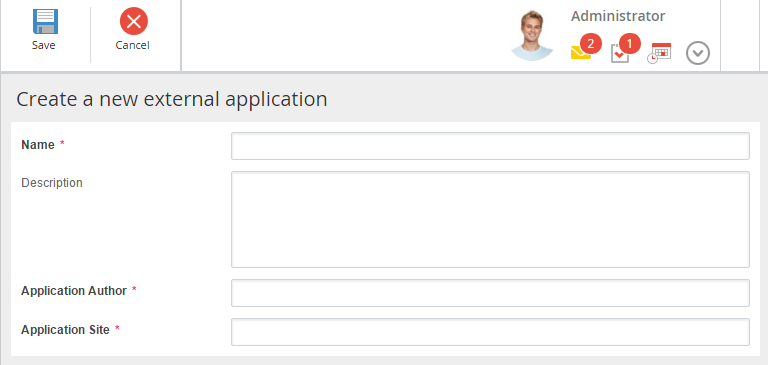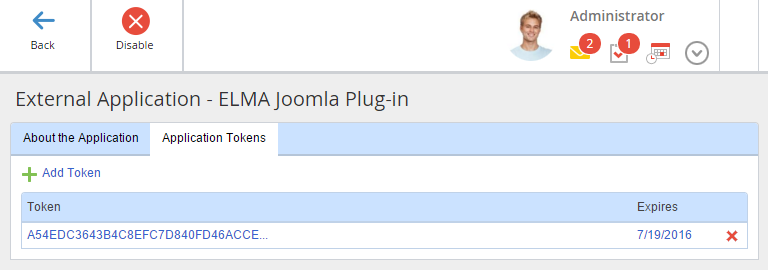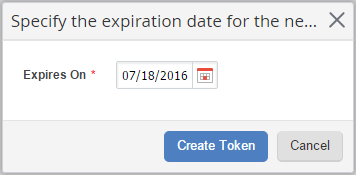ELMA External Application - is software of software extension, intended for interacting with ELMA. An external application can run on different devices and operating systems.
A token is used to authenticate an external application in ELMA. To manage the external application information and tokens, go to Administration - System - External Applications (fig. 1).
|
|
|
Fig. 1. Administration - System - External Applications.
|
The list displays the general information on the external applications, registered in the system:
-
Active - the application status, which indicates whether this external application can interact with ELMA;
-
Name - application display name;
-
Author - the application developer name;
-
Website - link to the website of the application or its author;
-
Description - information on the application purpose;
-
The  button allows deleting an external application from the list. If you do so, all the application's tokens are deleted, and it cannot be authenticated in ELMA. This button is available only for the external applications, which are not ELMA system external applications.
button allows deleting an external application from the list. If you do so, all the application's tokens are deleted, and it cannot be authenticated in ELMA. This button is available only for the external applications, which are not ELMA system external applications.
System External Applications
These are ELMA external applications:
-
ECM+ Mobile Application - a mobile app, for working with ELMA on Android and iOS devices.
-
ElmaAgent - a desktop application, for working with ELMA messages and documents.
-
KPI Mobile Application - a mobile app, for working with KPIs on Apple iPad.
System external applications cannot be deleted, however, you can activate/deactivate them and change the system tokens.
User External Applications
ELMA supports user external applications. Interaction between such external applications with the system requires:
-
-
-
-
Use the created token to authenticate the application on the ELMA server.
Adding a user external application to the list
To add a user external application to the list of external applications, click the Add button (fig. 2).
|
|
|
Fig. 2. External applications. Add.
|
Fill in the required fields on the opened page (fig. 3):
-
Name - application display name;
-
Description - information on the application purpose. This field is not required;
-
Application Author - application developer name;
-
Application Site - link to the website of the application or its author;
|
|
|
Fig. 3. Adding a user external application.
|
To finish adding the user external application, click Save. To return to the list of external applications without saving the entered data, click Cancel.
External Application Page
To go to the external application page, click its name in the list.
The external application page contains two tabs - About the Application and Application Tokens - the enable/disable button and the return button in the toolbar (fig. 4).
External application page. "About the Application" tab
The About the Application tab displays the external application general information (fig. 4):
-
Application Site - link to the website of the application or its author;
-
Name - application display name;
-
Description - application purpose information;
-
Application Author - application developer name;
-
Active - application status, which indicates, whether the external application can interact with ELMA.
|
|
|
Fig. 4. External application page with disabled activation.
|
External application page. Enabling and disabling the application activation
Fig. 4 illustrates an example of an external application with disabled activation. You cannot create a token for such an application. To enable activation, click Enable.
An external application with enabled activation can be authenticated in the system using the application token. If you need to forbid the application to connect to ELMA server, disable activation, by clicking Disable (fig. 5).
|
|
|
Fig. 5. External application page with enabled activation.
|
External application page. "Application Tokens" tab
Application token - is a unique key, used for authenticating in the ELMA system. The token is a string of 128 hexadecimal characters.
The Application Tokens tab contains the token general information (fig. 6):
-
Token - first 30 characters of the token. To display all 128 characters, click the token;
-
Expires - date, until which the token can be used for authenticating the application. Click the date to update it.
-
The  button allows deleting the token from the list. System external application token cannot be deleted.
button allows deleting the token from the list. System external application token cannot be deleted.
|
|
|
Fig. 6. Activated external application page.
|
The Add Token button allows creating a new application token. To create a token, specify its expiration date (fig. 7).
|
|
|
Fig. 7. Activated external application page.
|
Copyright © 2006–2019 ELMA