Example of Using Project Processes
ELMA allows using business processes in the Projects+ application. You can include processes in a project plan or use them to change project stages. You can also make starting a business process available on the project page.
To create a business process start task in a project plan, open a project plan and click Edit in the toolbar. Right-click on the project plan and select Add - Start Business Process (fig. 1).
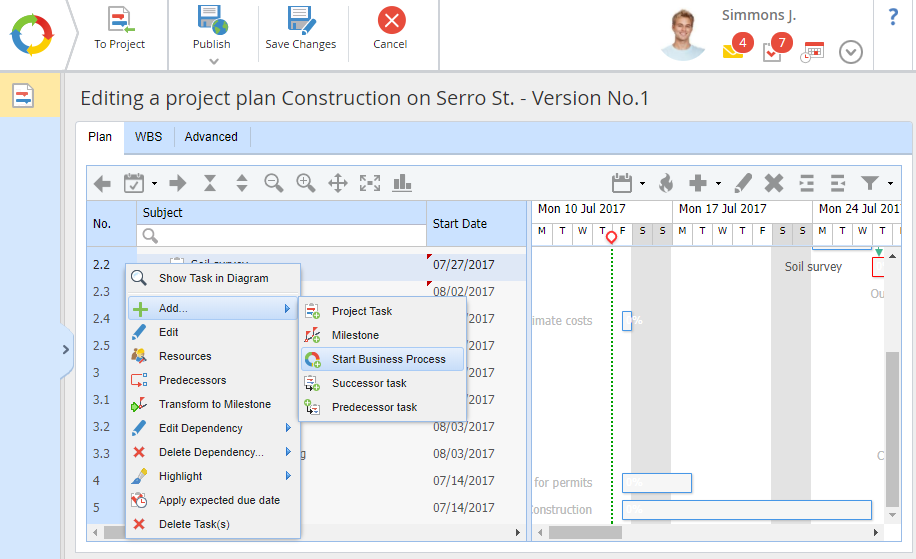
Fig. 1. Project plan editing page
In the opened dialog box, select the required process. You will be able to select only those processes, that have an input context variable of the Start Business Process (Object) type.
.png)
Fig. 2. Input context variable in ELMA Designer
Starting a business process from a project page
In ELMA it is possible to start a business process from a project page. For this, you need to add an input variable of the Project type to the business process context (fig. 3):
.png)
Fig. 3. Project type context variable
In the required project type, open the Flows (processes) tab and add this process to the list (fig. 4):
.png)
Fig. 4. Flows (processes) tab in ELMA Designer
After publishing the project type, you will be able to start the process from the project page:
.png)
Fig. 5. Starting a process from the project page
To learn more about starting a business process from a project page, see the respective Help page.
Using business processes when changing project stages
In this example, we need to implement the following operations:
- a document package must be attached when changing the project stage from Draft to Active
- only after that, the project will be published and its stage will change to Active.
To implement such a logic, you need to use two custom activities in the process: Publish Project and Change Project Stage in that order.
.png)
Fig. 6. Change Project Stage process
Next, on the Context tab, add context variables of the types Project Stage (Object), House construction (Project) and Base Project Type (Object). Check the Input box for these variables (Fig. 7). The variables will be used to specify a process when editing a transition between project stages in ELMA Designer, on the page of the required project type on the Life Cycle tab.
.png)
Fig. 7. Context variables of the Document Package process
Save and publish the process. After that, you will be able to select this process when creating a transition between stages.
To configure a transition between stages, go to the Projects tab of ELMA Designer, open the page of the required project type and switch to the Life Cycle tab. On this tab, click on the name of a transition in the Transition column (fig. 8).
.png)
Fig. 8. Editing a project type, Life Cycle tab
In the opened dialog box (fig. 9), select Start Process in the Action field, click Define Process and select the required process. To save the changes, click OK. To learn more, see this Help page.
.png)
Fig. 9. Creating a transition between stages
To apply the changes in the project type, save and publish it.
Transition between stages in Web Application
In Web Application, create a project of the House construction type, open its page and click Change Stage in the toolbar. In the opened dialog box, select the Active stage and click Set.
The project page will display a notification that a transition process is started (fig. 10).
.png)
Fig. 10. Notification about starting a process
Once the process is completed, the project stage will change.
