Managing Databases in IBExpert
IBExpert - is a free utility for administering InterBase and Firebird databases. ELMA Express uses Firebird, therefore IBExpert can be used to view and change the data, stored in the database.
To manage the database via IBExpert:
1. Install IBExpert on the server (installation software is attached below).
2. Stop ELMA server: in IIS manager or in the Services (depending on the web server you use).
3. Register the database in IBExpert:
a) Click on the Database Registration button (Shift+Alt+R) (fig.1, 1)
b) Fill in the registration form:
Server - Local (fig.1, 2).
Server Version - Firebird 2.5 (fig.1, 3).
Database File - location of the base.fdb file (fig.1, 4).
User Name - sysdba (fig.1, 5).
Password - masterkey (fig.1, 5).
Charset - UNICODE_FSS (fig.1, 6).
c) Click Register (fig.1, 7).
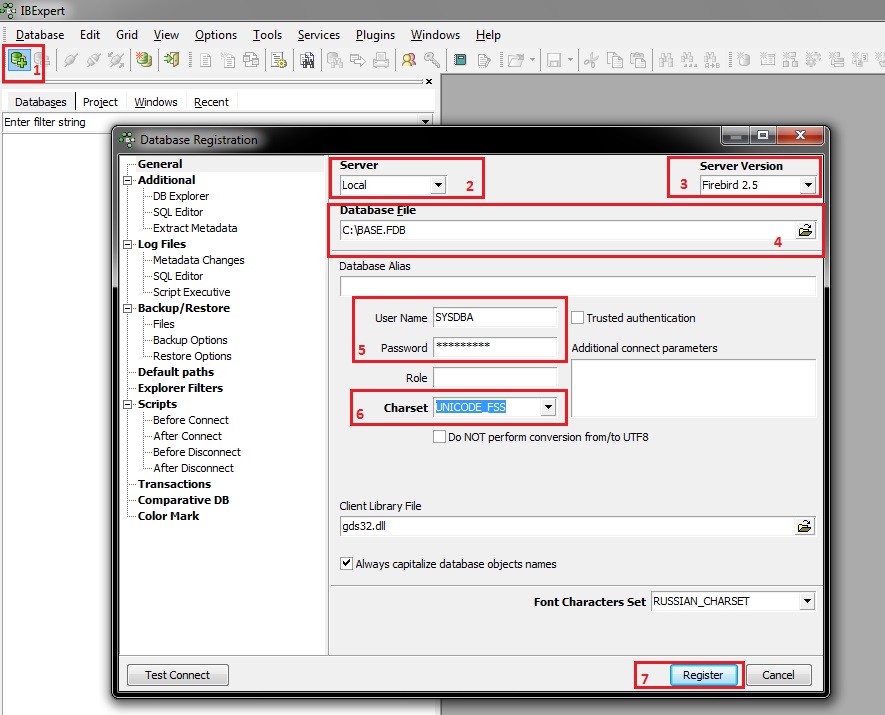
fig.1 Database Registration
After registering the database, you need to connect to it. In the database list, double click on the required database, or open its context menu and select "Connect to Database" (fig.2).
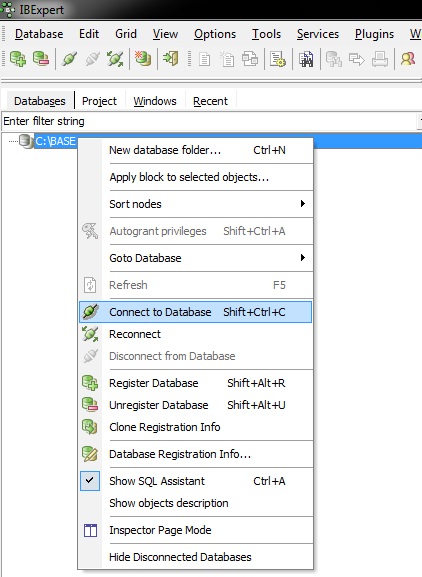
Fig.2 Connecting to a database
Note!
If you attempt to connect to a database and receive an error, saying that the gds32.dll library is missing (fig.3):
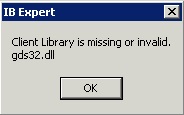
Fig.3 Database connection error
then you need to connect a library from ELMA catalogue. To do so, right-click on the database name in the list and select "Database Registration Info" (fig.2). In the opened window, in the "Client Library File" field specify the location of the FirebirdServer\bin\fbclient.dll file in ELMA directory and click "ОК" (fig.4). After that, try to connect to the database again.
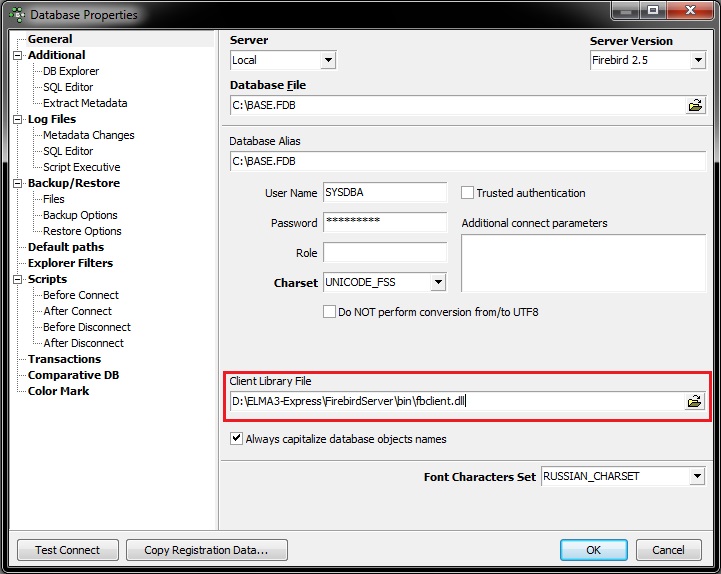
Fig.4 Connecting a library
To execute a database query:
1. Click New SQL Editor (Shift+F12) (fig5., 1).
2. In the opened window enter the SQL query.
3. Click on the Start button (F9) (fig5., 2).
4. To record the changes, click Commit Transaction (Ctrl+Alt+C) (fig5., 3).
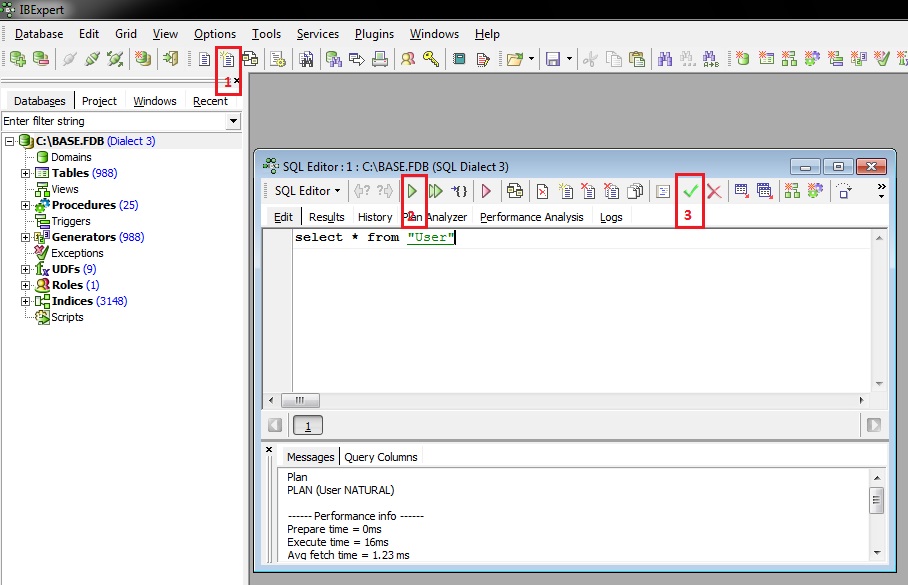
Fig. 5. Executing an SQL query
It is highly advisable, that you back up the database, before executing database queries.
