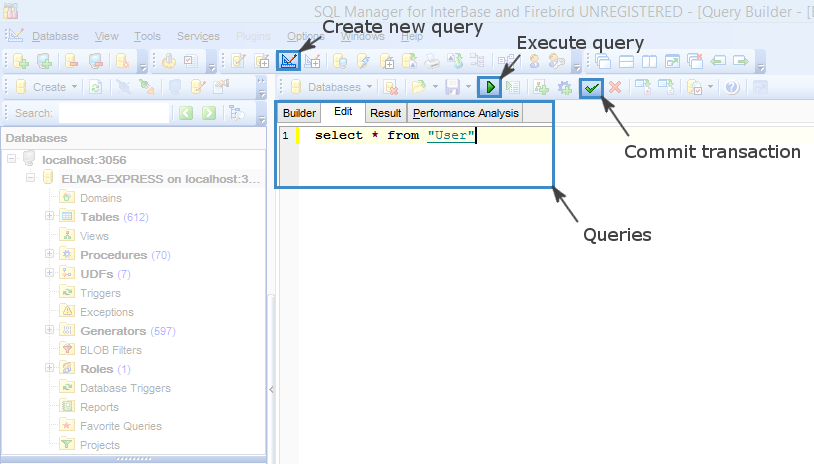Managing Firebird databases with EMS SQL Manager
EMS SQL Manager is a freeware tool for administering Firebird and Interbase databases. You can use it to manage Firebird databases of ELMA Express edition.
To start using EMS SQL Manager you need to:
- Download and install EMS SQL Manager. Download link: http://www.sqlmanager.net/en/products/ibfb/manager
- Stop ELMA server (IIS/Cassini)
- Register ELMA database in SQL Manager. To do that, click Register Database (Ctrl + Shift + R):
- Specify the database host. At this step, select Database is located on a new host and click Next
- Specify the connection parameters. Fill in the database registration form (fig. 1):
Host name = localhost;
Protocol = Local;
User name = sysdba;
Port/service = 3056 (default port);
Password = masterkey;
Client library – here you need to specify the path to the Firebird client library. By default, it is located in ../ELMA installation folder/FIrebirdServer/bin/fbclient.dll;
Authentication type = Normal;
Click Next
- Set some specific options for registered database(s). Fill in the database information (fig. 2):
Database name. Specify the path to the database you want to connect to.
Charset = UNICODE_FSS
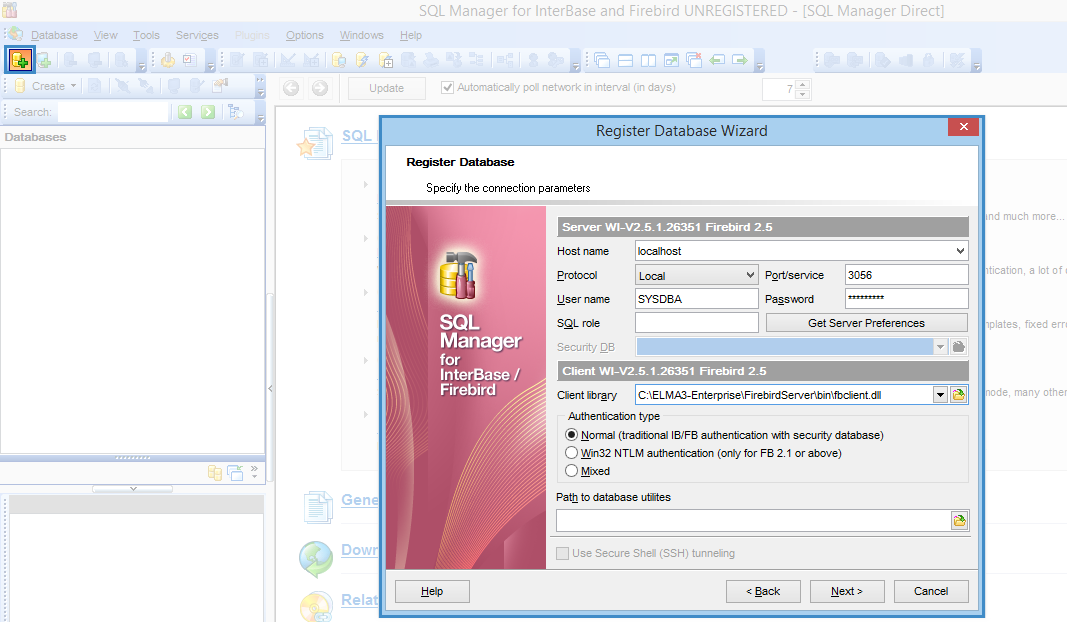
Fig.1. Connection parameters
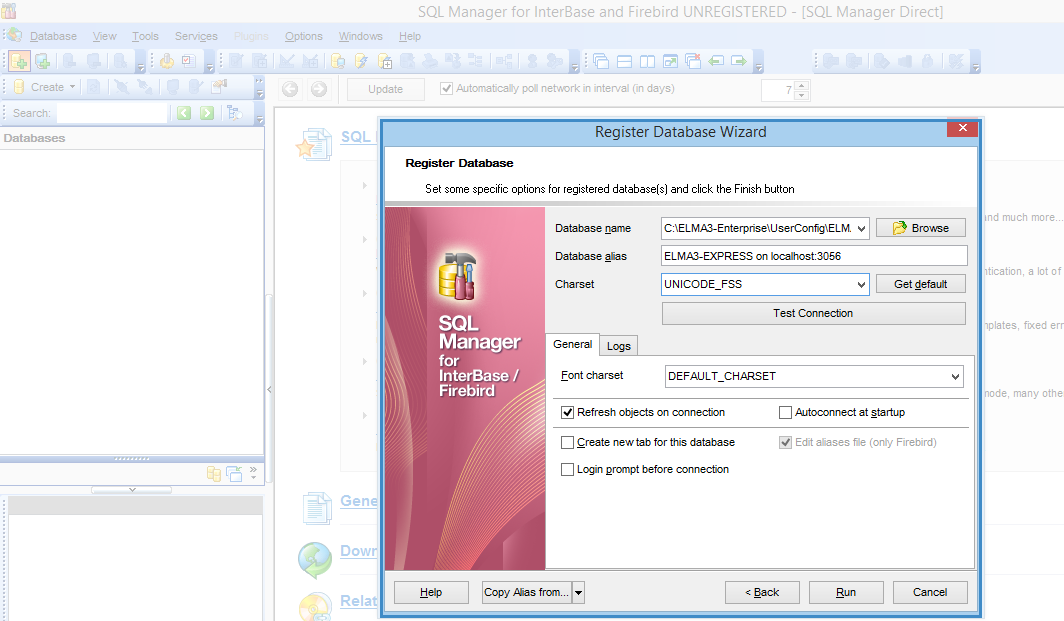
Fig. 2. Database options
After the registration, click Connect to Database:
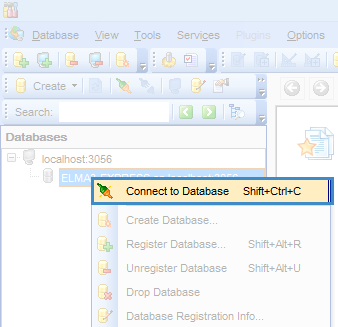
To create a query to the database, you need to:
- Click New Query Builder button;
- Go to Edit tab and create a query;
- Click Execute Query button;
- To apply the changes, click Commit Transaction button.