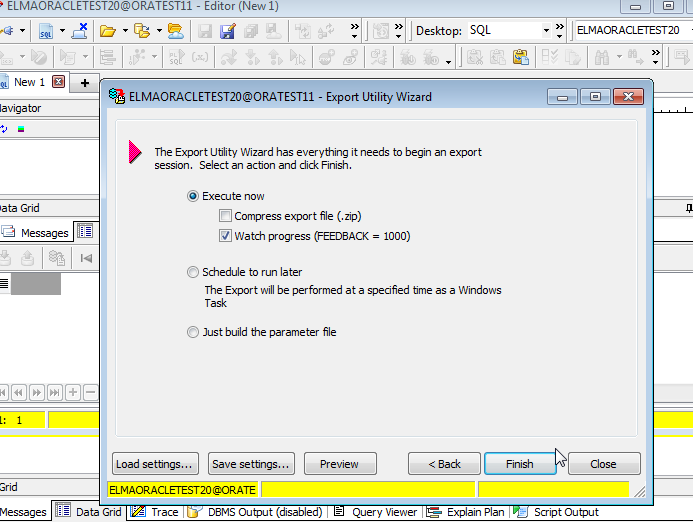Backing Up Oracle Databases
To backup and Oracle database, install Toad for Oracle. You can download it from the official Oracle website.
Installing Toad for Oracle
1. Download Instant Client from the official Oracle website.
2. Move the downloaded folder instantclient_11_2.7 to the local disk C:.
.png)
2. Open Computer – Properties. Open Advanced System Settings and click Environment Variables... on the Advanced tab.
.png)
3. In the opened dialog box, create a system variable.
.png)
4. Next, add a path to the system variable in Path.
.png)
.png)
5. After that, run the installation software Toad DBA Suite for Oracle 11.6 64-bit Commercial.
6. During the installation, it may be suggested to install another program (a download link will be offered automatically).
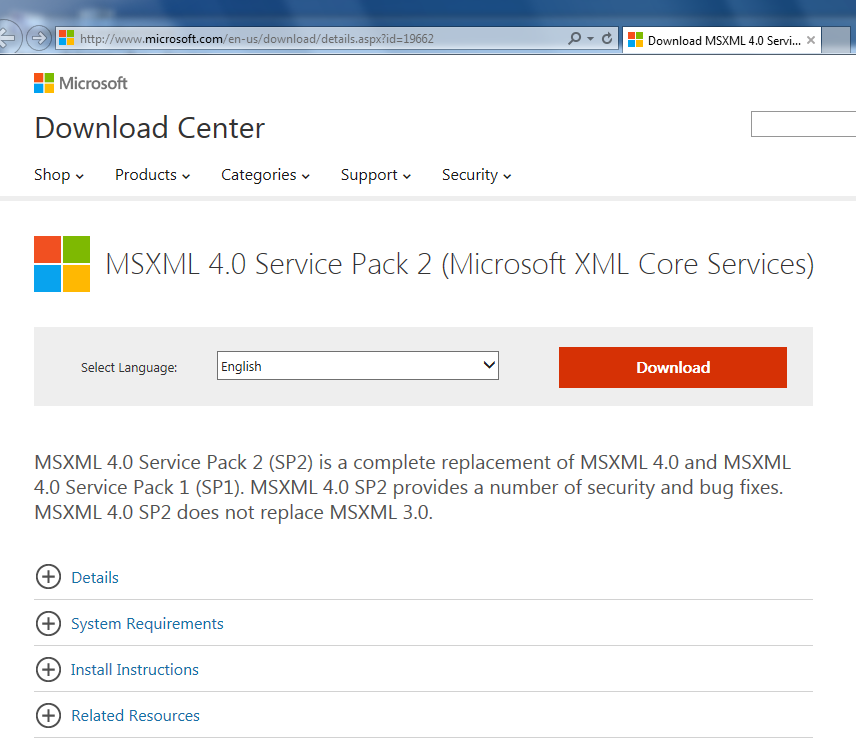
7. From this list, download msxml.msi.
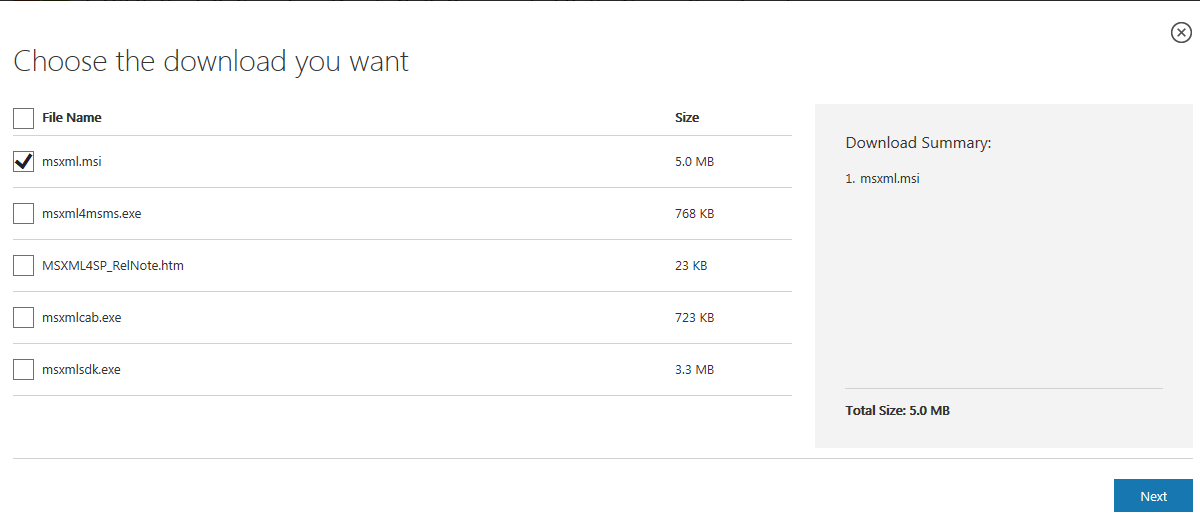
Leave all the further settings by default.
Creating a backup copy
There are two ways to create a backup copy of a database.
Method 1.
This method is recommended for creating a database backup copy.
Start cmd.exe as the administrator and type:
expdp elmaoracle10test23/q1234567@ORATEST directory=data_pump_dir logfile=projects.log dumpfile=projects.dmp SCHEMAS=ELMAORACLE10TEST23
where:
elmaoracle10test23 = userid
q1234567 = password
@ORATEST = sid
data_pump_dir - directory
select * from all_directories; - all the possible directories (executed in Toad under SYS).
To create a new directory CREATE DIRECTORY cube_dir AS ‘C:\backups‘; (executed in Toad under SYS)
projects.log - specify the backup log file with the extension
projects.dmp - specify the backup file with the extension
ELMAORACLE10TEST23 – only this scheme will backup (userid), if you need to backup all the schemes, then instead of SCHEMAS=ELMAORACLE10TEST23 use FULL=Y
Method 2.
After installing Toad for Oracle you can proceed to create the database backup. This procedure includes several steps.
1. Open Oracle server.
2. Open the installed Toad for Oracle 11_2.7.
3. Log in as the system user (by default, the parameters and password are already saved).
4. Next, execute a query for the database you need to backup:
enter grant exp_full_database to <User Id from the connectionString> and press F5 (full access for exporting the database will be granted to the specified user).
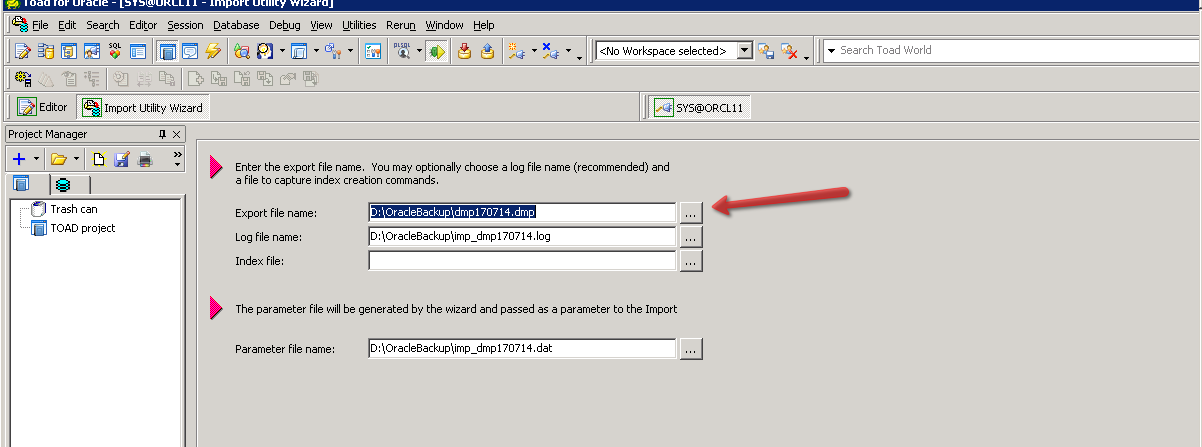
5. After that, you need to create a new connection.
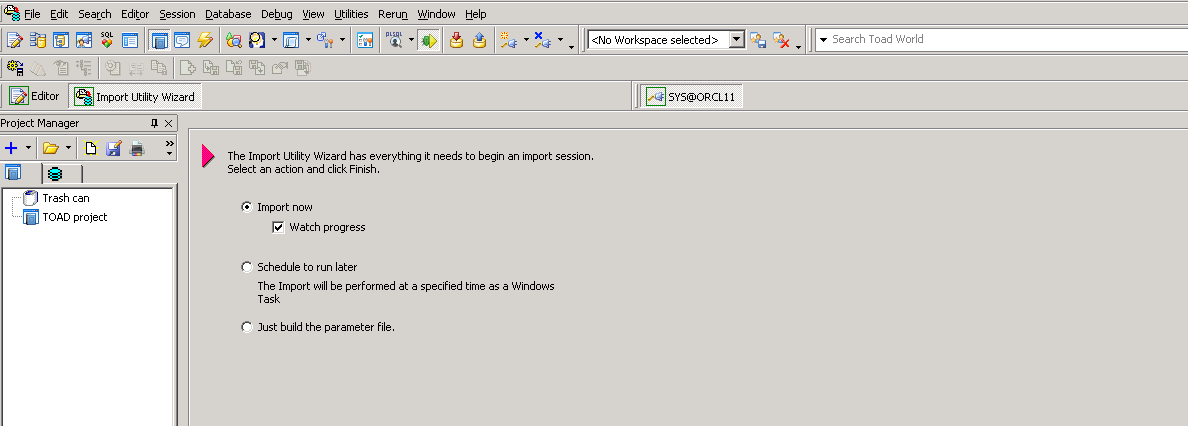
6. Connect to the required database.
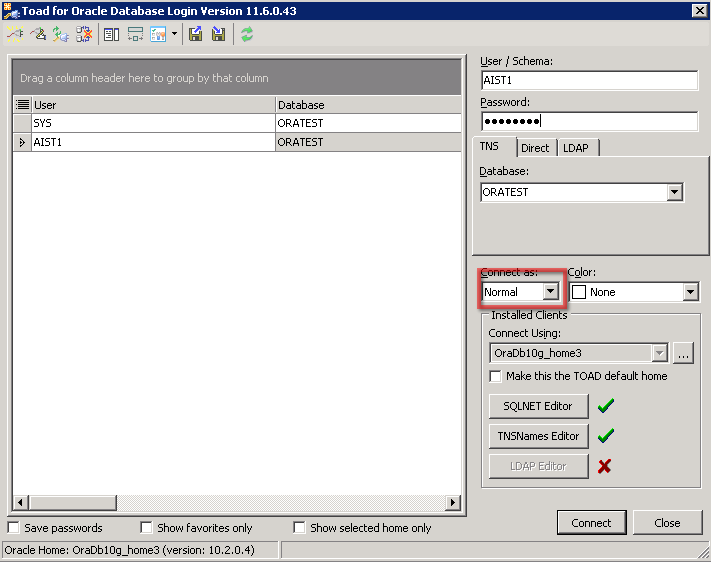
7. Next, do the following:
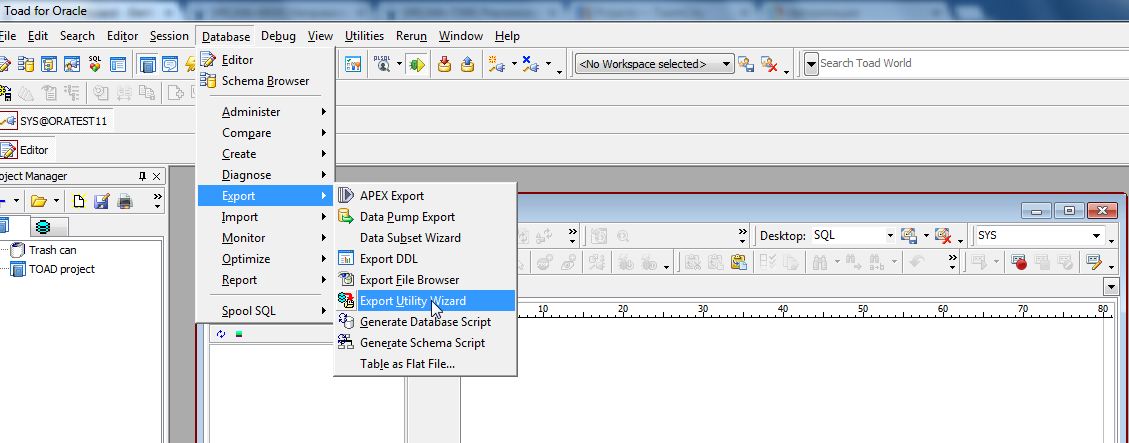
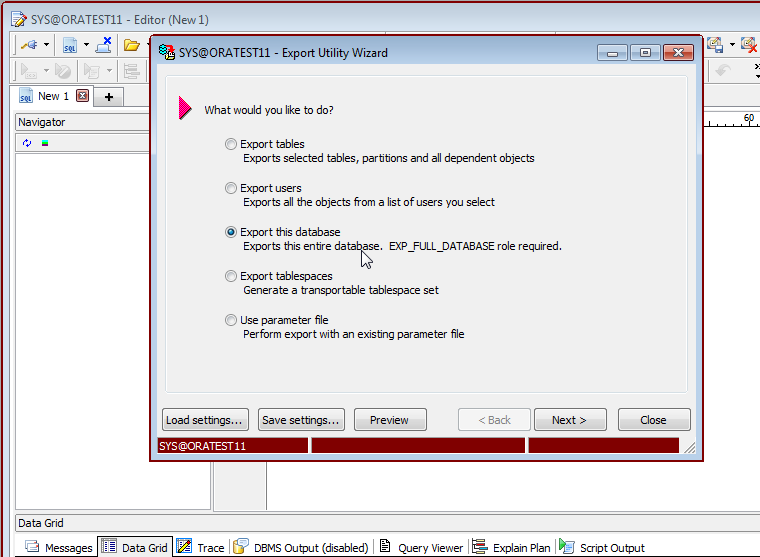
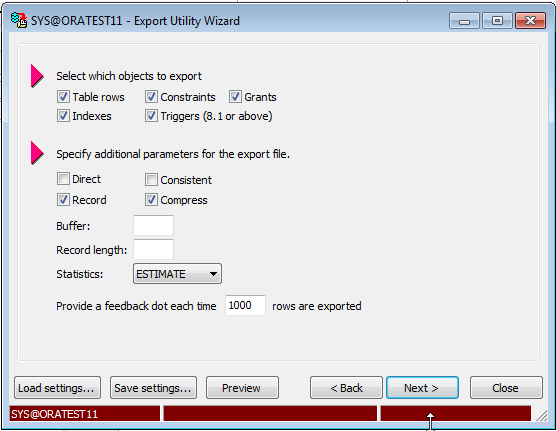
8. Select the location for the backup on the computer and enter its name:
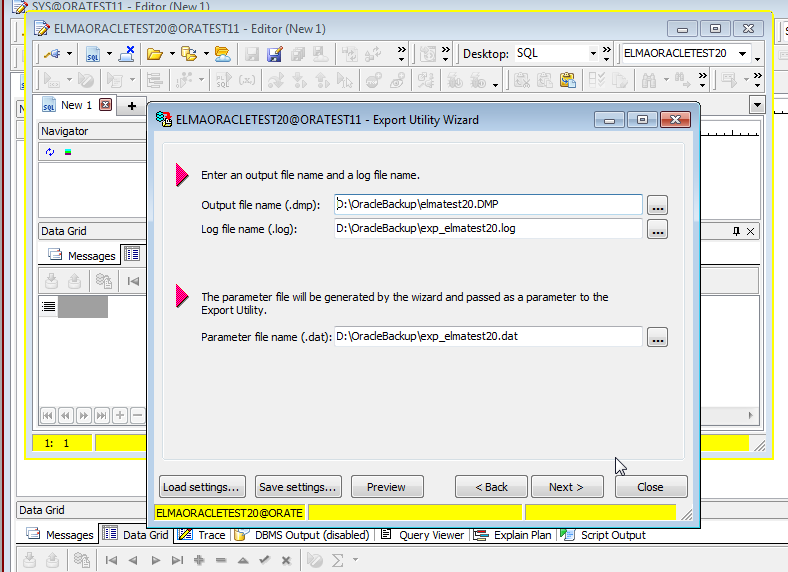
Click Finish.