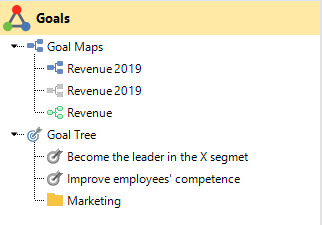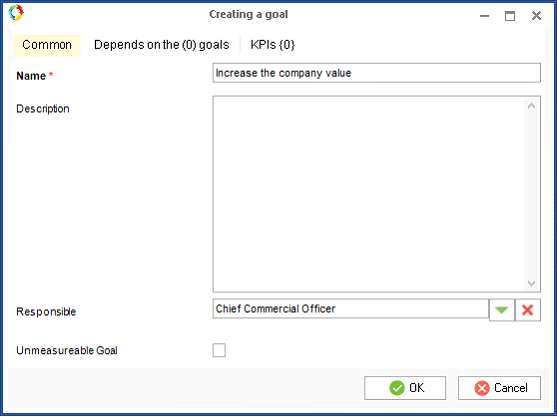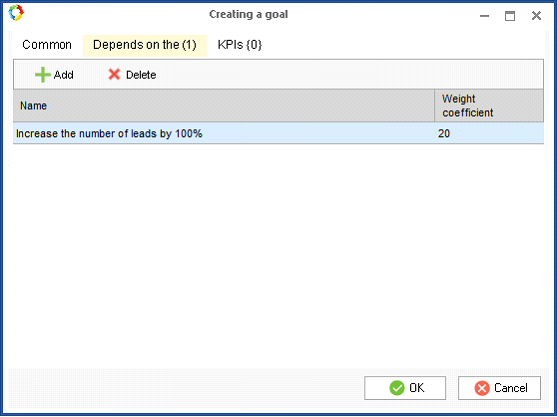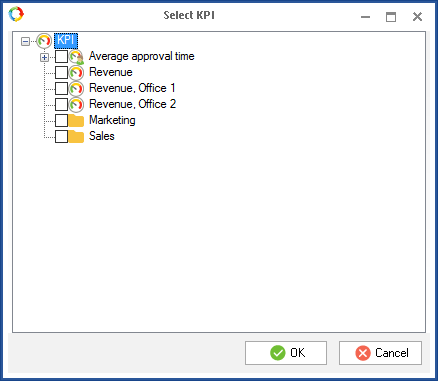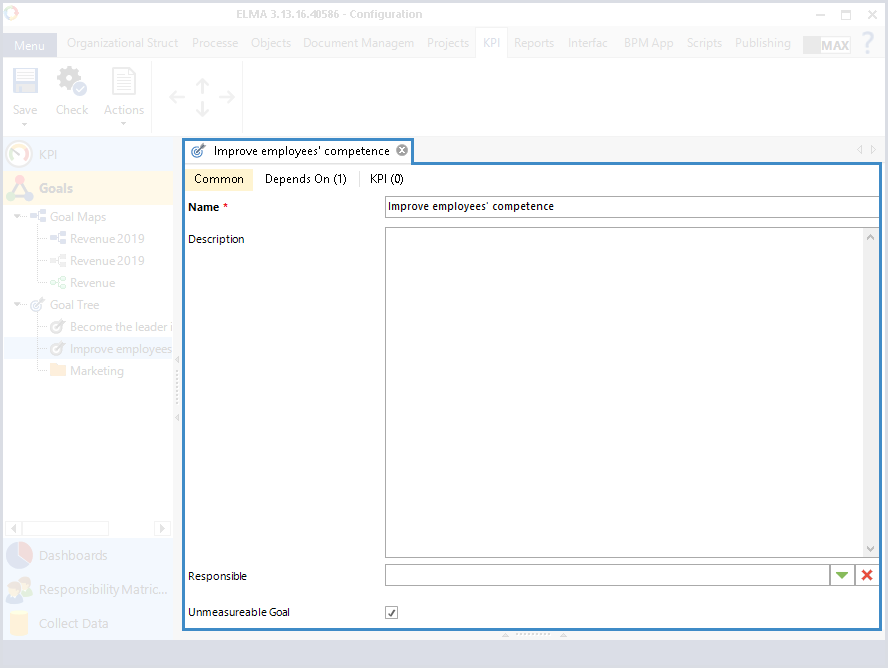ELMA KPI has features for corporate goal management.
A Goal is a basic element of a goal map. In the goal-setting concept, a goal is the desired result that a person or group of people commit to achieve.
For creating goal hierarchy and making sure that all tasks are relevant, ELMA uses KPIs, activities and SMART tasks.
In ELMA Designer, goals are managed in the Goals section of the (fig. 1) KPI tab. Note that in order to create and edit goals you need to check the box Allow to edit Goal Tree and Activities manually when setting up the KPI model.
Fig. 1. ELMA Designer. KPI tab. Goals section
This section is divided into two parts:
-
Goal maps – a tool for displaying the strategy of a company and for automatically translating this strategy to the executors. Goals maps are displayed as mind maps - hierarchical diagrams.
In this section, the maps can be designated with the following items:
 – a goal map that can be edited only in ELMA Designer;
– a goal map that can be edited only in ELMA Designer; – a goal map that can be edited only in ELMA Web Application;
– a goal map that can be edited only in ELMA Web Application; – an archived goal map.
– an archived goal map.Click  to expand a group of goals and click
to expand a group of goals and click  to collapse it.
to collapse it.
|
Attention!
In order to make changes take effect, publish the KPI model.
|
To create a goal, go to the Goals section; open the context menu in the Goal tree block. Select Create. Fill in the required fields and click OK.
The new goal will be created one level below the point where your mouse is placed.
The goal creation window looks as follows (fig. 2):
Fig. 2. Goal creation window. Common tab
The Common tab (fig. 2) has the following fields:
Description – description of the goal.
Responsible – here you can specify an element of the organizational structure to assign as responsible for this goal. Click  and then select the element from the organizational structure tree. Only one user can be assigned as responsible.
and then select the element from the organizational structure tree. Only one user can be assigned as responsible.
Unmeasurable goal – this option is checked by default. Uncheck it if a KPI can be added to the goal to evaluate its achievement.
This tab (fig. 3) shows the list of goals that are beneath the current goal in the hierarchy and therefore have an influence on it.
Fig. 3. Goal creation window. “Depends on the” tab
To add a goal to the list, click Add.
After a goal is added, you can specify its weight (which means how much the main goal depends on the current goal). By default the weight is 0. To change it, double-click on the number with the left mouse button and then introduce the new value.
To delete a goal from the list, click Delete.
This tab (fig. 4) shows a list of the KPIs that have influence on the goal achievement.
Fig. 4. Goal creation window. KPI tab
To add a previously created KPI, click Add. The KPI tree will open (fig. 5) where you can select the required KPIs and then click ОК.
Fig. 5. KPI tree
If several KPIs are added, you need to specify which one is the main one (to serve as the indicator of the goal). For that, select the Main KPI checkbox of the required KPI.
To delete a KPI from the list, click Delete.
Editing a goal
There are two ways to open a goal for editing:
-
Double-click on the goal in the goal tree;
-
Select Edit properties in the context menu of the goal.
When you do that, the goal’s page opens (fig. 6). The tabs on this page are the same as the tabs on the goal creation window.
Fig. 6. Goal page
There are two ways to delete a goal:
-
Select the goal in the goal tree and press Delete on the keyboard;
-
Click Delete in the context menu of the goal.
Goal hierarchy
Goals in the tree can be grouped in folders (goal groups). To create a folder, select a goal beneath which the folder must be created. Then open the context menu and click Create Goal Group.
Use the  buttons in the toolbar to move folders. Select a folder or a goal and click the corresponding button.
buttons in the toolbar to move folders. Select a folder or a goal and click the corresponding button.
Deleting a folder is not different deleting a goal. All the goals and folders contained in this folder will be deleted too.
Copyright © 2006–2019 ELMA