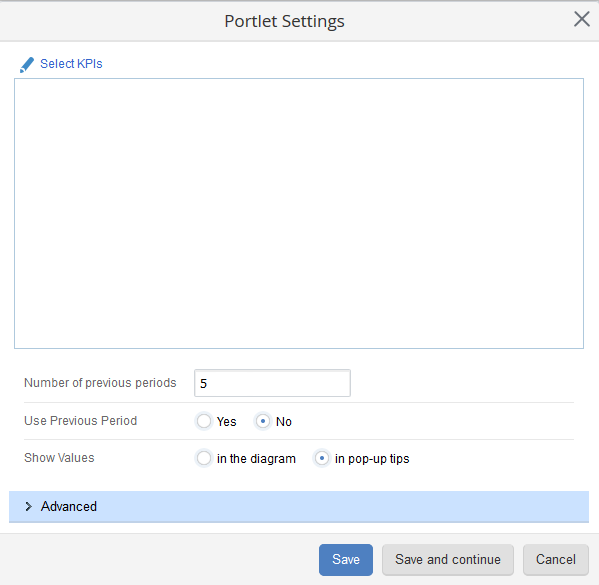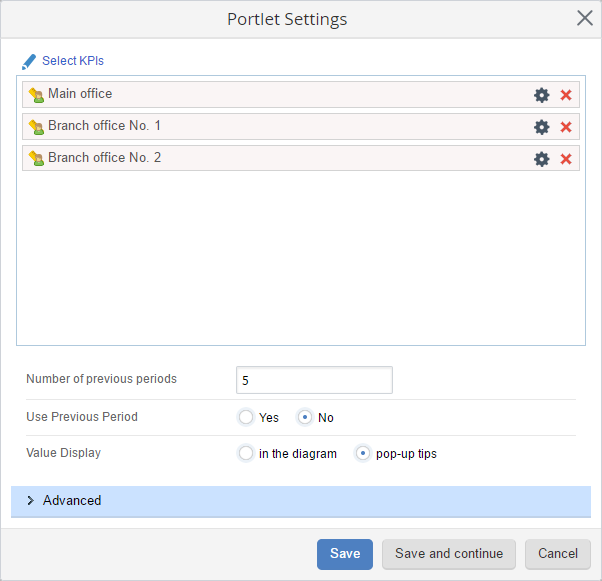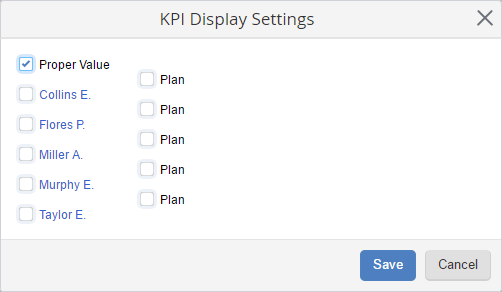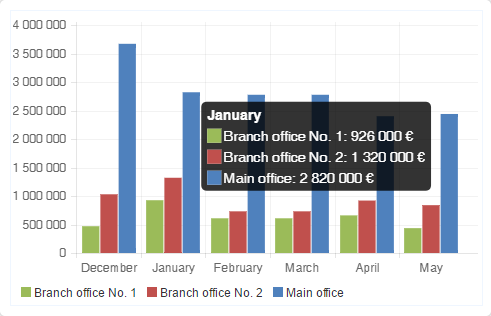By default, this portlet (fig. 1) displays the KPI values dynamics over the selected periods in a bar chart. In the portlet
personal settings, you can select the KPIs, the number of periods to display, configure whether to use the previous period, and configure the data display on the bar chart.
Fig. 1. Bar Chart Portlet
Buttons
:

– The portlet is expanded. Click this button to collapse the portlet.

– The portlet is collapsed. Click this button to expand the portlet.

– open the portlet settings.
Each portlet has
general settings which, by default, are configured by the system administrator. Users can change custom portlet settings when configuring the main page (fig. 2).
Fig. 2. Bar chart portlet custom settings
To choose
KPIs that will be displayed in the portlet, click
Select KPIs (fig. 2). In the opened window (fig. 3) select the required
KPIs and click
Add.
Fig. 3. Selecting KPIs
The selected KPIs will be displayed in the portlet settings window (fig. 4).
Fig. 4. Bar Chart personal portlet settings. Added KPIs
To the right of each KPI there are two buttons:

– click this button to open the
KPI display settings dialog box (fig. 5), where you need to select which value of the KPI will be displayed – proper and/or plan.
Fig. 5. KPI display settings

– click this button to delete a KPI from the list.
Number of previous periods – the number of periods, over which KPI values will be displayed.
Use Previous Period:
-
Yes – the portlet will display the KPI values for the previous period.
-
No – the portlet will also display the KPI values for the current period. Set by default.
Value Display – select how KPI values will be displayed in the portlet:
-
In the diagram – KPI values will be displayed at the top of each bar in the diagram.
Fig. 6. Bar chart portlet. “In the diagram” values display
-
Pop-up tips – KPI values will be displayed in pop-ups (fig. 7), when you mouse over one of the bars. These pop-ups display the list of KPIs with their fact and/or plan values over the selected period. This parameter is set by default.
Fig. 7. Bar chart portlet. Pop-up tip
If you need to open the
page of a KPI, left-click on the bar that represents the required KPI. Click
Advanced (fig. 4) if you want to set some additional settings and fill in all required fields. Read the
respective Help page to find out more.
After configuring the portlet settings, click:
-
Save – the settings will be saved and the window will be closed.
-
Save and continue – the settings will be saved, but the settings window will not be closed.
Copyright © 2006–2019 ELMA