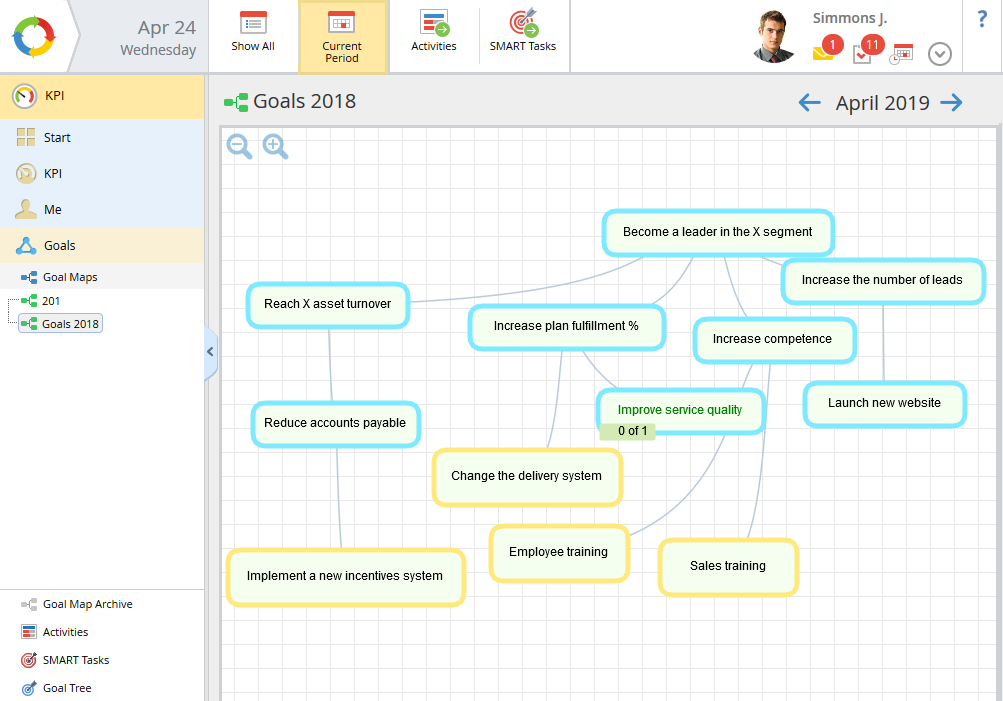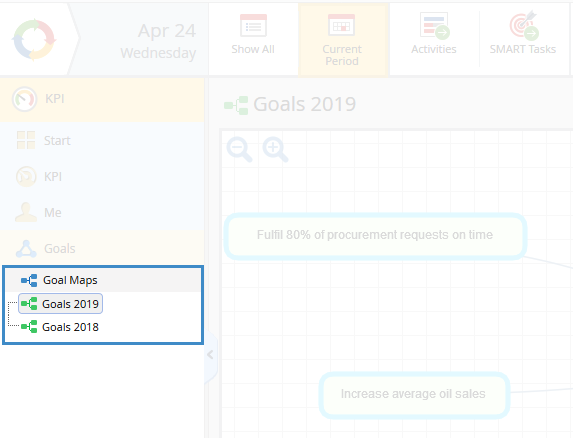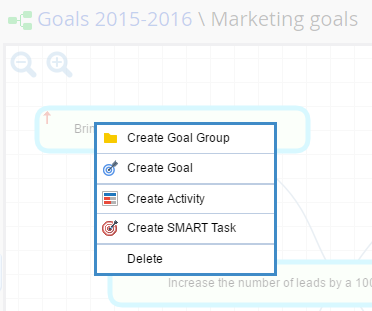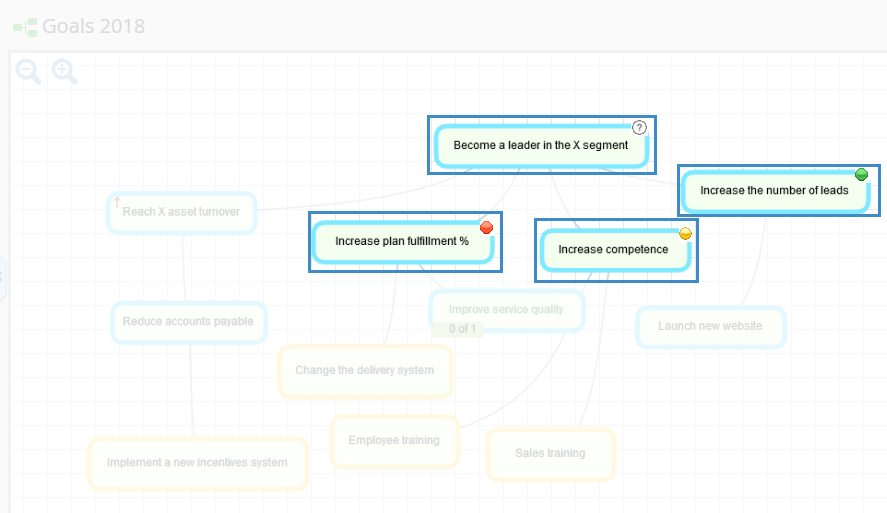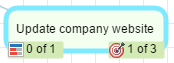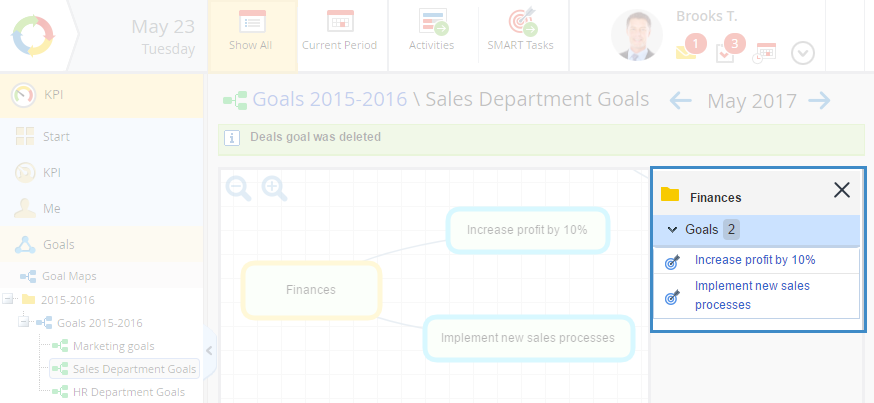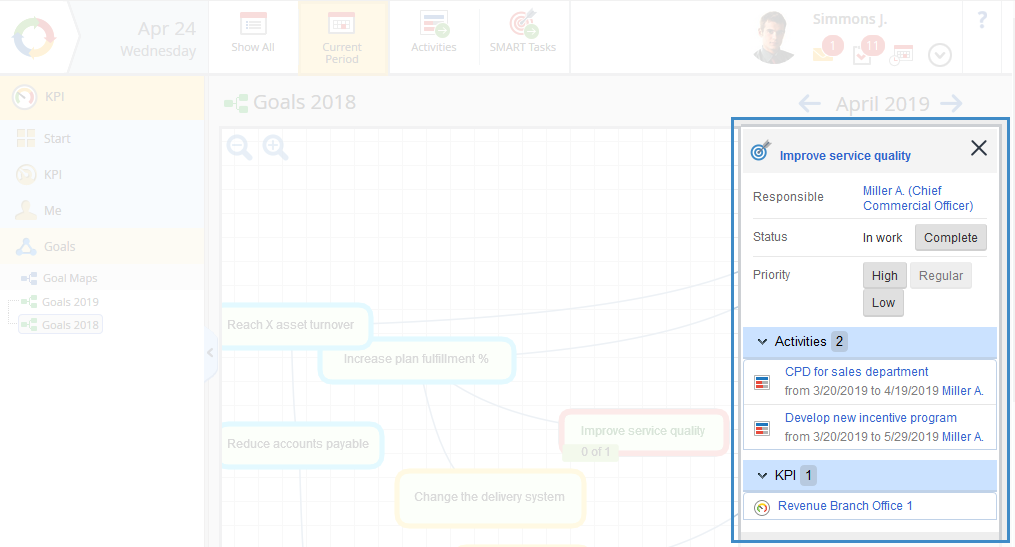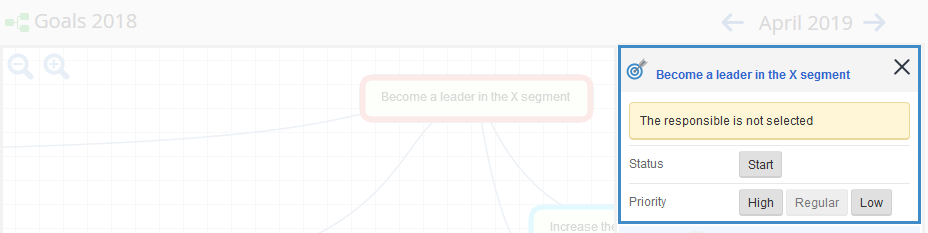A Goal map is a tool for visualizing company’s goals as a mind map – a diagram of linked elements.
This section (fig. 1) is available for all the ELMA KPI users, however:
Fig. 1. Goal maps. Goal map page
Left menu
The left menu (fig. 2) displays all the created goal maps hierarchically. To open a goal map page, click on the name of the required goal map.
Fig. 2. Left menu. Goal map tree
Goal maps can only be
created in ELMA Designer.
Since goal maps can be created in ELMA Designer and in Web Application (depending on the configured
settings), there are two possible icons:
-
blue (

) are the goal maps, created in ELMA Designer. Such goal maps can be edited only in ELMA Designer, but you can create
activities and
SMART tasks in them;
-
green (

) are the goal maps, created in Web Application. Such goal maps can be edited in the Web Application by adding, changing and deleting goals/goal groups and creating
Activities and
SMART tasks. For more detail, see the
respective Help page.
Top menu buttons
|
|
Show all the SMART tasks and activities on the goal map regardless of their due dates.
|
|
|
Show all the SMART tasks and activities on the goal map for the current period.
|
|
|
Open the Activities subsection that displays all the activities, created in the current goal map.
|
|
|
Open the SMART Tasks subsection that displays all the SMART tasks created for the goals of the current goal map.
|
Work panel
A goal map opens automatically, when you go to
KPI – Goals (fig. 1). You can select the required goal map from the
goal maps tree in the left menu.
Goal maps contain information about all the created
goals, visualized as linked elements.
A goal map shows how goals are connected, what priority and status they have, which
KPIs measure them and what
Activities are scheduled or completed.
Goals on the map are represented by elements in a blue outline and goal groups are in a yellow outline (fig. 1). Right click on the panel to open the context menu. It offers two options: Create Goal Group and Create Goal (fig. 3).
Fig. 3. Context menu of a goal map that can be edited only in web application
If you open the context menu of a goal map element, it will contains the following items: Create Goal Group, Create Goal, Create Activity, Create SMART Task, Delete (fig. 4).
Fig. 4. Context menu of a goal or a group of goals on a map that can be edited only in the web application
If you right-click on a goal that can be edited only in ELMA Designer, the context menu will contain only two items: Create Activity and Create SMART Task.
The upper right corner of a goal element displays the status of the KPI that measures this goal. Possible statuses. Status is the state of a KPI:

– below the plan value;

– within the acceptable range;

– higher than the plan value;

- undefined. The status is undefined, when the plan and/or fact value is not specified (fig. 5).
Fig. 5. Goal KPI status
The lower left corner of a goal displays the total number of linked activities and the number of completed activities. The right corner displays the information about SMART tasks (fig. 6).
Fig. 6. Number of activities and SMART tasks linked to a goal
There are zoom buttons in the upper left corner of the map. Using these buttons, you can zoom out –

and zoom in –

.
Goal menu
Each goal on the map has a menu. To open the menu, click on the required element.
Goal group menu
A goal menu displays all the goals in this group (fig. 7).
Fig. 7. Goal group menu
Click on a goal name to open its
page in a new browser tab.
Goal menu
A goal menu (fig. 8) shows:
-
goals, the selected goals affect;
-
-
-
KPIs that measure the goal.
Fig. 8. Goal menu
Goal status
To indicate that the execution of a goal has been started, click

in the
Status field. The name of the active goal map will become green , and its status will change to
In work. To complete the execution of a goal, click

. The goal name will be crossed out and the status will change to
Completed.
Goal priority
To set a priority for a goal:
-
open the goal menu (fig. 9);
Fig. 9. Goal page
select the required priority. After refreshing the page, the goals will look as follows:
-
a red arrow will be added to the high priority goal –

;
-
the regular priority goal will remain unchanged –

;
-
the name of the low priority goal will be in italics –

.
Copyright © 2006–2019 ELMA