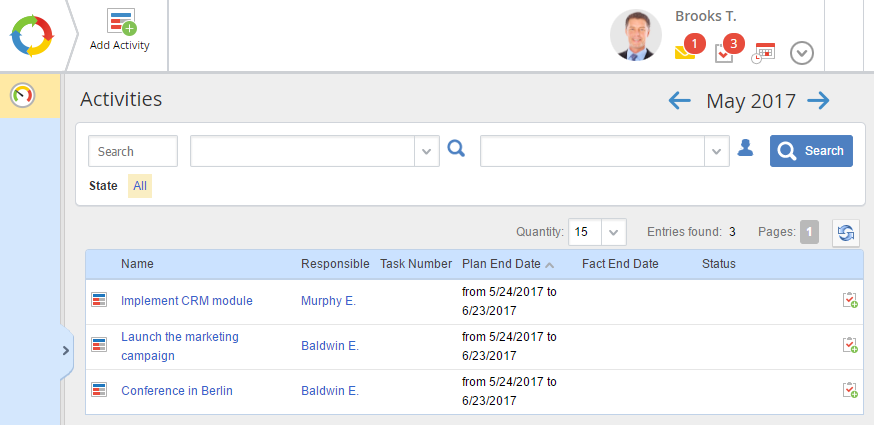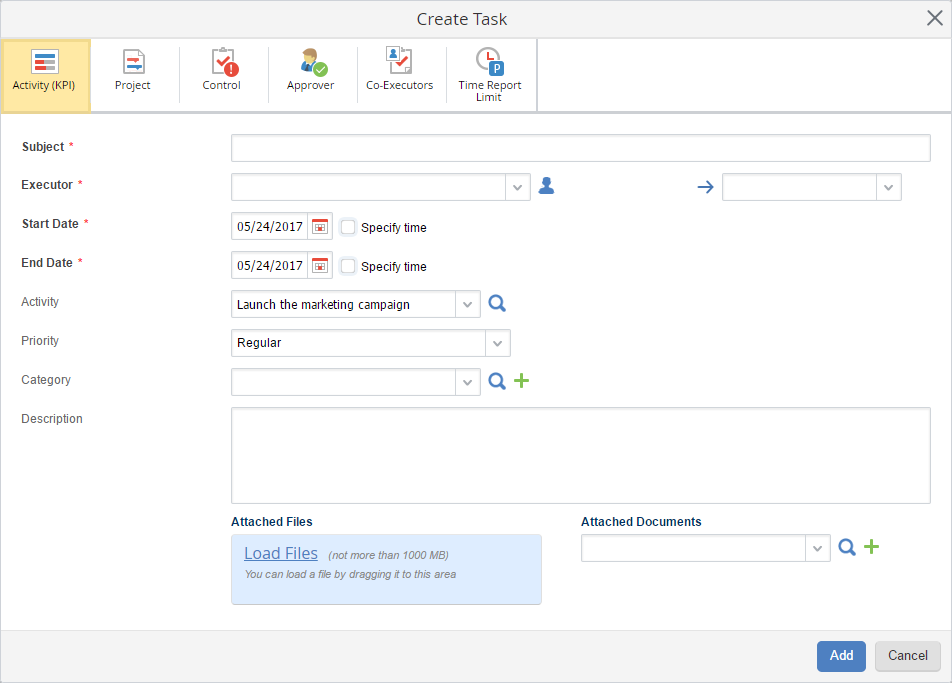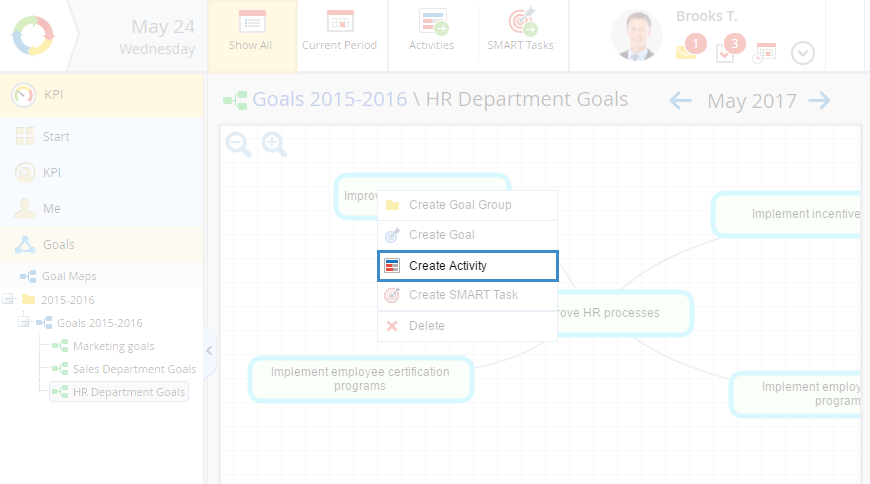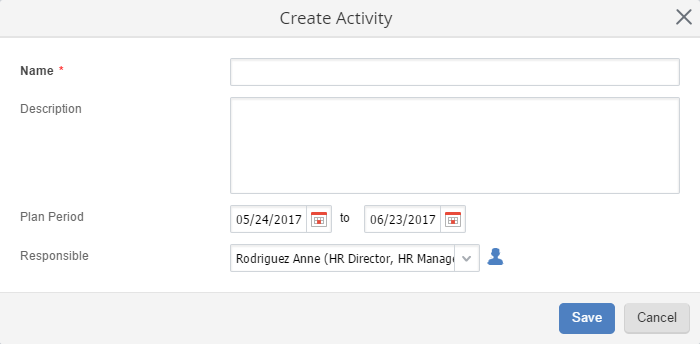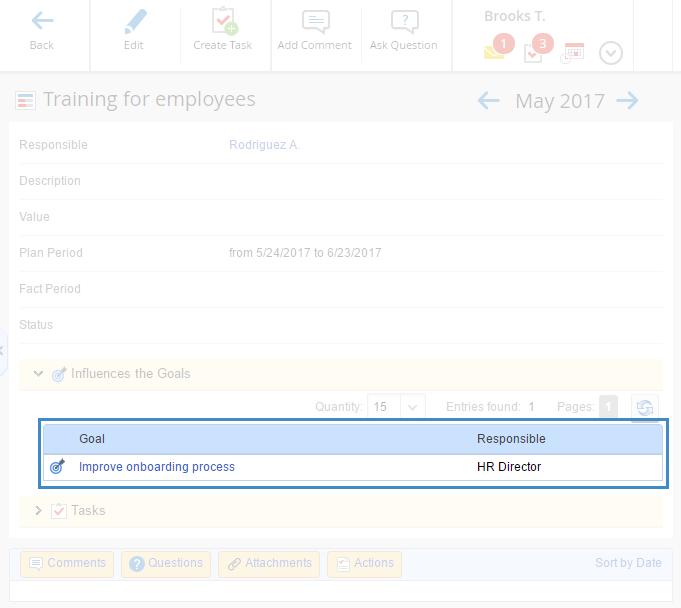An Activity is an action or actions, aimed at achieving a goal.
This section (fig. 1) shows all the created activities and their current status. The selected period affects the displayed data.
This section is available only to the users, included in the KPI: Users group.
Fig. 1. Activities section.
The Activities section includes a search form and a data table.
Search
Using the search panel (fig. 2), you can search activities:
-
by name – enter a part of an activity name;
-
by goal map – select the required goal map from the list;
-
by user responsible – select the required user.
To start searching, click Search or press Enter.
Fig. 2. Search panel
Data table
The data table includes the following columns:
-
-
Responsible – user, responsible for this activity. Each user can view the list of activities they are responsible for;
-
Task Number – number of completed tasks, assigned as part of this activity;
-
Plan End Date – planned end date of an activity is specified when creating it;
-
Fact End Date – end date, specified after completing an activity.
Click on an activity name to open its page.
Activities can be displayed with different font types and colors:
-
activities in work are displayed with green bold font;
-
completed activities are displayed with a strikeout font;
-
activities that are not started or do not have a status are displayed with blue font.
There is a button to the right of each activity, which allows creating a task on the activity. When you click this button, a task creation form opens, where the Activity field is filled in.
Fig. 3. Task creation window
Creating an activity
There are several ways to create an activity:
1. In the Activities section, click Add Activity in the top menu.
2. On the goal map, open the context menu of the required goal and select Create Activity (fig. 4).
Fig. 4. Goal map. Adding an activity
3. On a goal page, click Add Activity in the top menu.
A window for creating an activity will open, where you need to fill in the fields and click Save (fig. 5).
Fig. 5. Activity creation window
Name * – name of the created activity. This field is required.
Description – description of the created activity.
Plan Period – by default, one calendar month from the current date.
Responsible – user, responsible for executing this activity.
When you create an activity on a goal page or on a goal map page, the selected goal will be automatically added to the activity page (fig. 6).
Fig. 6. Activity page
The user responsible for this activity will receive a notification that a new activity has been created.
Copyright © 2006–2019 ELMA