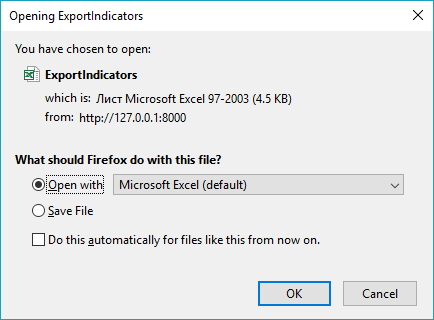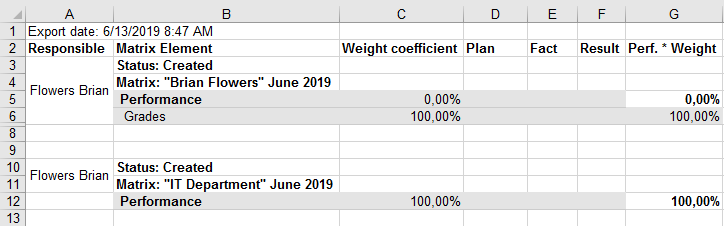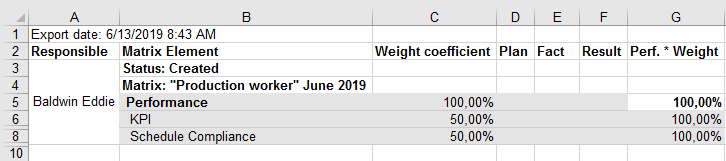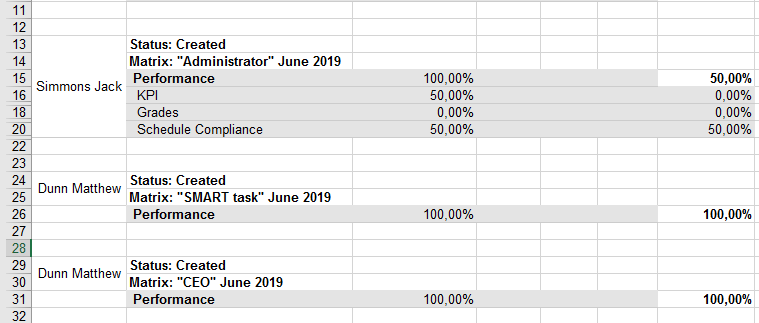Exporting all KPIs to Excel
ELMA allows you to export all the KPIs and a user's performance matrices to Excel:
Depending on your browser, a window (fig. 1) might open where you need to choose further actions with the file (save or open) and click OK.
In fig. 1 you can see the window in Mozilla Firefox of version 66.0.2.
Fig. 1. Further actions with file dialog box
Please note that in Google Chrome of version 38.0.2125 or higher files are downloaded automatically and the window (fig. 1) does not open.
Exporting a list of KPIs
When you export from the
All KPIs page, the exported file has the "
ExportIndicators.xls" name. It contains columns with the KPI information and the date and time of export. The values of
personal key performance indicators are displayed according to the users
Responsible for achieving these KPIs.
An example of the exported file is shown in fig. 2.
Exporting a user's performance matrices
When you export a user's
performance matrix, the file with the
Performance of <User name>.xls name is generated. It contains a table with the performance matrices information, the date and time of export and the responsible user's full name.
An example of the exported file with performance matrices is shown in fig. 3.
Fig. 3. Exported user's performance matrices
Exporting a specific performance matrix
When you export a
specific performance matrix of a user, the file with the
Performance matrix_<Matrix name>_<Period>.xls name is generated. It contains a table with the performance matrix information, the date and time of export and the responsible user's full name.
An example of the exported file with a performance matrix is shown in fig. 4.
Fig. 4. Exported user's performance matrix
Exporting all employees' performance matrices
An example of the exported file with performance matrices is shown in fig. 5.
Fig. 5. Exported users' performance matrices
Copyright © 2006–2019 ELMA