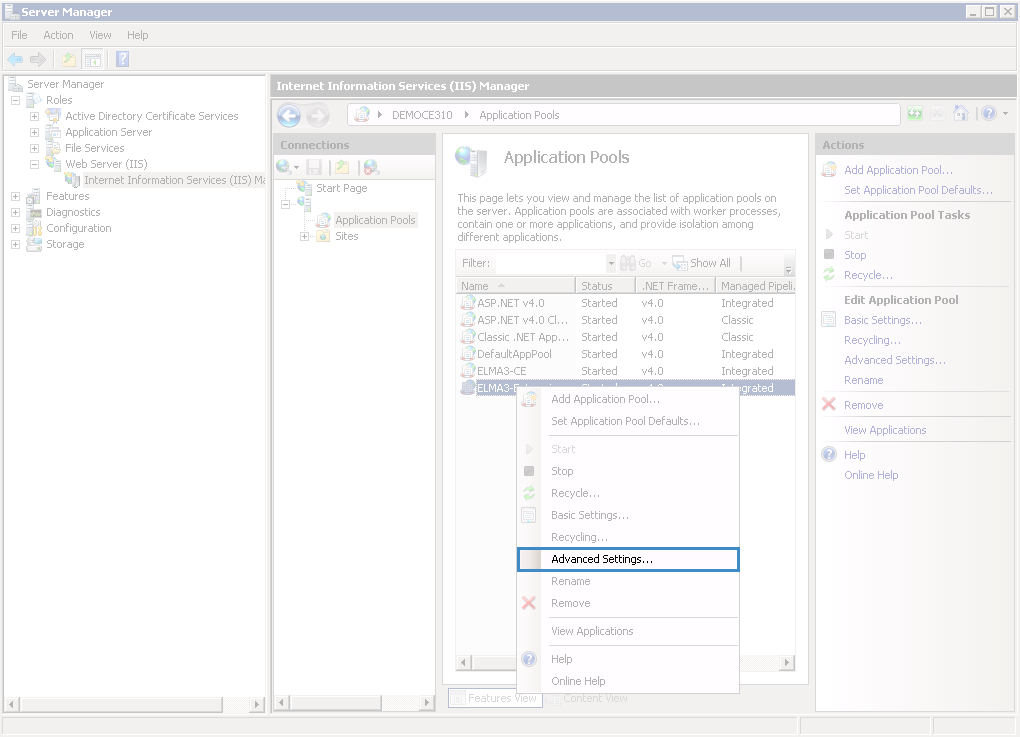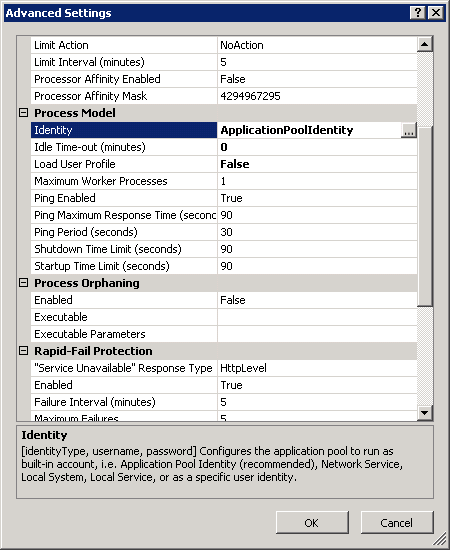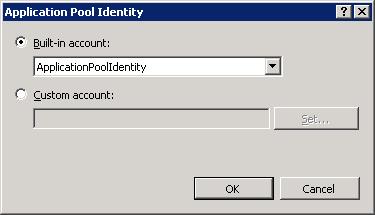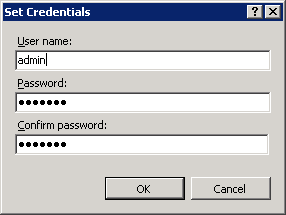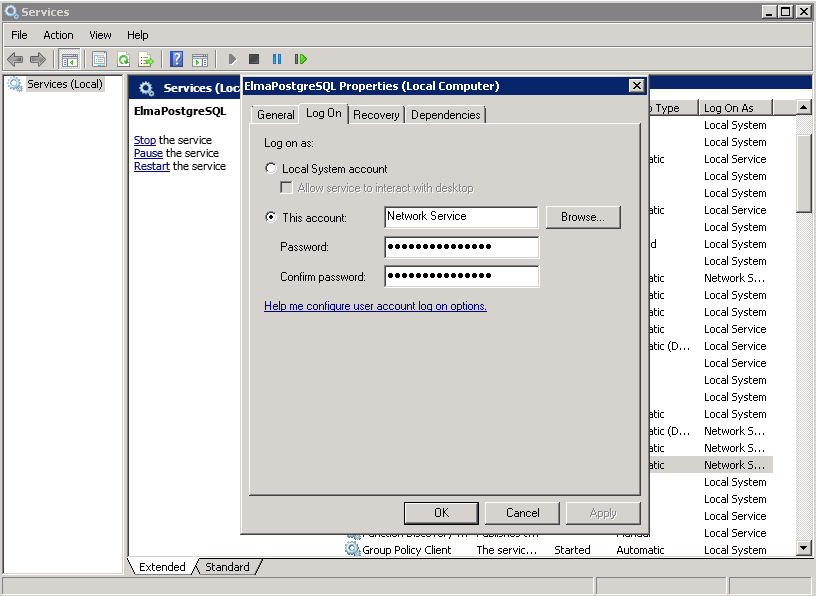Starting ELMA Server as a Specific User
For an ODBC data source to work correctly, the same PC user, who created the data source, must start ELMA server.
IIS Server
If
ELMA BPM is installed on the IIS server, then follow these procedures to start ELMA server as a specific user:
1. Open the server manager. Go to Roles – Web Server (IIS) – Internet Information Services (IIS) Manager. Open Application Pools (fig. 1).
2. In the opened list, select the ELMA server, open its context menu and select Advanced Settings (fig. 1).
Fig. 1. Server Manager.
3. In the advanced settings window, select
Identity and click

next to it (fig. 2).
Fig. 2. Pool advanced settings.
4. In the Application Pool Identity window, select Custom account and click Set (fig. 3).
Fig. 3. Application pool identity.
5. In the opened Set Credentials window, enter login and password of the PC user, who created the ODBC data source (fig. 4).
Fig. 4. Setting credentials
Local Server
If ELMA is installed on a local server, then follow these procedures to start ELMA server as a specific user:
-
Open
Services, find the ELMA server and open its properties (fig. 5).
-
On the
Log On tab select
This account and enter the login and password of the user, who created the ODBC data source.
Fig. 5. Services
Copyright © 2006–2019 ELMA