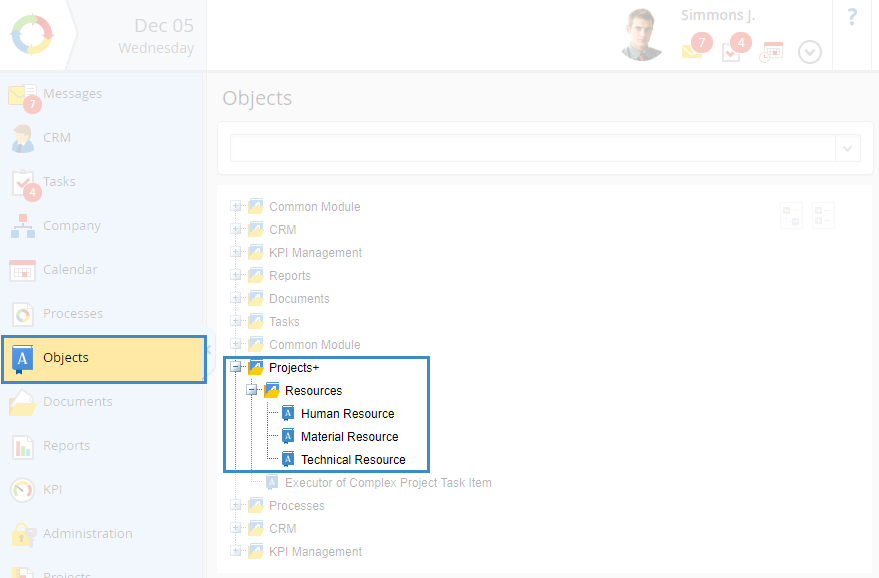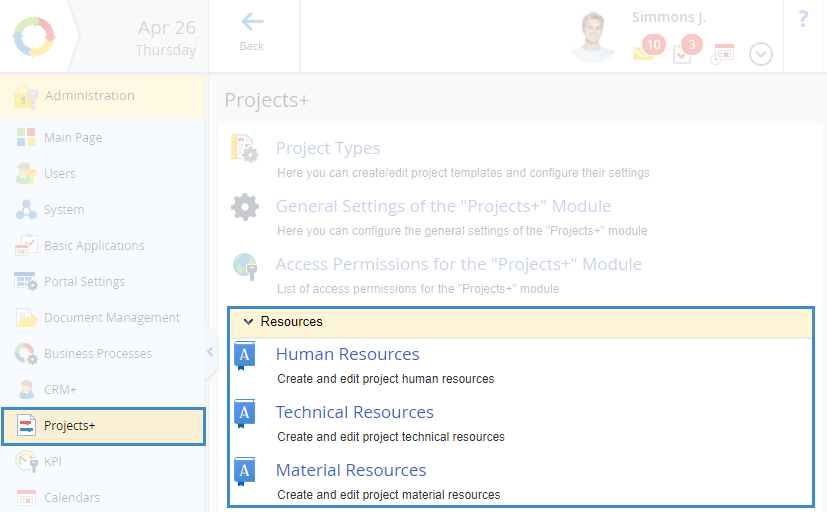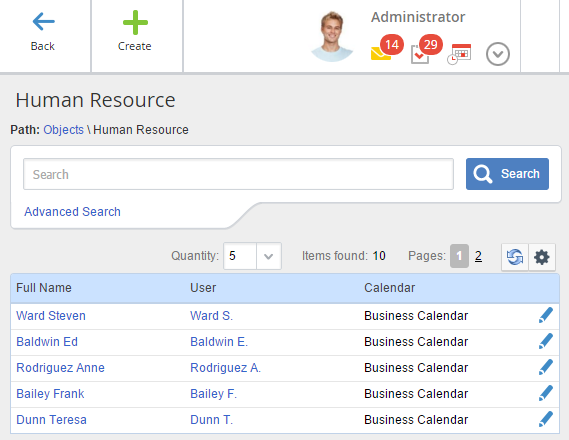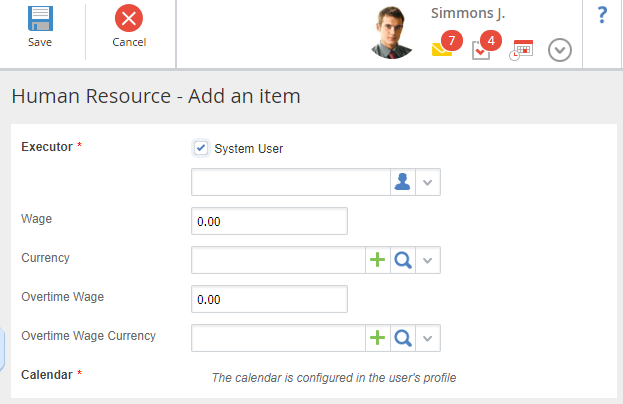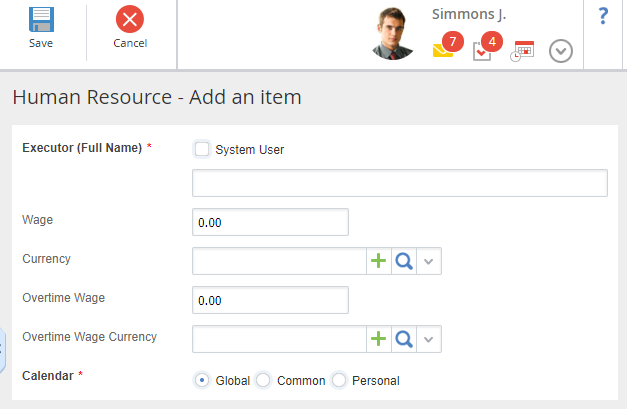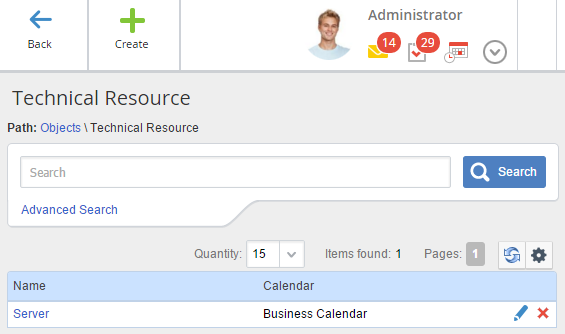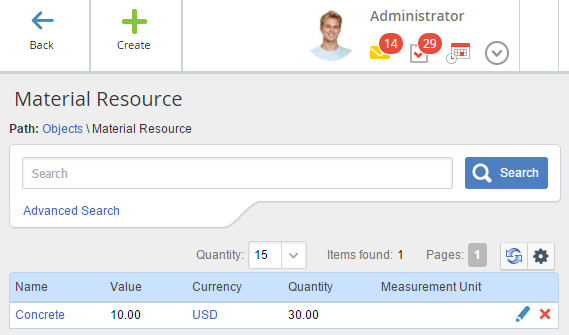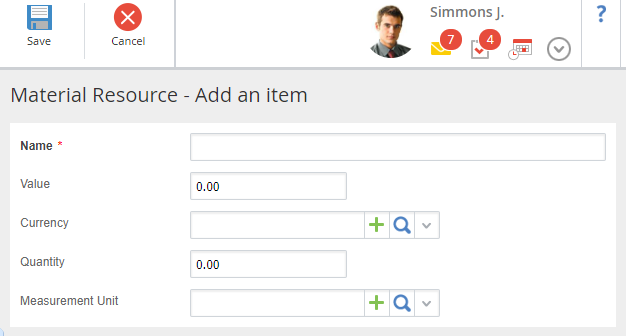Resource Objects Settings
You can find the project objects:
-
in the Objects section, Projects+ group (fig. 1);
|
|
|
Fig. 1. Objects section. Projects+ group
|
-
|
|
|
Fig. 2. Administration – Projects+. Resources unit
|
The system administrator assigns access to objects in Administration – Users – Access Settings – Global Access Settings – ELMA Designer – Access to all objects . The selected user groups can view, add, edit and delete instances of the objects in the Web Application.
You can configure access to view, add, delete and export instances of each object and edit the shared filter tree in Administration – Users – Access Settings – Objects .
You can delete instances of this object, only if you have not used them yet.
|
|
|
Fig. 3. Human Resource object
|
Form for creating an instance of this object looks like this (fig. 4):
|
|
|
Fig. 4. Creating a Human Resource. Executor – System User
|
Common unit
System User:
-
Yes – select an ELMA user in the User * field;
-
No – enter the full name of the added resource in the Full Name * field.
These fields are required.
Payment Rate – resource payment rate.
Currency – currency of the payment rate. Selected from the Currency object.
Overtime Payment Rate – resource overtime payment rate.
Overtime Payment Rate Currency – currency of the overtime payment rate. Selected from the Currency object.
Calendar – the calendar, which will be used by this resource. The value of this field depends on the Executor* parameter. If you select:
|
|
|
Fig. 5. Technical Resource object. Executor is not System User
|
You can delete instances of this object, only if you have not used them yet.
|
|
|
Fig. 6. Technical Resource object
|
Form for creating an instance of this object is similar to the form for creating an instance of the Human Resource object. The only difference is that when creating a technical resource, you must specify the name and you cannot select a system user.
You can delete instances of this object, only if you have not used them yet.
|
|
|
Fig. 7. Material Resource object
|
Form for creating an instance of this object looks like this (fig. 8):
|
|
|
Fig. 8. Creating Material Resource instance
|
Name * – name of the created resource. This field is required.
Value – value of one unit of the created resource.
Currency – currency of the resource value. Selected from the Currency object.
Quantity – number of the resource units, required for the project.
Measurement Unit – unit of measure for the created resource. Selected from the Measurement Unit object.
Copyright © 2006–2019 ELMA