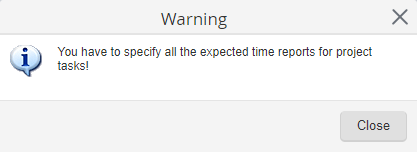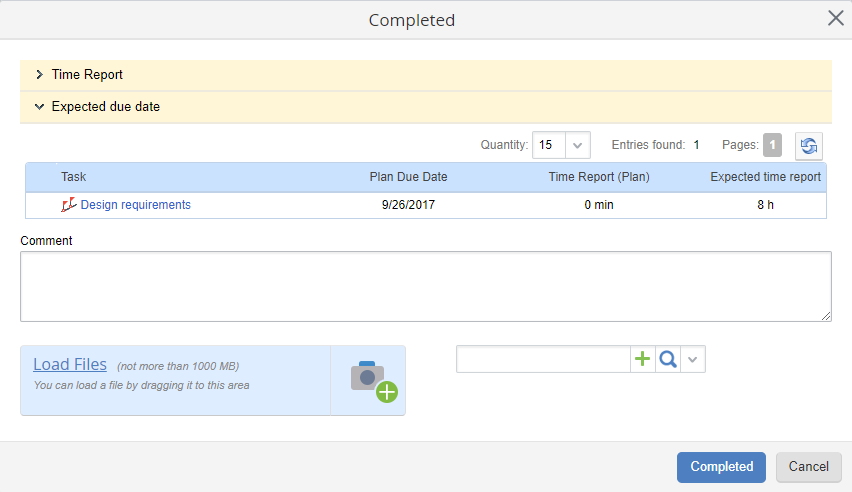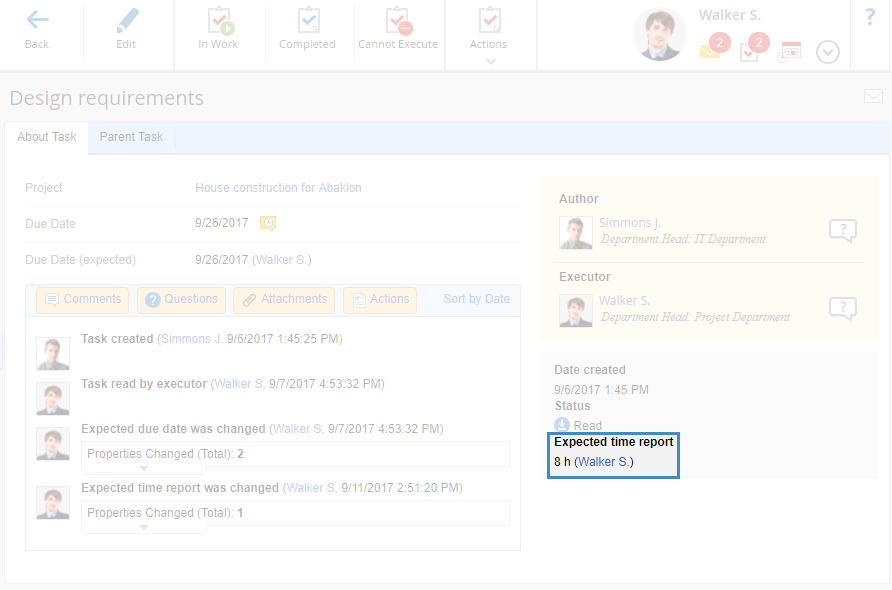Time Report Forecast Task
After
sending a request for a time report forecast, the executors receive the
Expected time report task (fig. 1). The task executors must specify the approximate number of hours they expect to spend on one or several tasks.
 .
.Fig. 1. Expected time report task
About Task tab
This tab (fig. 1) provides detailed information about the task (due date, project, author and executors).
The
Project tasks panel contains a table with the list of project tasks. The executor has to specify expected time report hours for these tasks. Each task in the table has the planned due dates and planned time report. The
planned time report is displayed only if it was specified when creating or editing the task.
By default, the Expected time report * column displays the planned values. You can change the values by selecting from the drop down list or entering manually.
In the
Add Comment field you can
add a comment to the task. To hide the comment field, click

.
History tab
Top menu buttons
If you do not specify expected time report hours for one or several tasks and click Completed, the task will not be completed. A notification will be shown (fig. 2).
Fig. 2. Warning dialog box
After specifying the expected time report values for all the tasks in the list, click
Completed. After that, a dialog box (fig. 3) will open. If necessary, you can
add a comment and/or attach a file. To finish the work, click
Completed. To learn more about completing tasks, see the
respective Help section.
Fig. 3. Dialog box for completing a task
All the specified values will be added to the
project plan and displayed on the pages of the respective tasks (fig. 4).
Fig. 4. Project task page
Copyright © 2006–2019 ELMA
 .
.