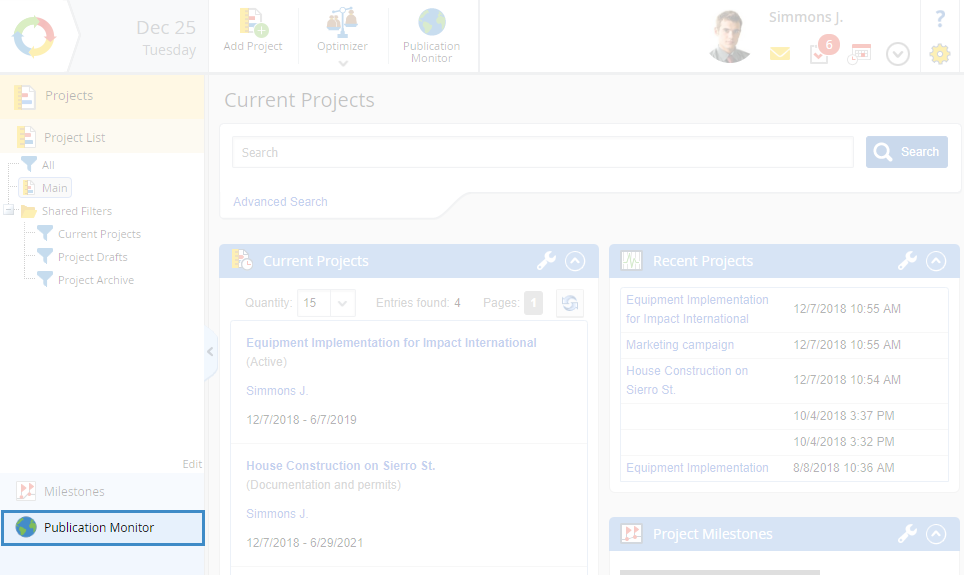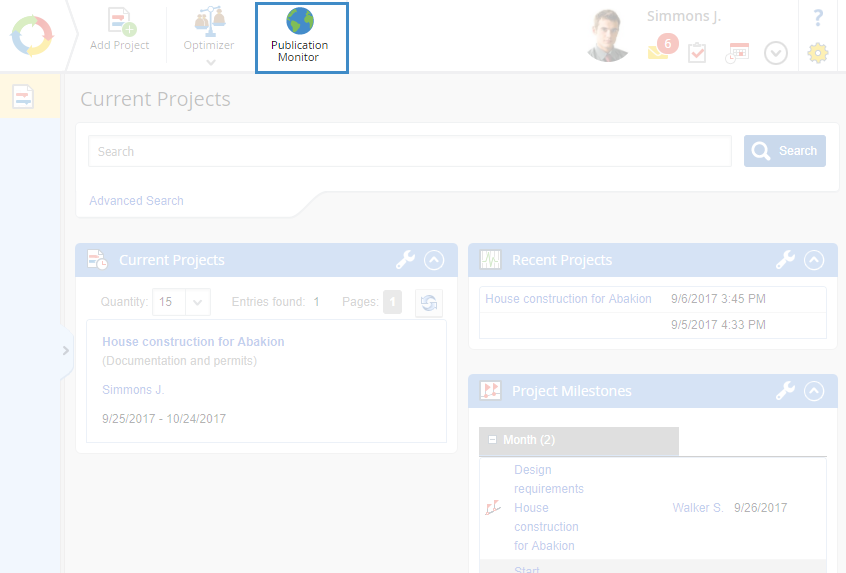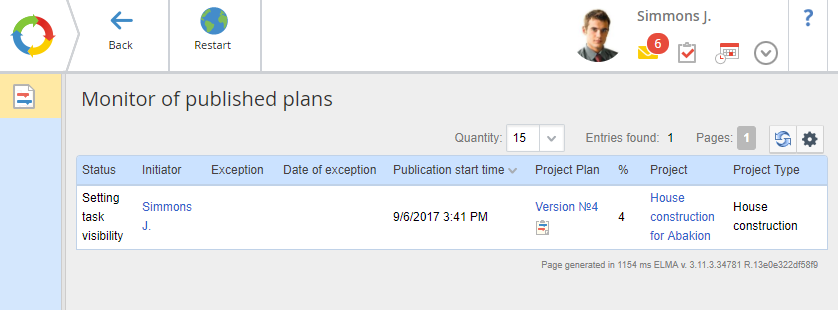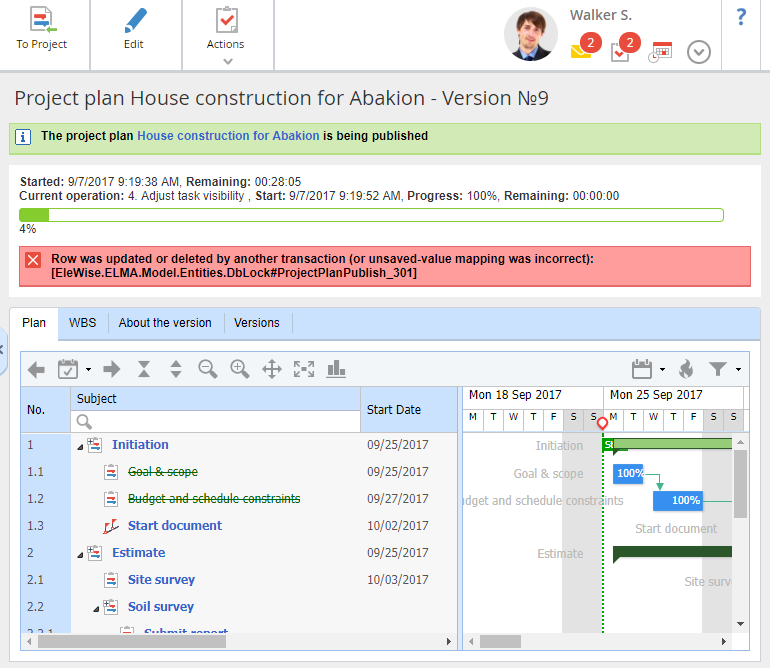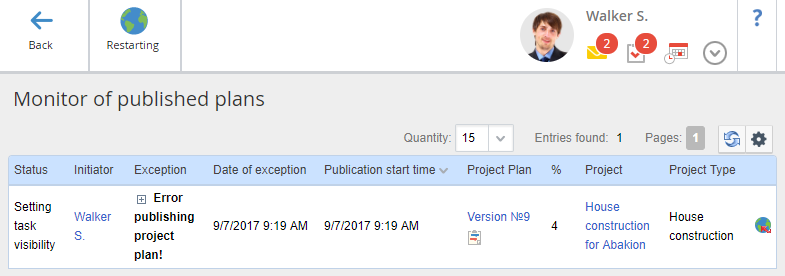Publication monitor – is a tool for controlling project plan publishing and viewing information on active
project plan publications.
This tool allows you to track publishing of several project plans at the same time, evaluate the time spent on publishing (topical for big project plans), and timely respond to errors and eliminate them.
Page of the project plan publication monitor
There are two ways to open the publication monitor:
-
click Publication Monitor in the left menu of any subsection of the Projects section (fig. 1);
Fig. 1. Current Projects page. Publication Monitor subsection
Fig. 2. Current Projects page. Publication Monitor button
The Monitor of published plans page will open (fig. 3).
Fig. 2. Monitor of published plans page
The project plans that are being
published at the moment are displayed in a table (fig. 2). By default, this table is empty. The table can be
configured.
By default, the table consists of the following columns:
Status – current stage of the project plan publication. There are several statuses:
-
-
-
-
Setting task visibility and so on.
Exception – name of the error, that occurred during the project plan publication.
Date of exception – date and time when the error was detected.
Publication start time – date and time of starting the project plan publication.
Project Plan – number and name of the published plan version.
% – completion percent of the plan publication. Upon reaching 100% the project plan disappears from the list.
Project – project name.
Plan publication errors
During the publication of a project plan, errors may occur, causing the publication to stop. The project plan page will display a respective notification (fig. 3), and the Monitor of published plans page (fig. 3) will show information on the error and its description.
Fig. 3. Project plan page. Error message
You can find the information about the error in the
Exception column (fig. 4). By default, the error text is hidden. To expand it, use the

icon.
Fig. 4. Project plan publishing error
You need to fix the error (usually, it requires editing the project plan). After that, you need to restart project plan publishing using the

button. The
Restart button is available only if the user has access to manage the plan of this project.
Copyright © 2006–2019 ELMA