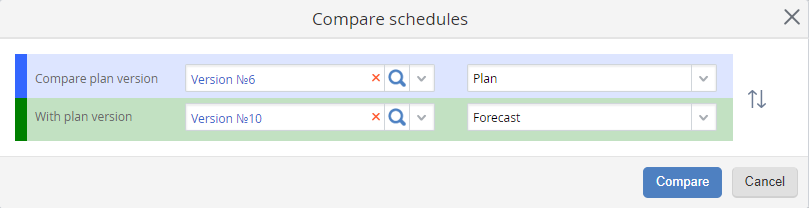Comparing Project Plan Versions
You can compare two different project plan versions. This feature allows you to see in the
task list and on the
Gantt chart what changes were made between the two version.
There are two ways to compare project plan versions:
-
on the
page of the required project plan, click
Actions – Compare in the top menu (fig. 1). This feature is available for all the users, who has
access to the project;
Fig. 1. Project plan page. Actions – Compare button
The Compare plans dialog box will open (fig. 2).
Fig. 2. Compare plans dialog box
Compare plan version – project plan version for comparing. The version, selected in this field, will be highlighted blue on the
Gantt chart (fig. 4). This field is required.
With plan version – project plan version for comparing. The version, selected in this field, will be highlighted green on the
Gantt chart (fig. 4). This field is required.
In these fields (fig. 2), select any two
versions of the project plan. Then, for each version select a date
display mode.
The system also allows comparing the same project plan version but with different date display modes. For example, you can compare planned and actual dates in one plan version (fig. 3).
Fig. 3. Comparing plans of the same version
To search a project plan version, click on the

button. A dialog box with the list of all the versions of the current project plan will open.
To clear a field with a selected version, click

.
Click Compare. The page for comparing the selected project plan versions will open (fig. 4).
Fig. 4. Comparing project plan versions
On this page, the
list of project plan tasks displays the compared plan versions at the same time. The tasks that were deleted from the project plan will be highlighted yellow.
On the
Gantt chart, two segments are displayed for each task, which correspond to the compared plan versions. The segments are colored blue and green, according to the specified comparison parameters (fig. 3).
Top menu buttons
|
|
Open the page of the current project.
|
|
|
Return to the page of the current project plan.
|
Toolbar
There are some differences: some tools are not available and there is an additional filter Filter: show only changes in the chart, which is displayed only when you are comparing project plan versions. This filter hides tasks and milestones with the same start and due dates of both project plan versions.
Copyright © 2006–2019 ELMA