
Help
ELMA BPM Platform
|
|||||
|
|||||
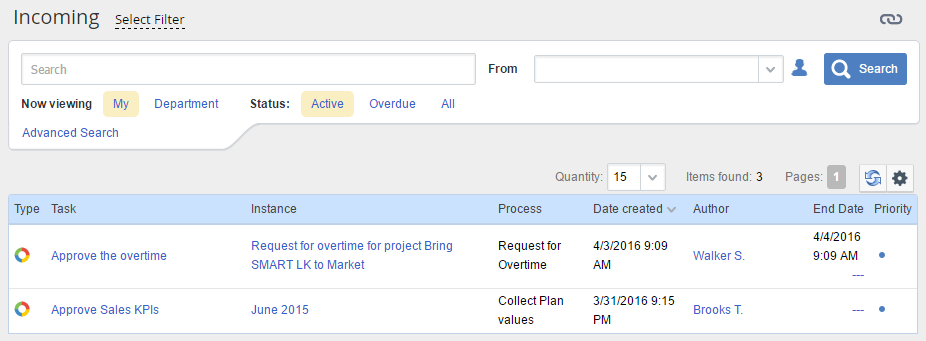 |
|
Fig. 1. Process tasks in the tasks list.
|
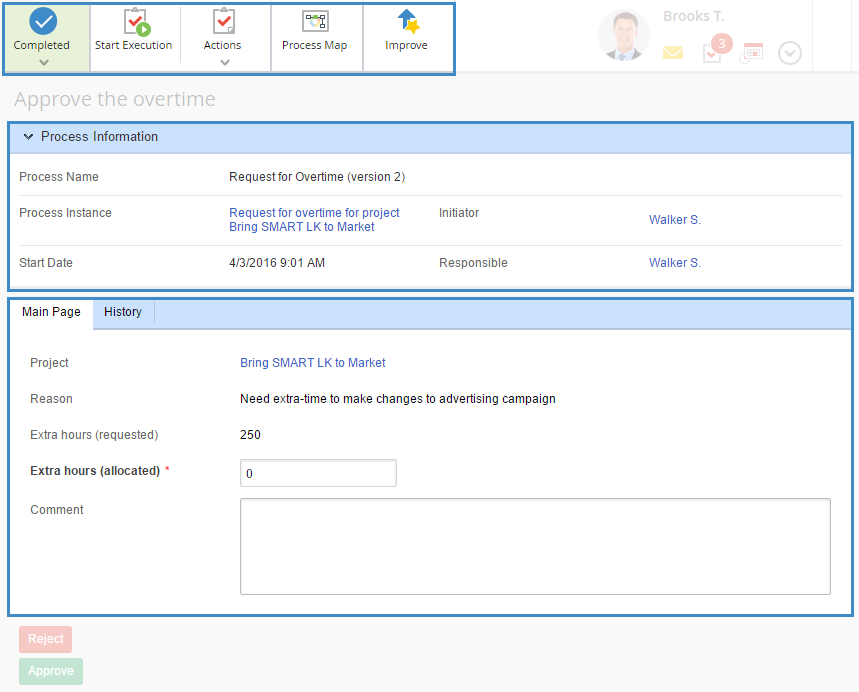 |
|
Fig. 2. Process task.
|
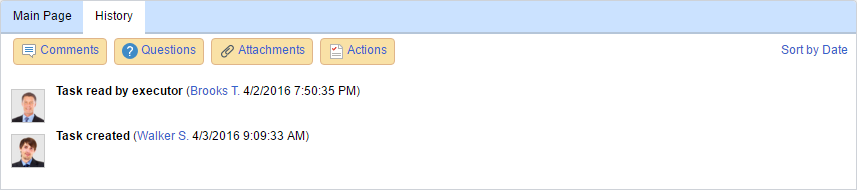 |
|
Fig. 3. Process task. History tab.
|
 |
Complete the task. The drop down menu of this button contains the transition buttons: task completion options, which depend on the process graphic model. Select one of the options to complete the task. Note that if at least one required field on the Main page tab is left empty, the user will be directed to the first required field that has to be filled in. When all the required fields are filled in, click Completed and select an option for completing the task.
|
 |
By clicking this button, the task executor can specify the task execution start date. The executor can add a comment in the opened dialog box. This step is optional.
|
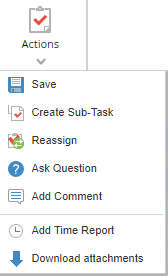 |
Save - save the changes in the task, without completing it. In particular, the values of context variables will be saved. The action is also available in specific routing process tasks.
Reassign - reassign the task to another user. The task author, executor and approver have this option. But you can provide other users with this option, by configuring access permissions.
Note that before you Reassign, Ask Question, Add Comment or Add Time Report you have to save the values of context variables by clicking Save. Otherwise, when the page is refreshed, all the unsaved values of context variables will be reset
|
 |
When you click this button, the process map opens in a new browser tab. This button is available to the users with permissions to view the tasks list.
|
 |
Create a process improvement proposal. This button is available to the users with permissions to improve business processes.
|
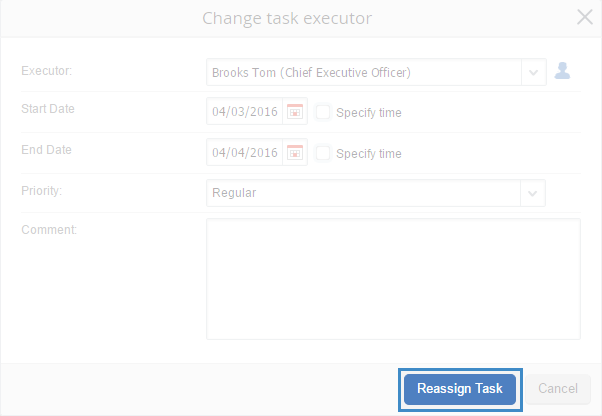 |
|
Fig. 4. Reassigning a process task.
|