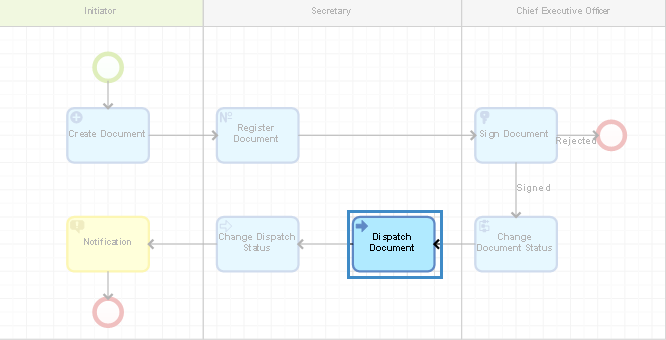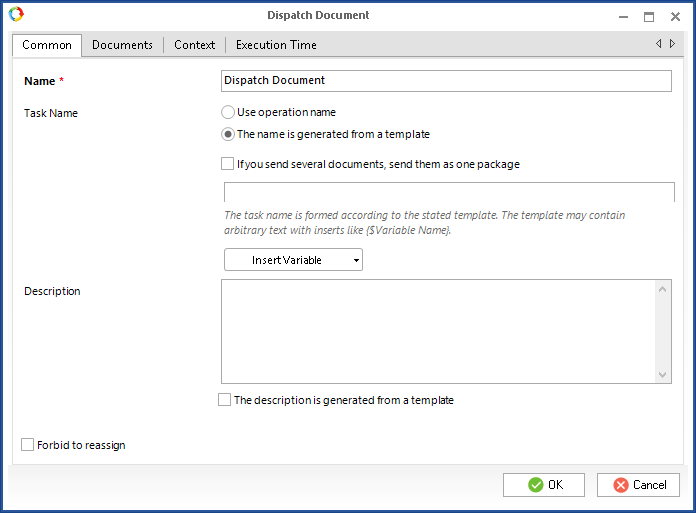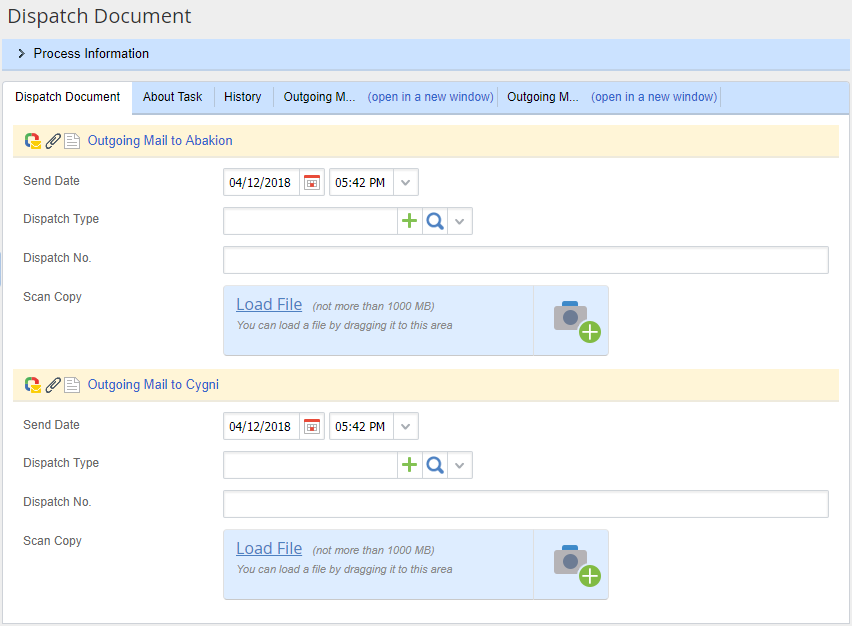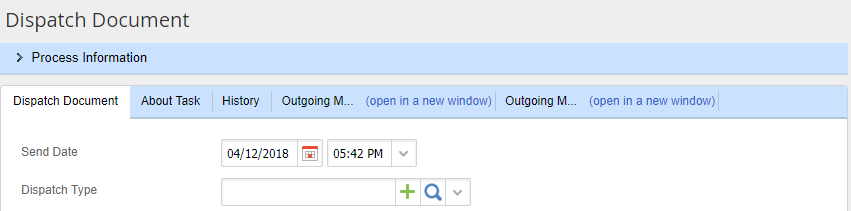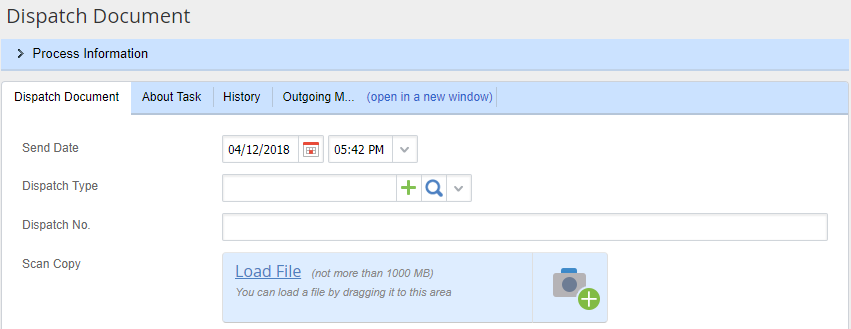Using this activity, you can organize dispatch of document originals and dispatch control. The executor of the swimlane, with the Dispatch Document activity is assigned a task to dispatch documents. The task contains document dispatch parameters, which must be filled in, and the documents to dispatch. This activity can be used only in the static and dynamic swimlanes.
Dispatch Document Activity Settings
To configure this activity, double-click on it on the process graphic model (fig. 1). The activity settings page will open, consisting of the tabs, described below.
Fig. 1. Dispatch Document activity on a graphic model
Common tab
An example of this tab is shown in fig. 2.
Fig. 2. Dispatch Document activity settings. Common tab
Task Name – select an option of generating the name of the make decision task, displayed in Web Application.
-
Use operation name – use the name of the activity as the name of the user task;
-
The name is generated from template - generate the name from template. The template can include text, context variables and parameters of the current process instance.
If you send several documents, send them as one package – check this box if you need to send several documents in one task. If the box is not checked, then you will have to fill in dispatch parameters for each document separately (fig. 3).
Fig. 3. Dispatch several documents task
If this box is checked, all the documents will be dispatched as one package to one addressee. In this case, you have to specify the same dispatch parameters for all the documents (fig. 4).
Fig. 4. Dispatch document package task
Description – enter a description of the activity.
The Forbid to reassign box forbids reassigning the task to another user in Web Application. This setting can be overwritten by the system administrator in Administration – Access Settings – Processes, where access permissions are assigned for each process. If a user has permissions to Reassign Tasks, the Forbid to reassign box is ignored.
The box Do not reassign to substitute user becomes available if the Forbid to reassign box is checked. This settings allows ignoring the substitution settings. The Do not reassign to substitute user option applies only to the current task. For example, if the executor of this task is a user, who is substituted by another user, then the substitution settings will be ignored and the task will be assigned to the substituted user.
Documents tab
This tab displays only those document types, which have the Dispatch tracker enabled. Otherwise this tab is similar to the Documents tab of the Send for Approval activity.
Context tab
Dispatch Documents task
A dispatch documents task is assigned to the executor of the swimlane, which contains the Dispatch Document activity. This task allows controlling dispatching of documents. An example of a dispatch document task is shown in fig. 5.
Fig. 5. Dispatch document task in Web Application
The task contains the following tabs:
Dispatch Document
Send date – enter the date and time of dispatching the document. By default, it displays the current date and time.
Dispatch type – select from the drop-down list a document dispatch method. All the dispatch methods are stored in the Dispatch Type object.
Dispatch No. – if you acquired a dispatch number when dispatching the documents, you need to enter it in this field.
Scan Copy – if necessary, upload a scan of the dispatched document, or a dispatch receipt.
Preview
This tab allows viewing the current document version (read only), without downloading it to the local computer. If the document version format does not support preview, this tab is not displayed.
About Task
This tab contains additional information about the task: due date, author, creation date and status.
Document
The tab opens the document page for viewing. To edit the document page, click Open in new tab.
History
Dispatch document task toolbar is similar to the toolbar of a process task.
Links to documents, attached to this task, are displayed in the Unsent folder of the Records Management section until the dispatch document task is completed. Thus you can control document dispatch.
Copyright © 2006–2019 ELMA