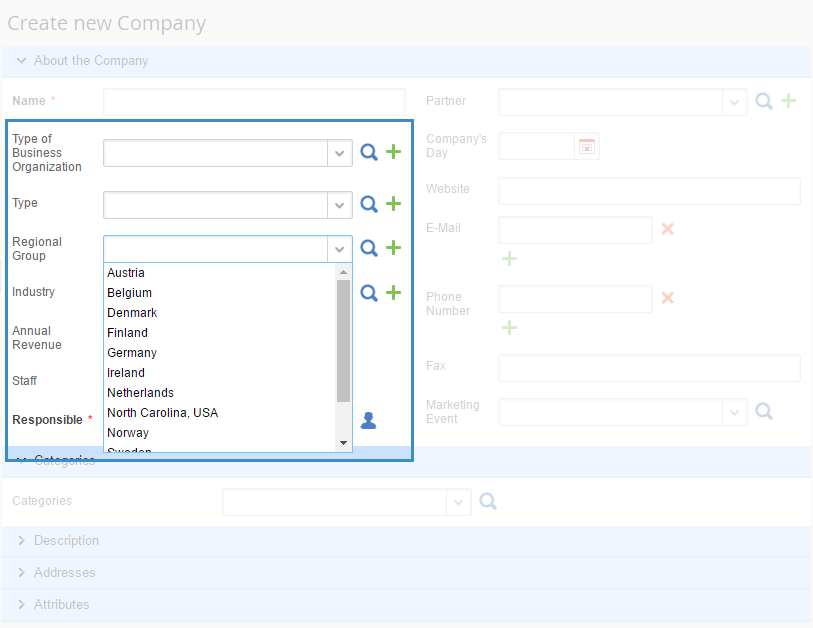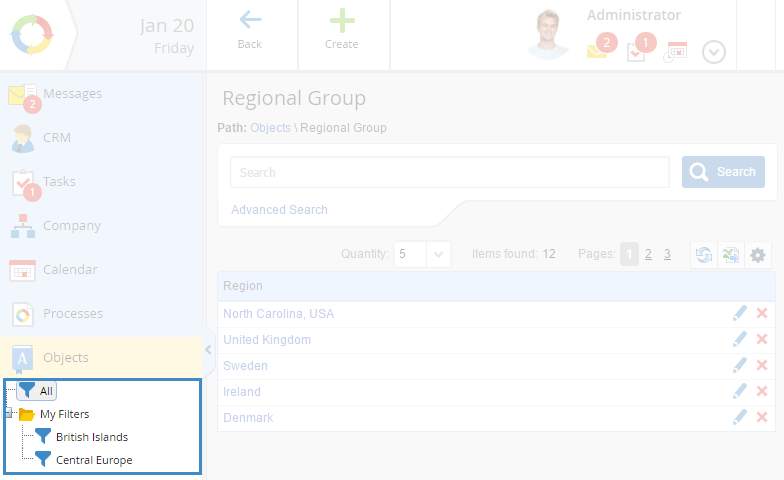Objects – are the system objects that have a defined structure and store a list of instances with values of their attributes. You can access the objects section via the left menu (fig. 1).
This section is available only to those users, who have access to working with objects. The system administrator assigns access to working with objects in Administration – Users – Access Settings – Global Access Settings – ELMA Designer – Access to Objects. The selected user groups can view objects in Web Application as well as add, edit and delete their instances.
You can configure access to view, edit, add, delete and export instances of each particular object and to edit the shared filters tree in Administration – Users – Access Settings – Objects.
ELMA objects are created in ELMA Designer, while object instances are added in Web Application. Each object can have its unique structure. Objects in ELMA can be hierarchical. To display an object in Web Application, open ELMA Designer, go to the object page, select Advanced tab and check the Show in the objects list box.
To search objects in the Objects section, enter a part of the object name in the search string. The drop-down list will display the matching objects (fig. 2). To open an object page, click on it in the list.
|
|
|
Fig. 2. Quick search of objects
|
Use the following buttons for convenient browsing of the objects tree:
-
 – expand the objects tree;
– expand the objects tree; -
 – collapse the objects tree.
– collapse the objects tree.
By default these buttons are hidden. They become visible when you mouse over the upper right corner.
Hierarchical objects – are objects, whose instances can be grouped and contain groups of instances. Groups of instances can be nested as well.
Some of the standard objects, included in the system by default, have hierarchical structure.
You cannot delete non-empty groups of instances in a hierarchical object.
To open an object, click on its name in the Objects section. The object page with the list of its instances will open (fig. 3). It may display Block-type properties only on an object instance page.
|
|
|
Fig. 3. Country object page
|
To the right of each object instance you may see the following buttons:
-
 – edit the instance;
– edit the instance; -
 – delete the instance. If you delete an object instance, all the links to it in other objects will be deleted..
– delete the instance. If you delete an object instance, all the links to it in other objects will be deleted..
These buttons are available to the users with the respective access permissions, which are assigned by the system administrator for each particular object in Administration - Users – Access Settings – Objects .
You can configure the table, which displays the object instances.
In the toolbar of the object page you can use the button for creating an instance:  . This button is available only if you have the respective access permissions to create object instances.
. This button is available only if you have the respective access permissions to create object instances.
When you click on this button, a page for creating an object instance opens (fig. 4). Fill in the required fields and click Save.
|
|
|
Fig. 4. Creating an object instance
|
 – create an object instance or group. Creating a group is available only for hierarchical objects and is similar to creating an instance. To learn more, see the Hierarchical object article.
– create an object instance or group. Creating a group is available only for hierarchical objects and is similar to creating an instance. To learn more, see the Hierarchical object article. Using objects in the system
Objects are used to store data.
Object instances can be selected in various fields of the system objects. For example, when creating a contractor (fig. 5) in the Type of Business Organization, Type, Regional Group, Industry fields you will see instances of the respective objects.
|
|
|
Fig. 5. Form for creating a contractor.
|
After editing an object, the drop-down list in the field will display updated instances.
You can filter object instances by certain parameters. Filters are configured on the object page. To learn more about managing filters see the respective Help section.
Filter tree is displayed on the left panel of the object page.
|
|
|
Fig. 6. Filters in an object
|
Fig. 6 illustrates an example of an object with a filter applied to it.
Some filters with specific parameters are configured in this object. The system applies the filter to the data, and displays the instances that match the filtering parameters.
Created filters are displayed in the filter tree in the left menu. Each filter searches object instances according to the configured parameters.
Copyright © 2006–2019 ELMA

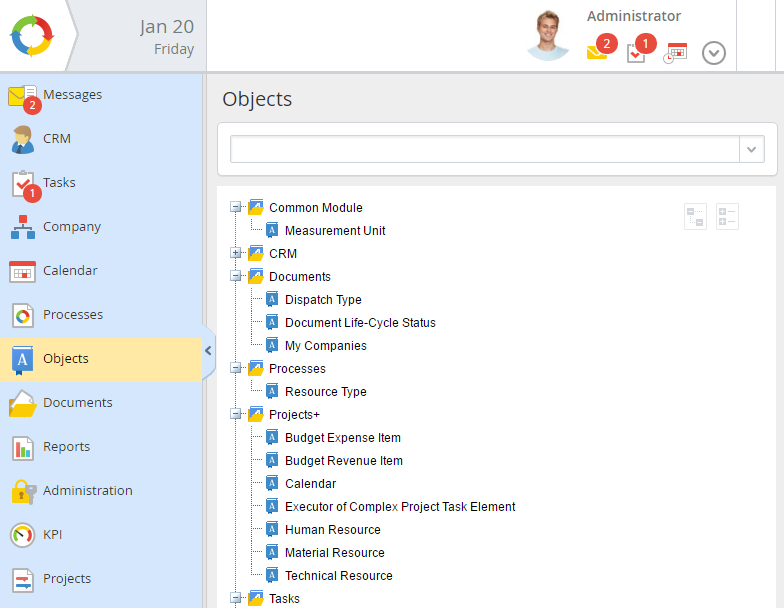
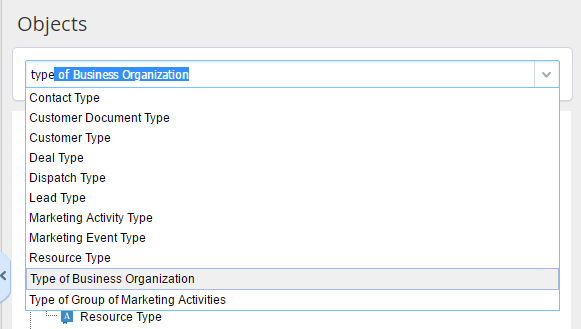
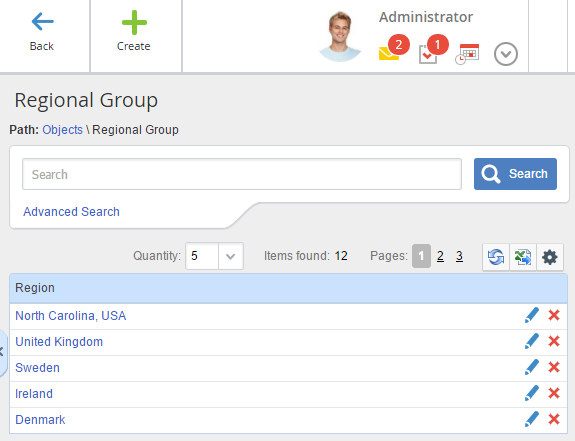
 . This button is available only if you have the respective access permissions to create object instances.
. This button is available only if you have the respective access permissions to create object instances.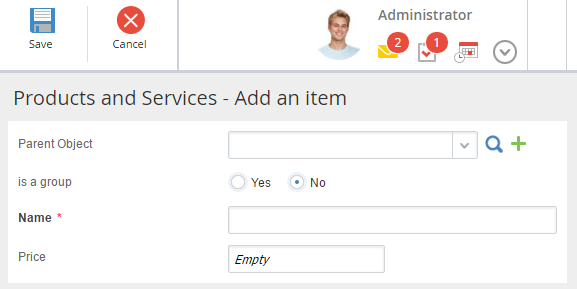
 – create an object instance or group. Creating a group is available only for hierarchical objects and is similar to creating an instance. To learn more, see the Hierarchical object article.
– create an object instance or group. Creating a group is available only for hierarchical objects and is similar to creating an instance. To learn more, see the Hierarchical object article.