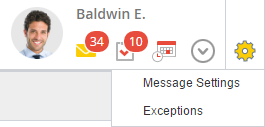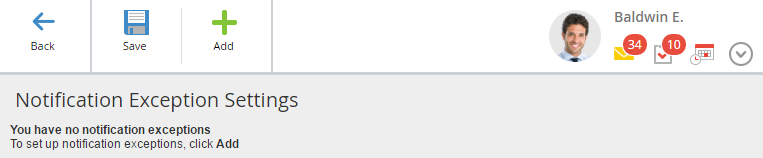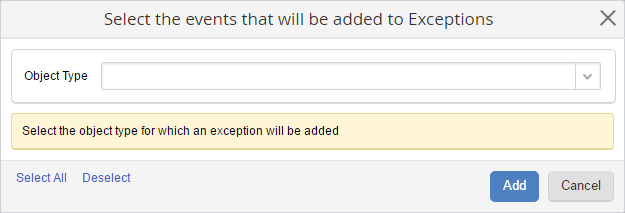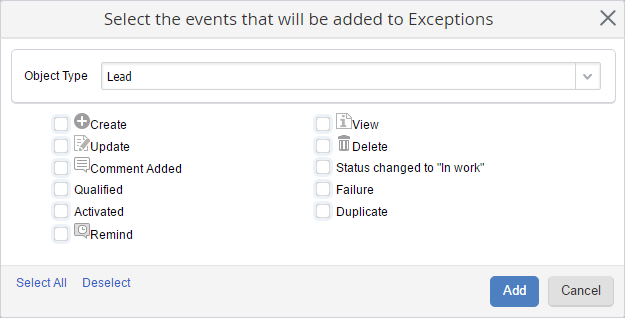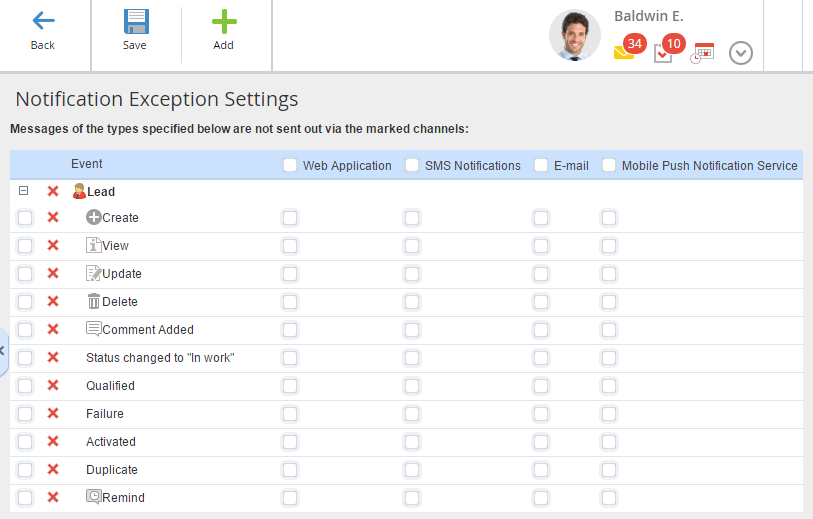You can configure exceptions in order to hide messages of a certain type. By default, no exceptions are configured in the system. Each user configures exceptions for themselves.
To go to the Notification Exception Settings page, click on the page settings button (fig. 1) in the user menu on the Messages page and select Exceptions.
|
|
|
Fig. 1. Messages settings menu
|
If the user has no configured exceptions, this page will open (fig. 2):
|
|
|
Fig. 2. Notification Exception Settings page
|
To add an exception, click Add in the toolbar. This page will open:
|
|
|
Fig. 3. Adding an exception
|
In the Object Type field, select the required object type, notifications about which you want to add to exceptions.
After selecting an object type, the window (fig. 4) will display the events, related to this object in the system.
|
|
|
Fig. 4. List of notification types
|
Check the events, notifications about which you want to exclude.
Select All – select all the events.
Deselect – deselect all the events.
After configuring all the necessary settings, click Add.
The page will display the list of selected exceptions (fig. 5).
In the columns "Web Application", "SMS Notifications", "E-mail" and "Apple Push Notification Service", select the channels, to which the notifications of the selected type will not be sent.
Check the box to the left of an event to automatically check the entire row; check the box to the left of a channel to automatically check the entire column. Click  to delete an exception.
to delete an exception.
After checking all the necessary exceptions, click Save in the top menu or Add, if you need to add another exception for a different object type.
Note, that adding exceptions only hides the notifications from the current user.
Copyright © 2006–2019 ELMA