Configuring an outgoing transition of the Approval activity
Configuring an outgoing transition of the Approval activity
An Approval activity must have two outgoing transitions with the Approved and Rejected statuses.
These transitions correspond to the Approve and Reject buttons in the web application, in the toolbar of the Approval task.
The settings of the Approval activity outgoing transition is similar to standard transition settings, but include additional parameters: Transition Status, Possibility to add a comment, Require a Comment, and Sign Document (fig. 5).
|
|
|
Fig. 5. Configuring a transition. Transition Status
|
Possibility to add a comment – if you check this box, the user will be able to add a comment when completing the task with this transition. When this box is checked, an additional field Require a comment is displayed.
Require a comment – if you select this checkbox, a user in the web application will have to leave a comment once the task is completed.
Sign document – a possibility to sign a document's attributes, or attributes of an approval task, as well as their contents, if the process flow follows this transition. The contents of the approval task and the signed document are always the same, but their attributes differ.
There are several possible signing options:
-
Do not sign – the document version will not be signed;
-
Sign All – the contents and the attributes of the document and the approval task are signed. The document page will feature information about the signed attributes and contents (fig. 6);
Fig. 6. Electronic document page. Document status section. Complete signing with CryptoPro.
-
Sign Attributes – the attributes of the document and the task, as well as the contents are signed. The document page will feature information only about the signed attributes (fig. 7);
Fig. 7. Electronic document page. Document Status section. Signing attributes with CryptoPro CSP
-
Sign Content – signing the contents and the attributes of the approval task. The document page will feature information only about the signed contents (fig. 8).
Fig. 8. Electronic document page. Document Status section. Signing contents with CryptoPro CSP
If you are signing a document without a digital signature, whichever signing option you choose (except for Do not sign), the document will be signed in a standard manner shown in (Fig. 9).
Fig. 9. Electronic document page. Document Status section. Signing document without digital signature
When you click Change Status a dialog box will open, where you can select the transition status (fig. 10).
|
|
|
Fig. 10. Selecting a status
|
An approval activity must have at least two outgoing transitions: Approved (by default) and Rejected (by default). When adding connectors in ELMA Designer, first, the Approved (by default) transition is created and then the Rejected (by default). Other transitions (additional) have the Rejected status. If necessary, you can change the status of an additional transition manually in the transition status dialog box (fig. 10).
Additional transitions are usually used to create voting tasks, in which the approver can vote on the decision, stated in the document.
Below are the conditions of automatic transition selection in a process, where several approvers are involved in approval.
Approved (by default) – the process will follow this transition if the document is approved by all the users, or one of these conditions is met:
-
most approvers selected this transition;
-
50% of approvers selected this transition.
Rejected (by default) – the process will follow this transition if at least one approver rejected the document or one of these conditions is met:
-
50% of approvers, who rejected the document, selected this transition;
-
most approvers, who rejected the document, selected this transition.
Approved – the process will follow this transition, if the document is approved by all the users and if most approvers select this transition. The document version status will change to Approved.
Rejected – the process will follow this transition, if at least one user rejects the document and most users, who rejected the document, select this transition. The document version status will change to Rejected.
Fig. 11 show an example of a Document Package Approval business process, which includes the main transitions (Approved and Rejected) and additional outgoing transitions (Approved with notes and Rejected. Send to the lawyer) of an Approval activity.
Fig. 11. Document Package Approval business process with additional outgoing transitions of an Approval activity
Fig. 12. Approval task. Transition buttons