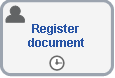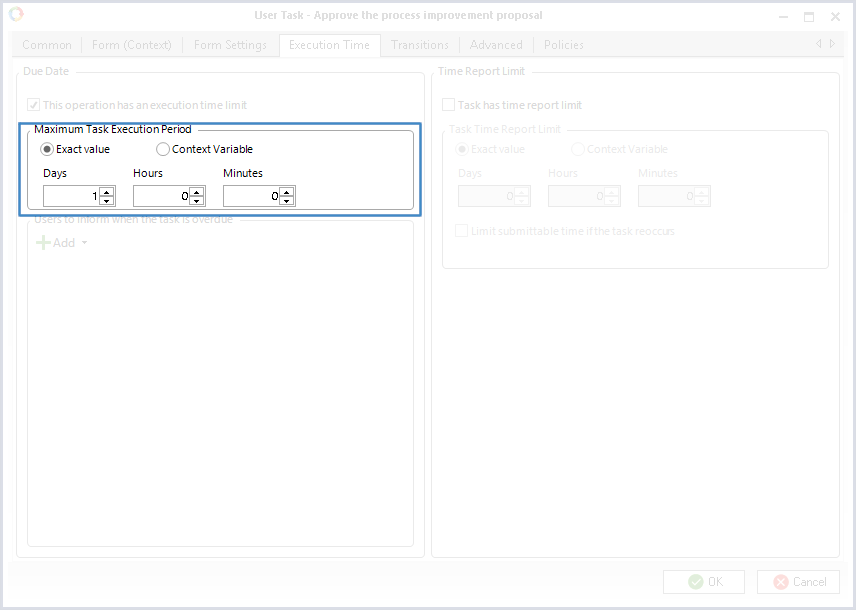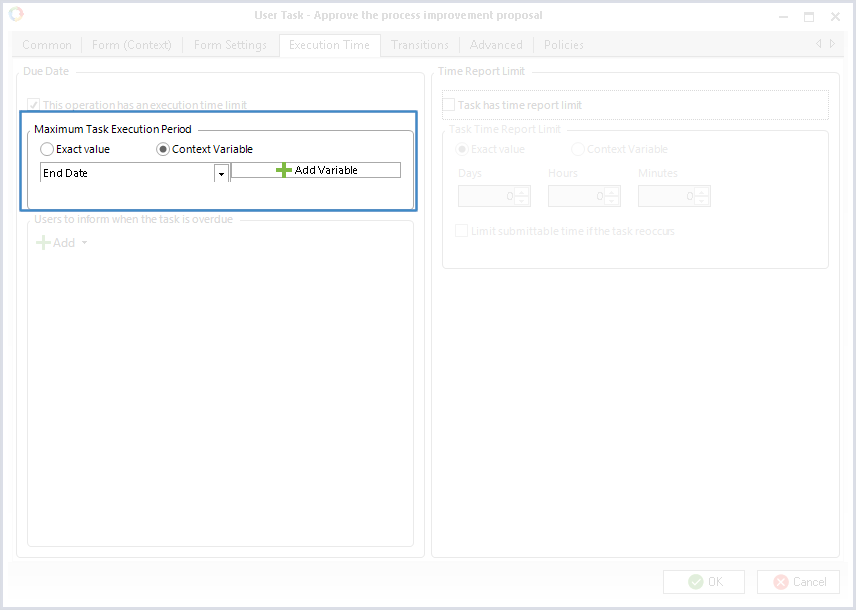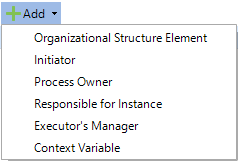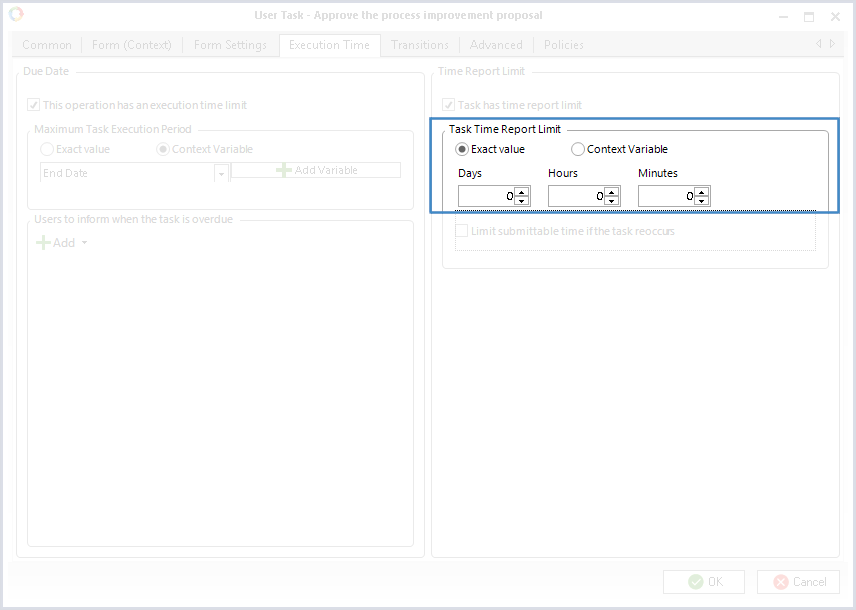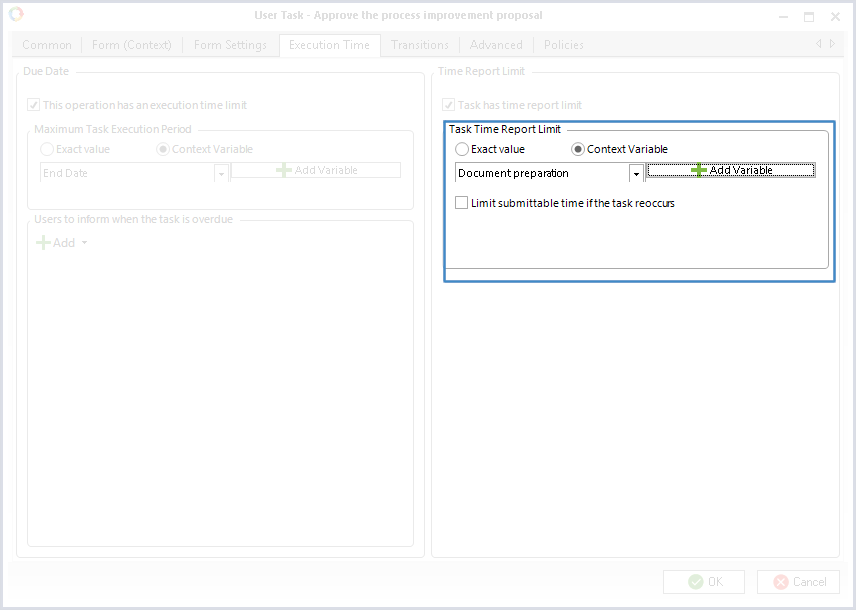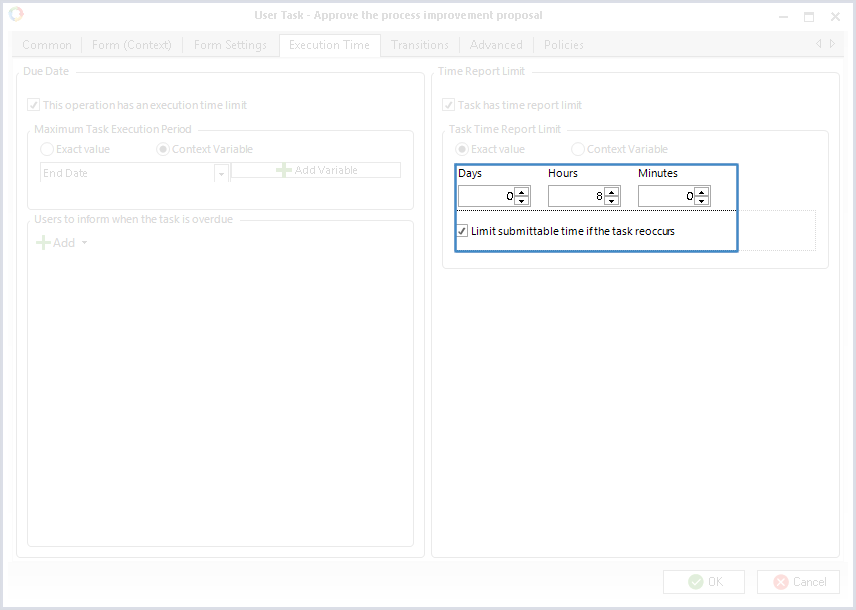On the Execution Time tab you can specify deadlines for task execution and limit the number of hours the executors can spend on it.
Due Date
In the Due Date section, you can specify the task due date and make a list of users who will be informed in case the task is overdue.
Select the This operation has an execution time limit checkbox to specify the maximum time a user can spend on the activity. If the execution time is limited, in the graphic model the activity will be represented with the clock icon over the lower edge (fig. 1).
|
|
|
Fig.1. The task that has a deadline in the graphic model.
|
The maximum time a user can spend on the task can be limited by an exact value or by a context variable of the Date/Time type.
-
Exact Value – this option allows you to precisely specify the time a user can spend on the task (fig. 2).
Click the Exact Value option if you want to precisely specify the time a user can spend on the task (fig. 2).
Fig. 2. The Task settings window. The Execution Time tab. Specified exact value
-
Context Variable – this option allows you to specify the
Date/Time context variable that will store the limiting value (fig. 3).
To add a new
Date/Time variable, click the
Add Variable button. A new variable will be automatically inserted into the selection box and will be used by the system as a variable that limits the execution time of the task.
If the value of the context variable is not specified, the task execution time is unlimited. To specify a value a user must either fill in the respective fields on the task form in Web Application or use a script.
Click the Context Variable option is you want to specify the Date/Time context variable that will store the limiting value (fig. 3).
Fig. 3. The Task settings window. The Execution Time tab. The maximum execution time is limited by a context variable
The Users to inform when the task is overdue section contains a list of users who will receive notifications of overdue tasks.
|
|
Click the Add button to select users from the organizational structure, the responsibility matrix or specify users with a context variable of the User type.
|
The cross button  allows you to delete a user from the list.
allows you to delete a user from the list.
Time Report Limit
In the Time Report Limit section you can limit the number of hours the executors can spend on the task. The number of hours a user will be able to submit in Web Application will not exceed the limit you have specified.
Select the Task has time report limit checkbox to enable this section.
You can use either an exact value or a context variable to specify the time report limit.
-
Exact value –
this option allows you to specify the precise number of days/hours/minutes a user will be able to submit on the task in Web Application (fig. 4).
Fig. 4. The Task settings window. The Execution Time tab. The time report scope is limited by an exact value
-
Context variable – this option allows you to select a Time Interval variable from the drop-down list that will store a time value for the task execution (fig. 5). To add a new Time Interval
variable, click the
Add Variable button.
A new variable will be automatically inserted into the selection box and will be used by the system as a variable that limits the number of days/hours/minutes a user can submit on the task in Web Application. If the value of the context variable is not specified, a user can submit any number of days/hours/minutes on the task. To specify a value a user must either fill in the respective fields on the task form in Web Application or use a script.
Fig. 5. The Task settings window. The Execution Time tab. The time report scope is limited by a context variable
The setting Limit submittable time if the task reoccurs (fig. 6) is used to limit the possibility of submitting time report for loop tasks — when a task can reoccur several times in one process.
Fig. 6. Task settings window. Execution Time tab. Limit submittable time if the task reoccurs
If this setting is configured, in one business process instance the time report on a task cannot exceed the planned value. This setting will work correctly when the
following settings are applied in ELMA.
For example, if the settings in fig. 6 and the
system settings are applied, a user will be able to submit no more than 8 hours of time report for all of the tasks in one instance of the business process. It means that a user will not be able to submit 8 hours for each task.
Copyright © 2006–2019 ELMA